-
Notifications
You must be signed in to change notification settings - Fork 16
Free Slice Plane
Enabling this tool places a free slice plane in the 3D renderer, which is freely transformable - it can be moved, shifted, and rotated freely:
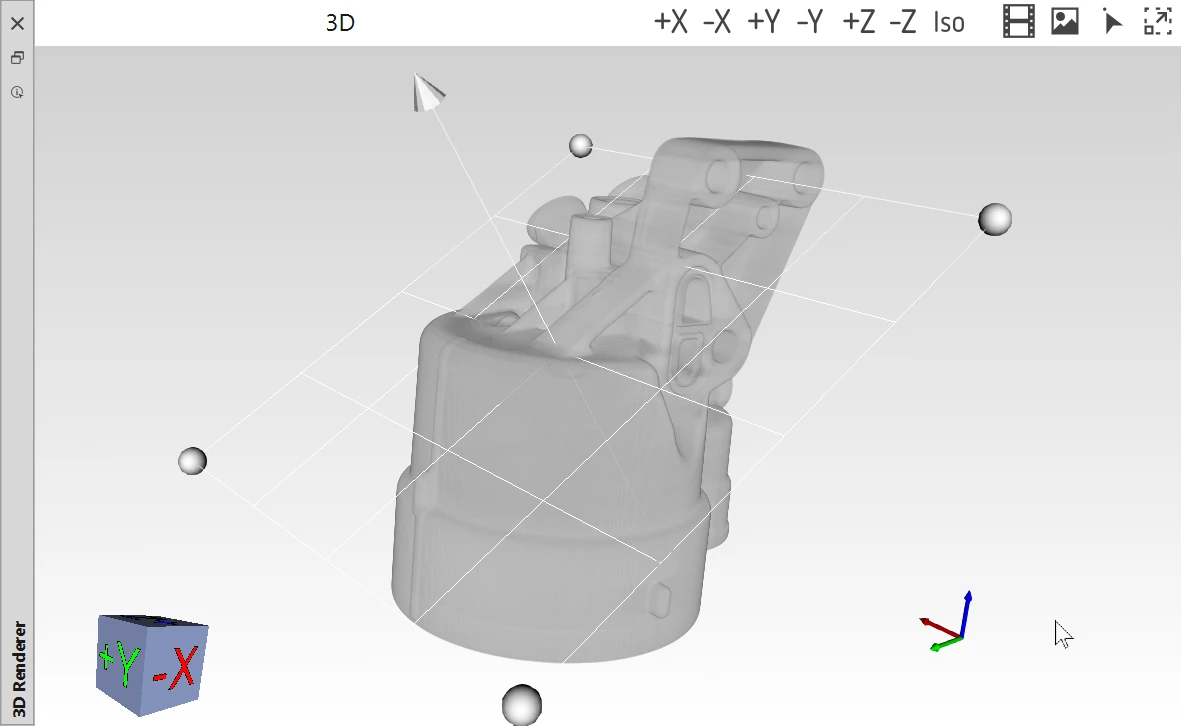
The slice of a currently loaded volume at the slice plane's position is shown in a separate window:
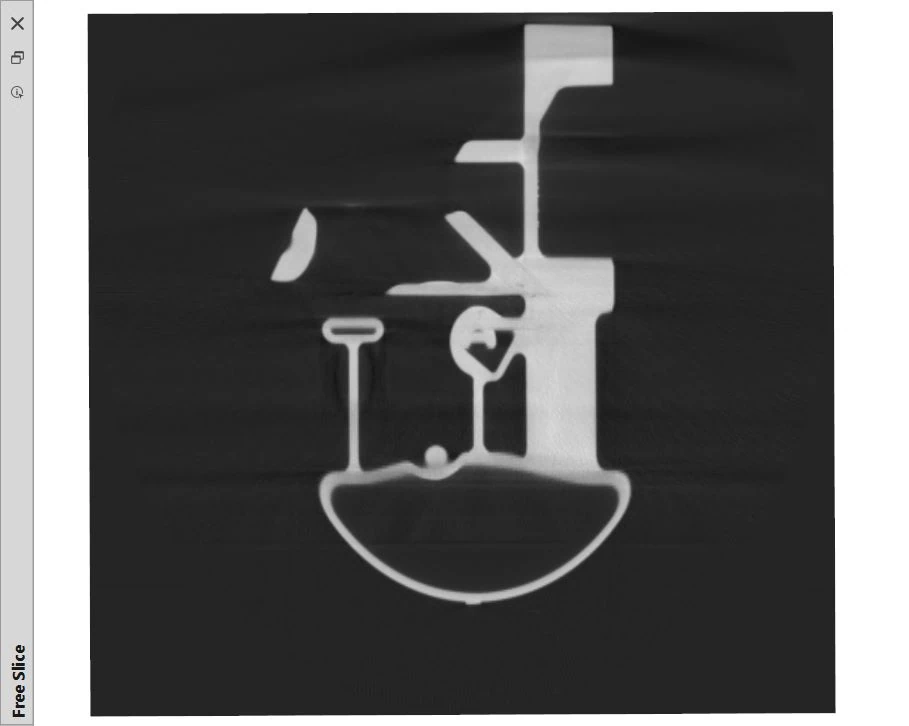
This view is initially created next to the XY slicer widget; if it currently isn't shown, please look at how to control widget visibility.
In 3D renderer:
- Left mouse button + Drag anywhere on the plane itself moves the plane around
- Left mouse button + Drag on the arrow below or above the plane changes the orientation of the plane, changing its normal direction
- Ctrl + Left mouse button + Drag anywhere on the plane itself rotates the plane around the normal, keeping its normal fixed
- Middle mouse button + Drag / Shift+Ctrl+Mousewheel - on the plane or axis scrolls up and down along the current slice plane (normal) axis.
In free slice view:
All mouse commands from 2D-Slicers work here as well, in addition:
- Shift+Ctrl+Mousewheel* - move plane up/down along current slice plane (normal) axis
Note: Changing the plane via the 3D view interactions as described above, as well as the Shift+Ctrl+Mousewheel interaction in this view itself currently resets any x/y shift and rotation you might have applied via mouse interactions!
In addition to free slicing, snapshots can be taken of specific slice positions with interesting views. For this purpose, a custom widget view is opened along with the tool:
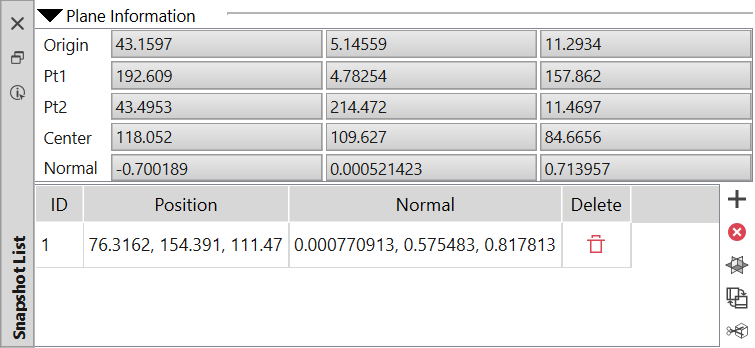
If it isn't shown, please again look at how to control widget visibility.
When you have identified an interesting position, press the + button in the button bar on the right of the widget. This will add the current free slice plane parameters to the list on the left. You can then continue on modifying the slice plane. To move the slice plane back to the position and orientation of a snapshot, (single-)click on the respective entry in the list.
Single snapshots can be removed with the waste basket symbol next to the snapshot. All snapshots can be cleared with the red x button on the right. The third button from top resets the position of the free slice plane to the middle of the first image dataset, aligned along a selected coordinate axis. The fourth button toggles synchronization between axis-aligned slicers; when enabled, any change of slice in any axis-aligned slicer triggers the free slice plane to be placed at the exact same position and direction. The last button with the scissor symbol toggles whether all shown datasets are cut at the plane position (directly in the 3D view).
The current slice plane position along with any existing snapshots can be stored for later use in an open_iA project (.iaproj). Go to File -> "Save Project..." When loading such a project, the slice plane parameters and all snapshots will be restored
Back to Tools.
open_iA Documentation, licensed under CC BY-NC-SA 4.0