This repository will help you deploy a Docker based development full stack for Sugar, meeting all the platform requirements for a different set of platform combinations.
There are few stacks available, with in itself multiple platform combinations. You can read more about the specific stacks on the links below:
- Sugar 81 - For local development to apply to Sugar Cloud only versions
- Sugar 8
- Sugar 710 or Sugar 711 - For local development to apply to Sugar Cloud only versions
- Sugar 79
- Sugar 79 upgraded to a future version
There are mainly two types of stack:
- Single Apache web server - Initial development
- An Apache load balancer with a cluster of two Apache web servers behind it - A more real-life environment to verify that everything works correctly
There are multiple stack components as docker containers, that perform different duties. Not all the stack components might be used on a specific stack setup.
- Apache load balancer - Load balances requests between the cluster of Apache PHP web servers, round robin
- Apache PHP web server - Web server(s)
- MySQL database - Database
- Elasticsearch - Sugar search engine
- Redis - Two purposes: Sugar object caching service and PHP Session storage/sharing service
- Cron - Sugar background scheduler processing. Note that this is enabled immediately and it will run
cron.phpas soon as the file is available, and it will attempt to do so every 60 seconds since its last run. This container is used for any other CLI execution required during development - Permission - Sets Sugar instance permissions correctly and then terminates
- LDAP - LDAP testing server if needed with authentication
- The first step for everything to work smoothly, is to add on your computer's host file /etc/hosts the entry "docker.local" to point to your machine's ip (it might be 127.0.0.1 if running the stack locally or within the VM running Docker)
- Clone the repository with
git clone https://github.com/esimonetti/SugarDockerized.git sugardockerand enter sugardocker withcd sugardocker - Select the stack combination to run by choosing the correct yml file within the subdirectories inside stacks. See next step for more details and an example.
- Run
docker-compose -f <stack yml filename> up -dfor the selected . As an example if we selectedstacks/sugar8/php71.yml, you would rundocker-compose -f stacks/sugar8/php71.yml up -d
The main stacks work with Sugar version 8.0 and all its platform requirements. Additional stacks are aligned with the platform requirements of version 7.9 and the Sugar Cloud only versions: 7.10/7.11 and 8.1.
- Run the stack with
docker-compose -f <stack yml filename> up -d - Stop the stack with
docker-compose -f <stack yml filename> down
- Apache load balancer: sugar-lb
- Apache PHP web server: On single stack: sugar-web1 On cluster stack: sugar-web1 and sugar-web2
- MySQL database: sugar-mysql
- Elasticsearch: sugar-elasticsearch
- Redis - sugar-redis
- Cron - sugar-cron
- Permission - sugar-permissions
- LDAP - sugar-ldap
To verify all components hostnames just run docker ps when the stack is up and running.
Please note that on this setup, only the web server or the load balancer (if in single web server or cluster stack) and the database can be accessed externally. Everything else is only allowed within the stack components.
- Linux
- Apache
- MySQL
- PHP
- Redis
- Elasticsearch
- Browser url: http://docker.local/sugar/ - Based on the host file entry defined above on the local machine
- MySQL hostname: sugar-mysql
- MySQL user: root
- MySQL password: root
- Elasticsearch hostname: sugar-elasticsearch
- Redis hostname: sugar-redis
Apache web servers have enabled:
- mod_headers
- mod_expires
- mod_deflate
- mod_rewrite
Apache web servers have PHP with enabled:
-
Zend OPcache - Configured for Sugar with the assumption the files will be located within the correct path
-
xdebug
- If you use IDE such as PHPStorm, you can setup DBGp Proxy in Preference -> Language & Framework -> PHP -> Debug -> DBGp Proxy. Here is an example setting:
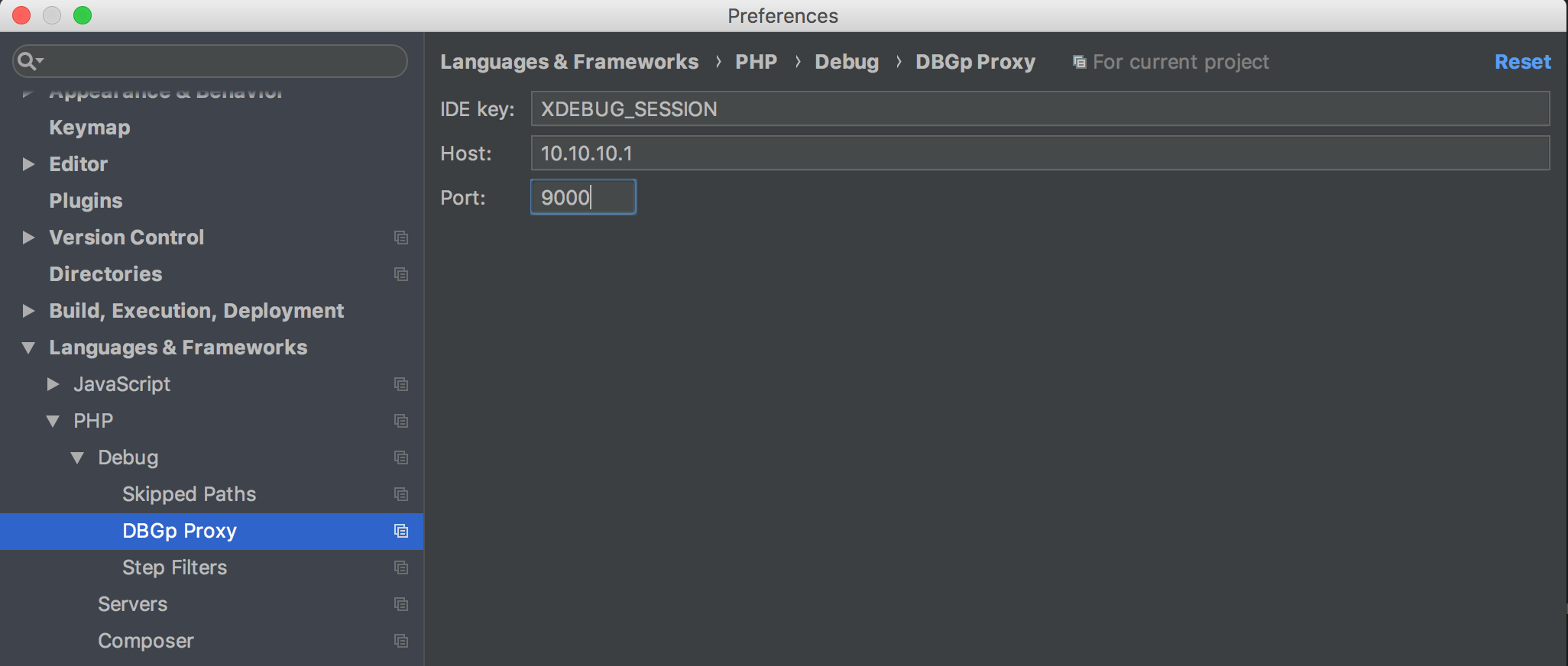
-
Debug with Xdebug Helper
If you use Chrome browser, you can install extension xdebug helper, when you want to start the debug, you will just need to click the debug button on this xdebug helper, and on your PHPStorm click "Start listening for PHP Debug Connections"


-
Debug with Postman
When you just want to debug a specific API endpoint, you may just use Postman for the debugging.
Take an example, you want to debug the login authentication api endpoint rest/v11_1/oauth2/token, you will just need to add a cookie "XDEBUG_SESSION" (The xdebug helper uses the same, and you can also see that in your PHPstorm setting you specifilly chose this as the IDE key)

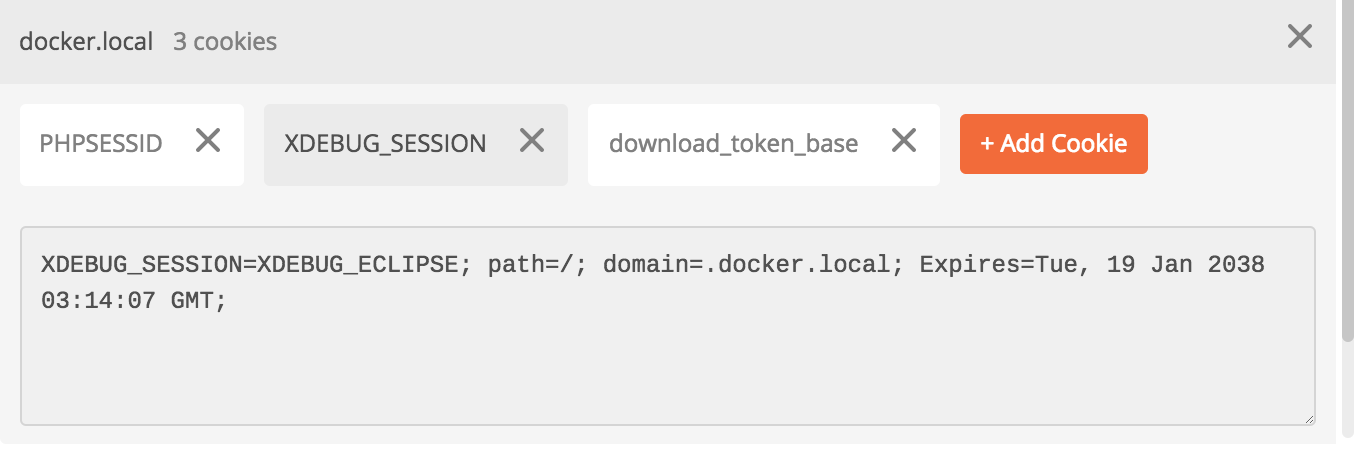
-
- If you use IDE such as PHPStorm, you can setup DBGp Proxy in Preference -> Language & Framework -> PHP -> Debug -> DBGp Proxy. Here is an example setting:
-
XHProf or Tideways profilers depending on the version
Session storage is completed leveraging the Redis container.
If you notice that your Elasticsearch container is not running (check with docker ps), it might be required to tweak your Linux host settings.
To be able to run Elasticsearch version 5 and above, it is needed an increase of the maximum mapped memory a process can have. To complete this change permanently run:
echo "vm.max_map_count=262144" | sudo tee -a /etc/sysctl.conf
Alternatively the limit can be increased runtime with:
sudo sysctl -w vm.max_map_count=262144
images/elasticsearch/175/- Elasticsearch 1.7.5images/elasticsearch/54/- Elasticsearch 5.4images/elasticsearch/56/- Elasticsearch 5.6images/elasticsearch/62/- Elasticsearch 6.2images/ldap/- OpenLDAPimages/loadbalancer/- Apache load balancerimages/mysql/57/- MySQL 5.7images/permissions/- Permissions fixing container imageimages/php/56/apache/- Apache with PHP 5.6images/php/56/cron/- PHP 5.6 CLI for background jobsimages/php/71/apache/- Apache with PHP 7.1images/php/71/cron/- PHP 7.1 CLI for background jobs
All images are currently leveraging Debian linux.
All persistent storage is located within the ./data directory tree within your local checkout of this git repository.
- The Sugar application files served from the web servers and leveraged by the cronjob server have to be located in
./data/app/sugar/. Within the web servers and the cronjob server the location is/var/www/html/sugar/. Everything within./data/app/can be accessed through the browser, but the Sugar instance files have to be within./data/app/sugar/ - MySQL files are located in
./data/mysql/57/ - For Elasticsearch 6.2 files are located in
./data/elasticsearch/62/. For Elasticsearch 5.6 files are located in./data/elasticsearch/56/and so on. - Redis files are located in
./data/redis/ - LDAP files are located in
./data/ldap/
Do not change the permissions of the various data subdirectories, as it might cause the system to not work correctly.
This setup is designed to run only a single Sugar instance. It also requires the application files to be exactly on the right place for the following three reasons:
- File system permissions settings
- PHP OPcache settings (eg: blacklisting of files that should not be cached)
- Cronjob background process running
For the above reasons the single instance Sugar's files have to be located inside ./data/app/sugar/ (without subdirectories), for the stack setup to be working as expected.
If you do need multiple instances (eg: a Sugar version 8 and a version 7.9), as long as they are not running at the same time, you can leverage the provided tools to replicate and swap the data directories.
To help with development, there are a set of tools within the utilities directory of the repository.
./utilities/stack.sh 80 down
./utilities/stack.sh 80 down
stacks/sugar8/php71.yml down
Stopping sugar-cron ... done
Stopping sugar-web1 ... done
Stopping sugar-redis ... done
Stopping sugar-mysql ... done
Stopping sugar-elasticsearch ... done
Removing sugar-cron ... done
Removing sugar-web1 ... done
Removing sugar-redis ... done
Removing sugar-mysql ... done
Removing sugar-permissions ... done
Removing sugar-elasticsearch ... done
Removing network sugar8_default
No stopped containers
It helps to take the default stack for the sugar version passed as a parameter, up or down. It expects two parameters: version number (eg: 79, 80, 81) and up/down
./utilities/copysystem.sh data_80_clean data_80_clean_copy
Copying "data_80_clean" to "data_80_clean_copy"
Copying data_80_clean to data_80_clean_copy
Copy completed, you can now swap or start the system
It helps to replicate a full data_80_clean content to another backup directory of choice (data_80_clean_copy). It requires the stack to be off (and it will check for it)
./utilities/swapsystems.sh backup_2018_06_28 data_80_clean
Moving "data" to "backup_2018_06_28" and "data_80_clean" to "data"
Moving data to backup_2018_06_28
Moving data_80_clean to data
You can now start the system with the content of data_80_clean
It helps to move the current data directory to backup_2018_06_28 and then data_80_clean to data, effectively swapping the current data in use. It requires the stack to be off (and it will check for it)
./utilities/runcli.sh "php ./bin/sugarcrm password:weak"
It helps to execute a command within the CLI container. It requires the stack to be on
To be able to achieve this consistently, it is recommended to leverage the single web server stack.
By running the command docker logs -f sugar-web1 it is then possible to tail the output from the access and error log of Apache and/or PHP
You would just need to run again the permissions docker container with docker start sugar-permissions. The container will fix the permissions and ownership of files for you and then terminate its execution.
Apache and Cron run as the sugar user. Se the following options on config_override.php
$sugar_config['default_permissions']['user'] = 'sugar';
$sugar_config['default_permissions']['group'] = 'sugar';
The application contains few scripts built to facilitate the system's repair from command line. The scripts will wipe the various caches (including OPcache and Redis if used). It will also warm-up as much as possible the application, to improve the browser experience on first load. The cron container from which the repair runs, has also been optimised to speed up the repairing processing. To run the repair from the docker host, assuming that the repository has been checked out on sugardocker execute:
cd sugardocker
./repair
Add on config_override.php the following options:
$sugar_config['external_cache_disabled'] = false;
$sugar_config['external_cache_disabled_redis'] = false;
$sugar_config['external_cache']['redis']['host'] = 'sugar-redis';
Make sure there are no other caching mechanism enabled on your config/config_override.php combination, otherwise set them as disabled = true.
To run a PHP script execute something like the following sample commands:
docker@docker:~/sugardocker$ ./utilities/runcli.sh "php ../repair.php --instance ."
Debug: Entering directory .
Repairing...
Completed in 8 seconds
docker@docker:~/sugardocker$ ./utilities/runcli.sh "whoami"
sugar
docker@docker:~/sugardocker$ ./utilities/runcli.sh "pwd"
/var/www/html/sugar
If needed, sudo is available as well without the need of entering a password. Just make sure the permissions and ownership (user sugar) is respected.
XHProf extension is configured on PHP 5.6 stacks, while Tideways extension is configured on PHP 7.1 stacks.
To enable profiling:
- Add this custom code into your Sugar installation and repair the system (only if leveraging Tideways). Please note that the custom code does not have a namespace which is intentional. Adding a namespace will cause the profiling implementation to not find the TidewaysProf class.
- Configure
config_override.phpspecific settings (see below based on the stack extension)
XHProf Sugar config_override.php configuration:
$sugar_config['xhprof_config']['enable'] = true;
$sugar_config['xhprof_config']['log_to'] = '../profiling';
$sugar_config['xhprof_config']['sample_rate'] = 1;
$sugar_config['xhprof_config']['flags'] = 0;
Tideways Sugar config_override.php configuration:
$sugar_config['xhprof_config']['enable'] = true;
$sugar_config['xhprof_config']['manager'] = 'TidewaysProf';
$sugar_config['xhprof_config']['log_to'] = '../profiling';
$sugar_config['xhprof_config']['sample_rate'] = 1;
$sugar_config['xhprof_config']['flags'] = 0;
Make sure new files are created on ./data/app/profiling/ when navigating Sugar. If not, ensure that the directory permissions are set correctly so that the sugar user can write on the directory.
Please note that profiling degrades user performance, as the system is constantly writing to disk profiling information and tracking application stats. Use profiling only on replica of the production environment.
- Download XHProf viewer zip file
- Unzip its files content within
./data/app/performance/ - Make sure the
config_override.phpsettings available on./data/app/performance/are kept as is (<?php $config['profile_files_dir'] = '../profiling';) - Access the viewer on http://docker.local/performance/ and verify that the collected data is viewable
$sugar_config['external_cache_disabled'] = false;
$sugar_config['external_cache_disabled_redis'] = false;
$sugar_config['external_cache_force_backend'] = 'redis';
$sugar_config['external_cache']['redis']['host'] = 'sugar-redis';
$sugar_config['external_cache_disabled_wincache'] = true;
$sugar_config['external_cache_disabled_db'] = true;
$sugar_config['external_cache_disabled_smash'] = true;
$sugar_config['external_cache_disabled_apc'] = true;
$sugar_config['external_cache_disabled_zend'] = true;
$sugar_config['external_cache_disabled_memcache'] = true;
$sugar_config['external_cache_disabled_memcached'] = true;
$sugar_config['cache_expire_timeout'] = 600; // default: 5 minutes, increased to 10 minutes
$sugar_config['disable_vcr'] = true; // bwc module only
$sugar_config['disable_count_query'] = true; // bwc module only
$sugar_config['save_query'] = 'populate_only'; // bwc module only
$sugar_config['collapse_subpanels'] = true; // 7.6.0.0+
$sugar_config['hide_subpanels'] = true; // bwc module only
$sugar_config['hide_subpanels_on_login'] = true; // bwc module only
$sugar_config['logger']['level'] = 'fatal';
$sugar_config['logger']['file']['maxSize'] = '10MB';
$sugar_config['developerMode'] = false;
$sugar_config['dump_slow_queries'] = false;
$sugar_config['import_max_records_total_limit'] = '2000';
$sugar_config['verify_client_ip'] = false;
Tweak the above settings based on your specific needs.
These stacks have been built on a Mac platform, that is known to not perform well with Docker mounted volumes. Personally I run Docker on a Debian based minimal VirtualBox VM with fixed IP, running a NFS server. I either mount NFS on my Mac when needed or SSH directly into the VM. The Debian Docker VirtualBox VM for Mac is available here with its latest downloadable version here.