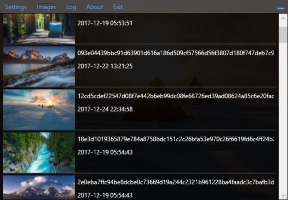You know those slick wallpapers on the Windows 10 lock screen (Spotlight images) and also those on www.bing.com, this app monitors them for updates and copies the images to a desired location. You then just set your wallpaper setting to Slideshow and point it to the chosen location. Now you have awesome wallpapers that are automatically updated.
Note: The app has only been tested on Windows 10.
- Download the latest msi installer from the releases page.
- Run Wallpapernator.msi
- Configure settings:
- Wallpaper : The folder where images will be saved to. Tip: Point to a cloud drive to easily access wallpapers across multiple machines.
- Spotlight : This is the path where Windows stores the lock screen images. It should be:
C:\Users\YourUsername\AppData\Local\Packages\Microsoft.Windows.ContentDeliveryManager_cw5n1h2txyewy\LocalState\AssetsreplacingYourUsernamewith your username. Note: This should be auto detected. - Image size : Currently only
1920x1080has been tested. This is the size of the image it looks for in the Spotlight folder. - Bing interval : The interval to check for new Bing images.
- Run at startup : Run the app on startup. (The app has to run to check for new wallpapers)
- Visual Studio 2017 Community Edition
- WPF application
- Open solution
- Run
- For the installer project you will need the Visual Studio Installer Projects Extension (Search for it in Tools > Extension and Updates)