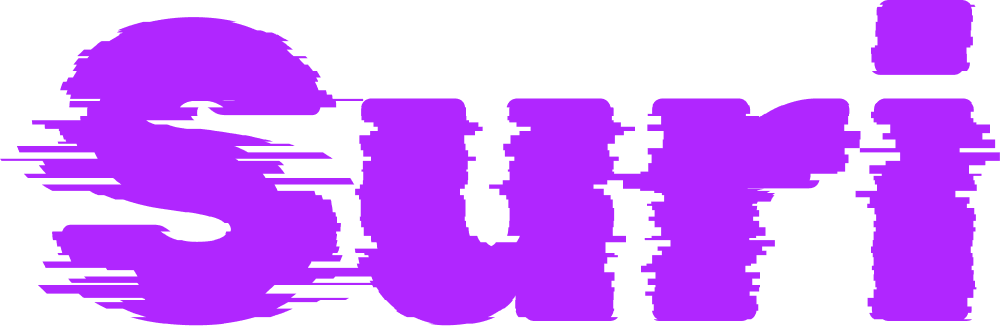You're viewing a template repository tailored for deploying Suri to DigitalOcean. Head over to the main repository to learn more about Suri, including additional deployment options.
Note: This is going to seem more complicated than it should be, but it's the only way to launch with a pre-configured setup that's also connected to your GitHub repository for auto-deployment. If you know of a more straight-forward way, please reach out!
- Hit the "Use this template" button above and then "Create a new repository". Fill in the required details to create a new repository based on this one. You must set the visibility to "Public"!
- Change line 8 of .do/deploy.template.yaml,
replacing
{{owner}}and{{repo}}inrepowith the values for your new repository. - On the DigitalOcean Control Panel, head to create a new app.
- Connect your GitHub account or edit existing permissions to grant access to your new repository. Don't hit "Next" after arriving back at DigitalOcean!
- Open the following URL, again replacing
{{owner}}and{{repo}}with the values for your new repository: https://cloud.digitalocean.com/apps/new?repo=https://github.com/{{owner}}/{{repo}}/tree/main - Hit "Skip to Review", as everything should already be set appropriately. Then hit "Create Resources" to begin the initial build and deploy.
Any commits to the main branch of your new repository will trigger a new build
and deploy. You can change this by going to the "Settings" of the suri
component and editing the "Branch" and "Autodeploy" options.
To use a custom domain, follow DigitalOcean's guide: How to Manage Domains in App Platform.
At the heart of Suri is the links.json file, located in the
src directory, where you manage your links. All of the template repositories
include this file seeded with a few examples:
{
"/": "https://www.youtube.com/watch?v=CsHiG-43Fzg",
"1": "https://fee.org/articles/the-use-of-knowledge-in-society/",
"gh": "https://github.com/surishortlink/suri"
}It couldn't be simpler: the key is the "short link" path that gets redirected,
and the value is the target URL. Keys can be as short or as long as you want,
using whatever mixture of characters you want. / is a special entry for
redirecting the root path.
Suri ships with a suri executable file that generates the static site from the
links.json file. The static site is output to a directory named build.
All of the template repositories are configured with a build script that
invokes this executable, making the command you run simple:
npm run buildWhen you make a change to the links.json file, simply re-run this command to
re-generate the static site, which can then be re-deployed. This template
repository is configured to do this automatically.
Configuration is handled through the suri.config.json file
in the root directory. There is only one option at this point:
| Option | Description | Type | Default |
|---|---|---|---|
js |
Whether to redirect with JavaScript instead of a <meta> refresh. |
Boolean | false |
Finally, any files in the public directory will be copied over to the build
directory without modification when the static site is built. This can be useful
for files like favicon.ico or robots.txt (that said, Suri provides sensible
defaults for both).