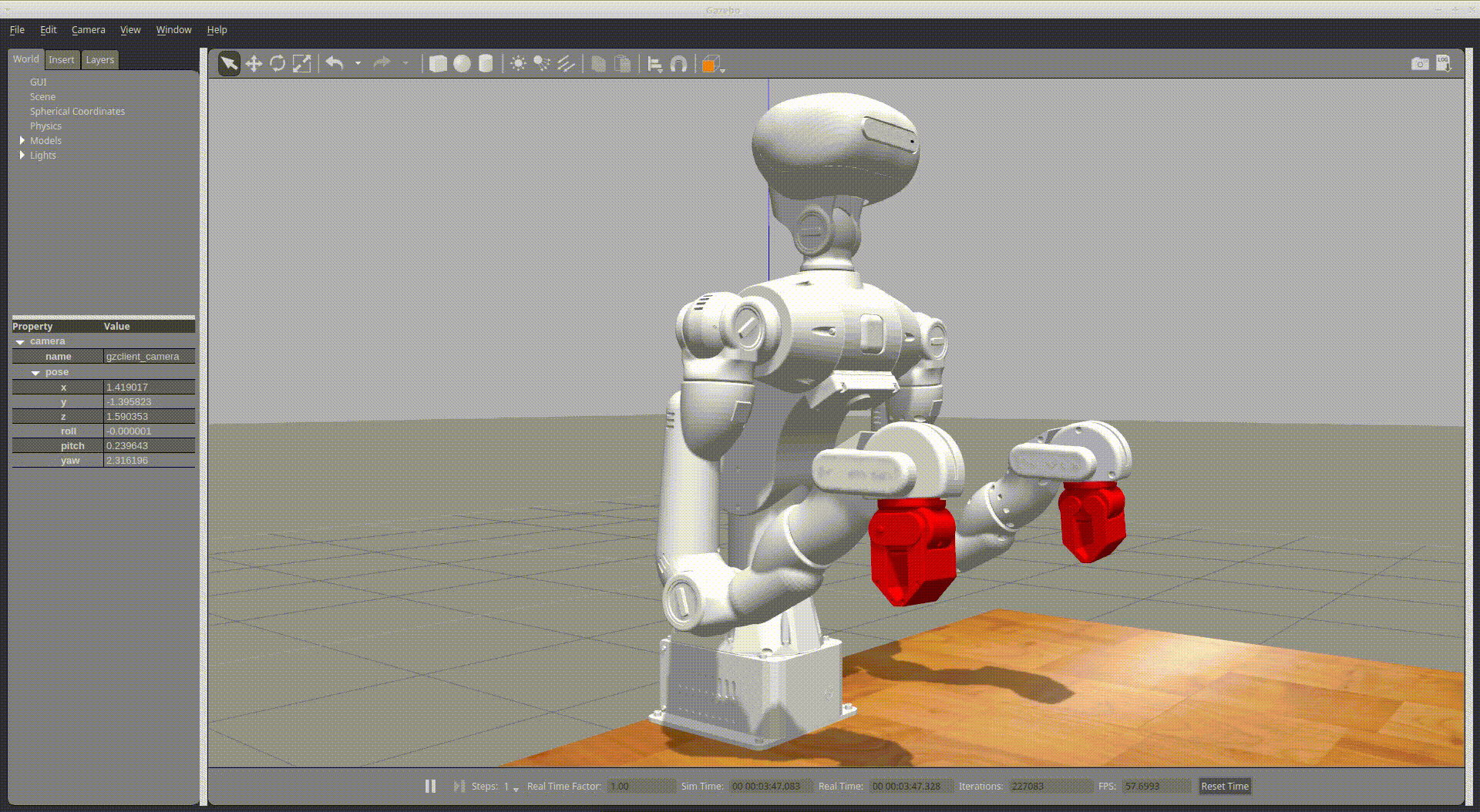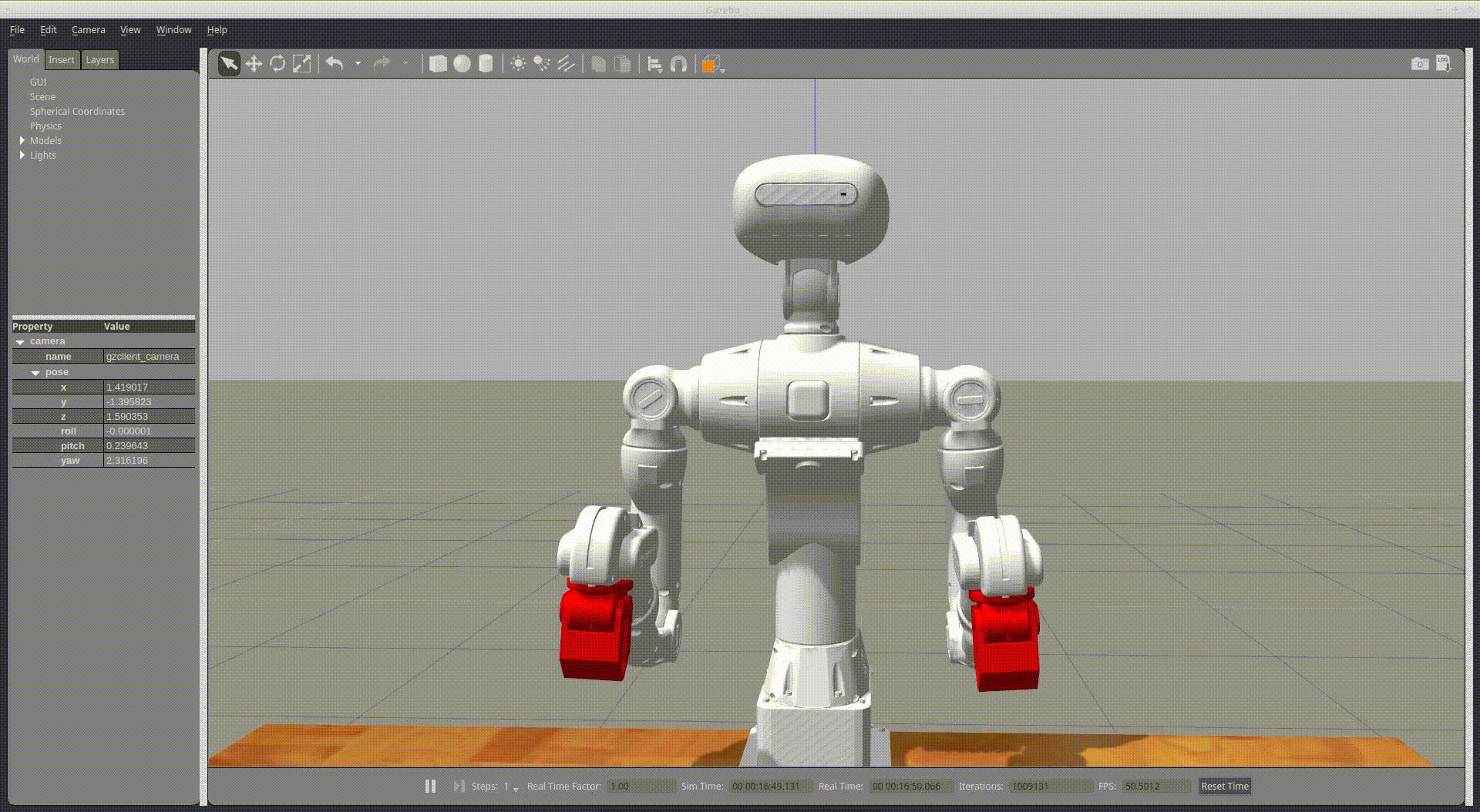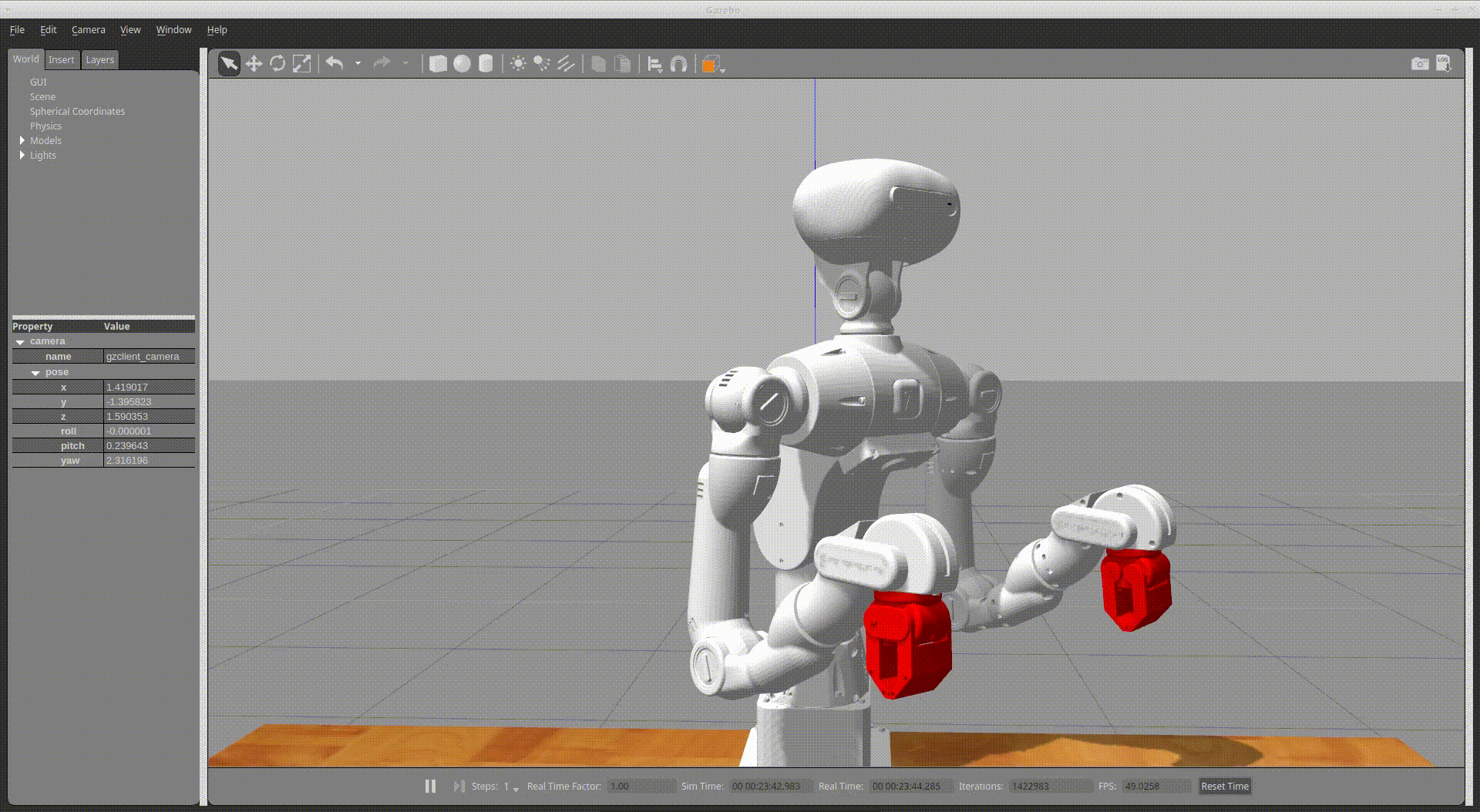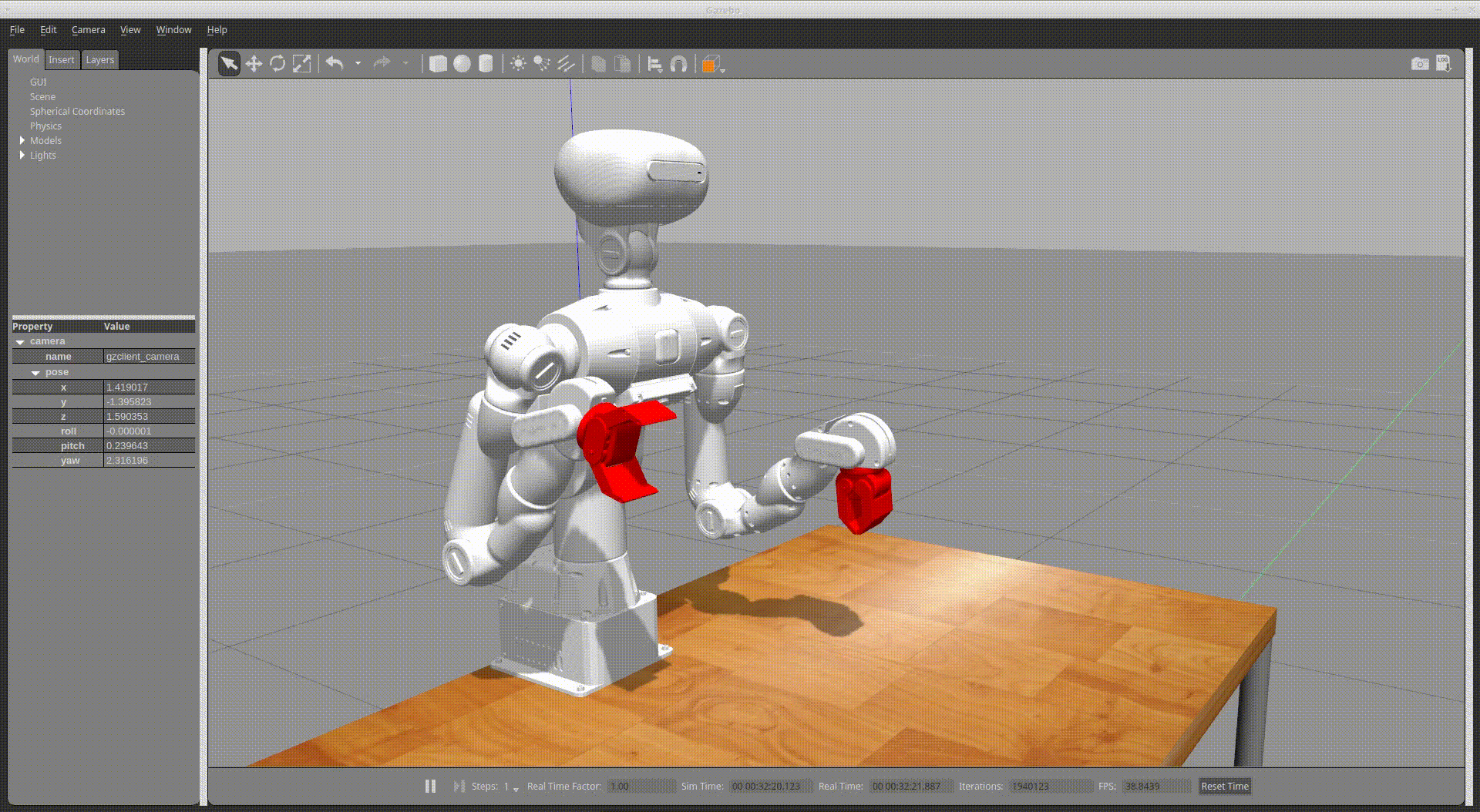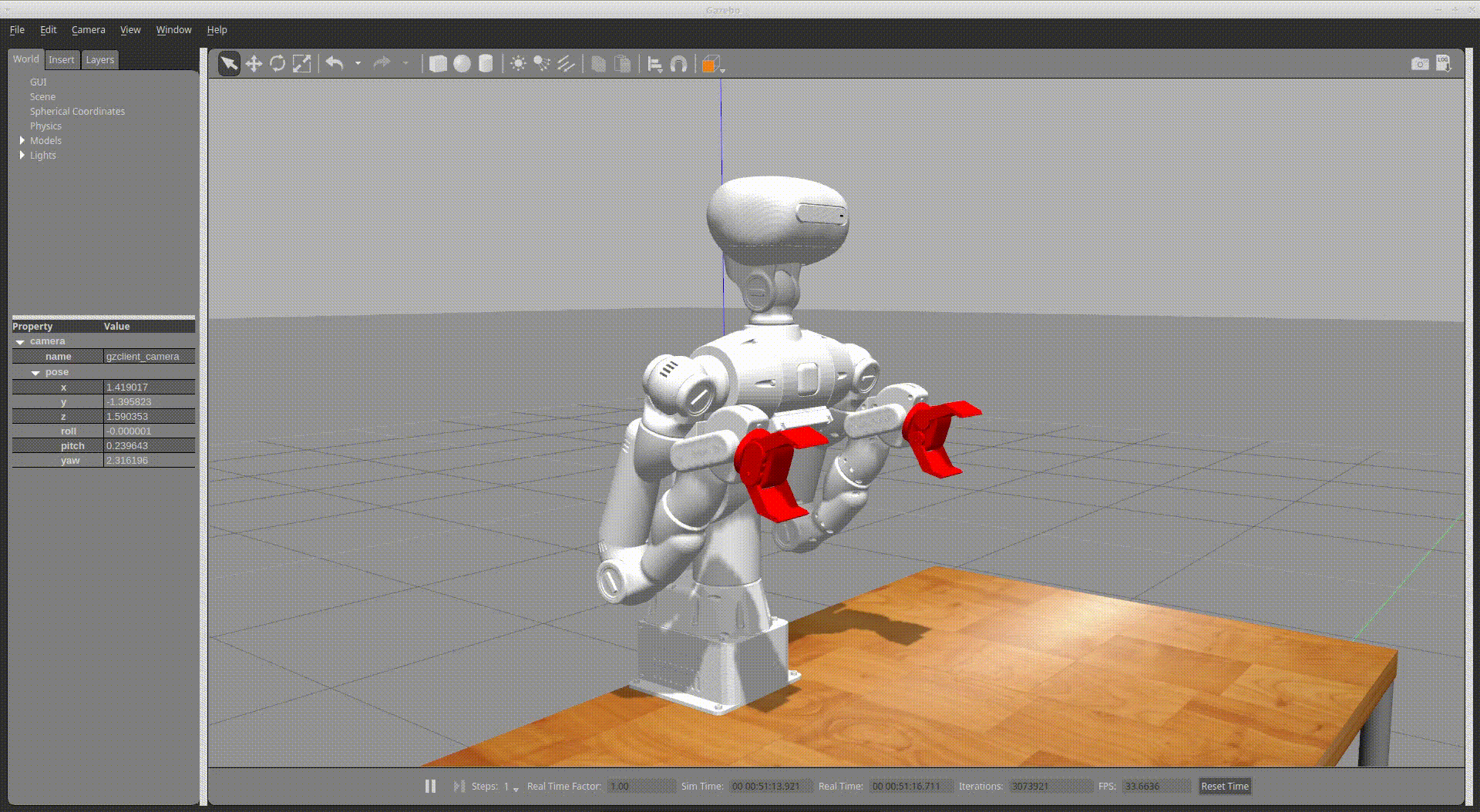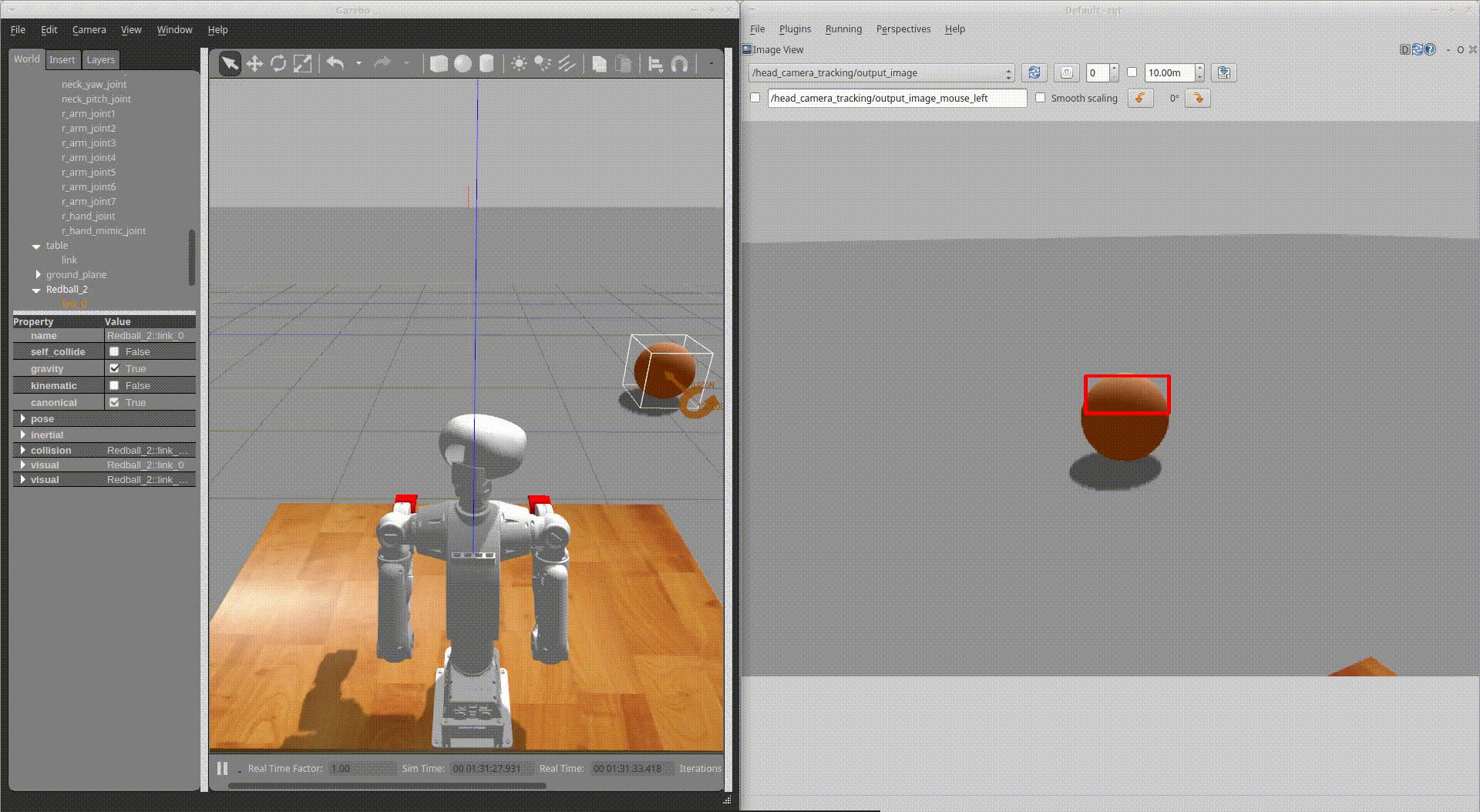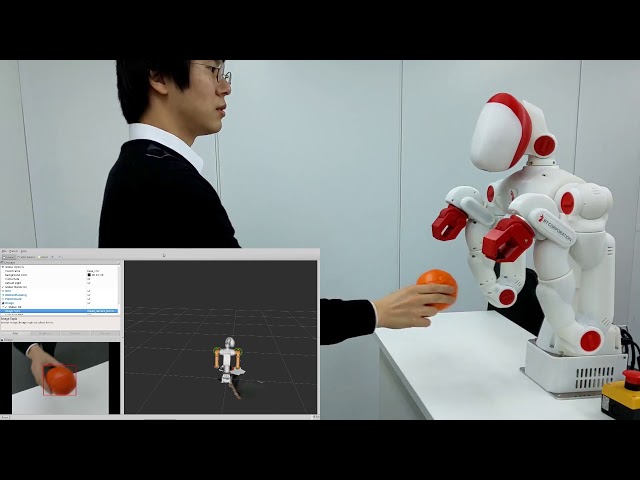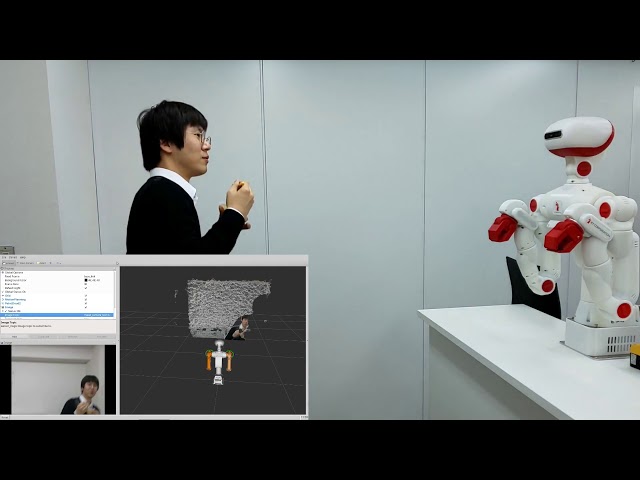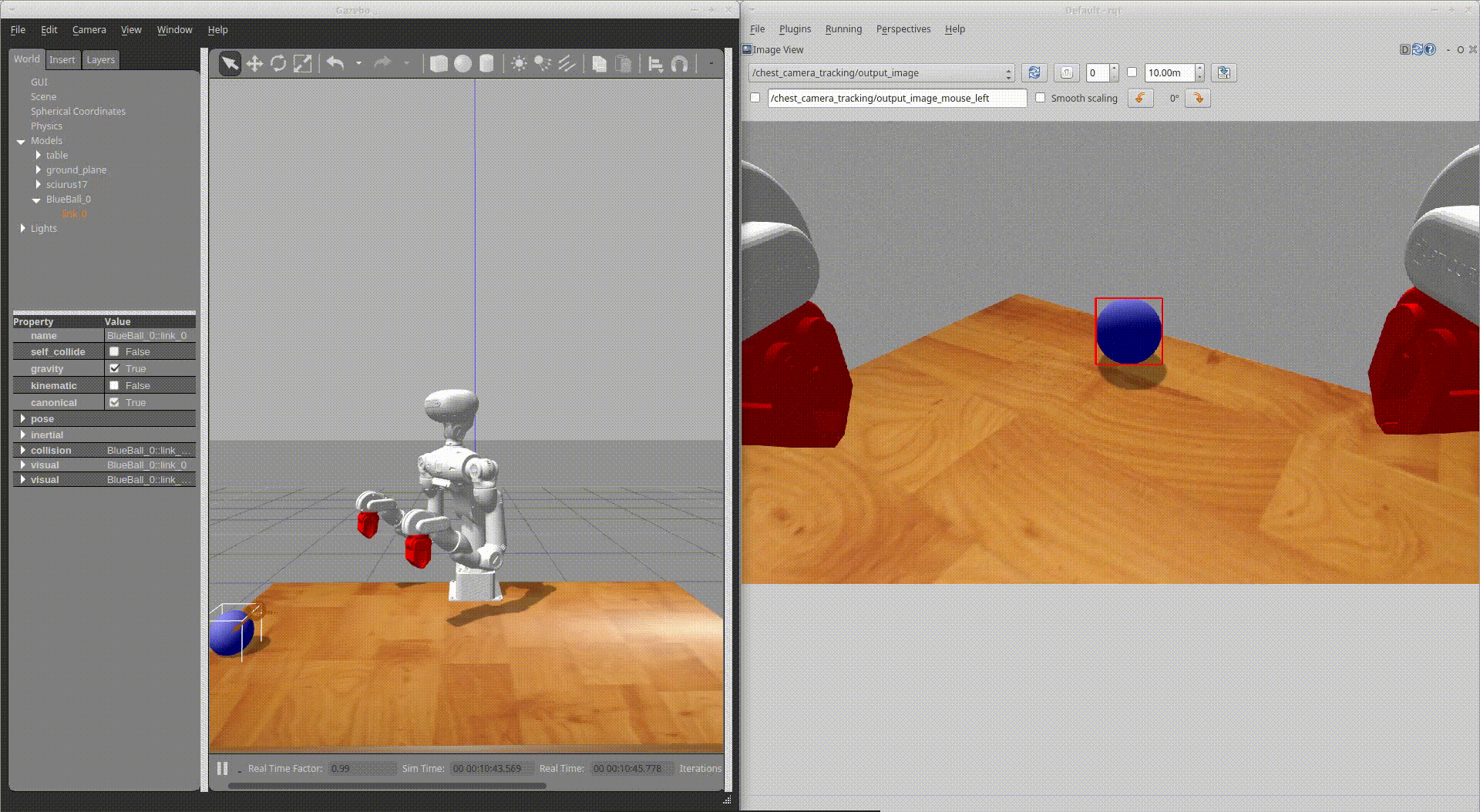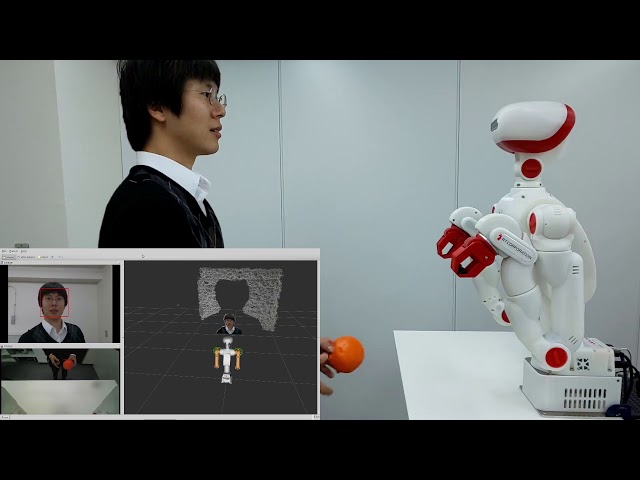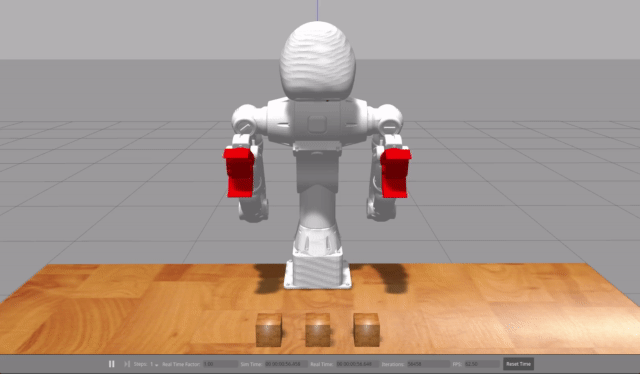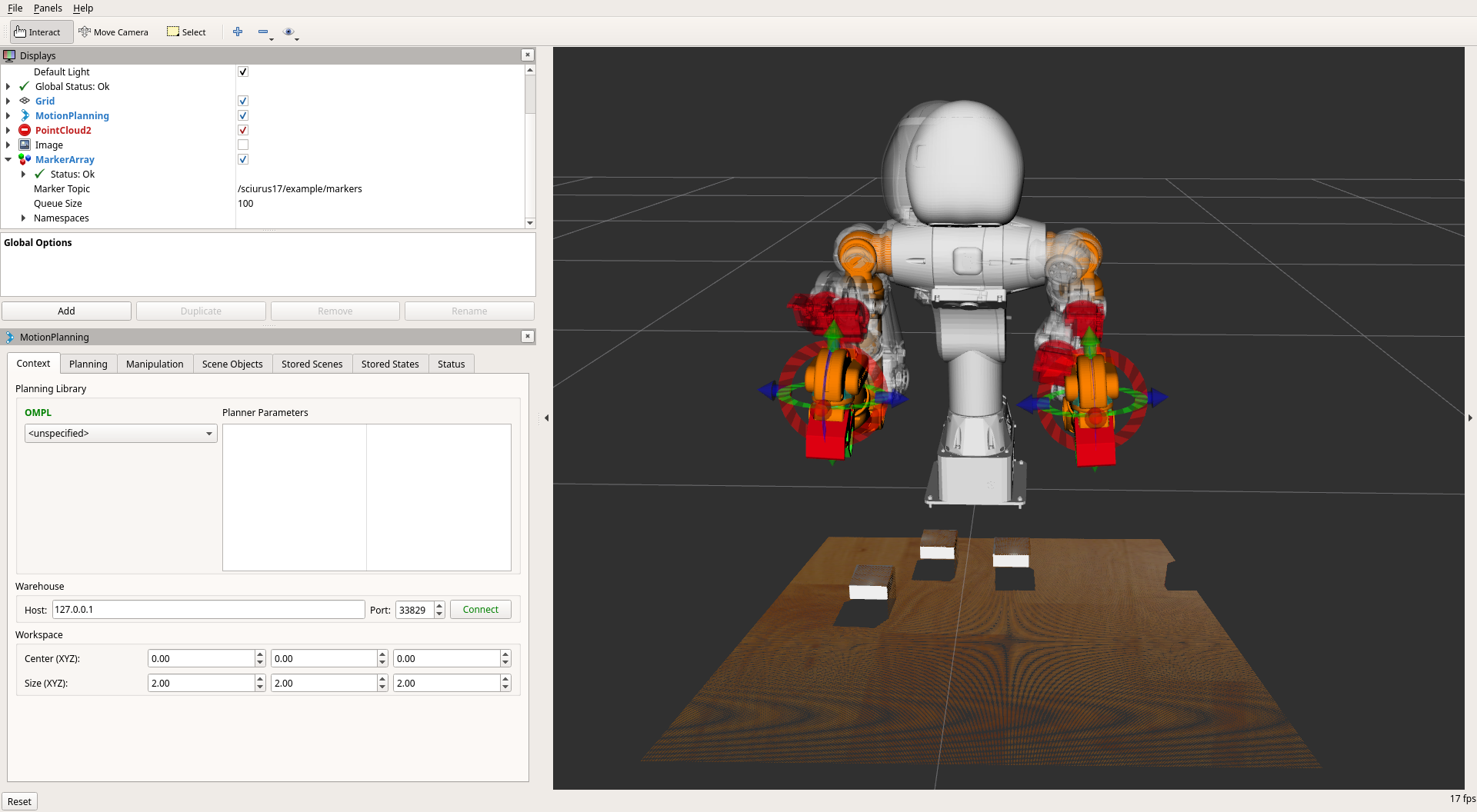This package includes examples to control Sciurus17 using sciurus17_ros.
- Connect cables of a head camera, a chest camera and a control board to a PC.
- Power on the Sciurus17 and the camera device names are shown in the
/devdirectory. - Open terminal and launch
sciurus17_bringup.launchofsciurus17_bringuppackage.
This launch file has arguments:
- use_rviz (default: true)
- use_head_camera (default: true)
- use_chest_camera (default: true)
To launch Sciurus17 base packages without Sciurus17 hardware, unplug the control board's cable from the PC, then launch nodes with the following command:
roslaunch sciurus17_bringup sciurus17_bringup.launch
Launch the base packages with the following command:
roslaunch sciurus17_bringup sciurus17_bringup.launch
Launch the base packages with arguments:
roslaunch sciurus17_bringup sciurus17_bringup.launch use_head_camera:=false use_chest_camera:=false
To reduce the CPU load of the PC, launch the base packages with arguments:
roslaunch sciurus17_bringup sciurus17_bringup.launch use_rviz:=false
Launch the packages with the following command:
roslaunch sciurus17_gazebo sciurus17_with_table.launch
# without RViz
roslaunch sciurus17_gazebo sciurus17_with_table.launch use_rviz:=falseFollowing examples will be executable after launch Sciurus17 base packages.
- gripper_action_example
- neck_joint_trajectory_example
- waist_joint_trajectory_example
- pick_and_place_demo
- hand_position_publisher
- head_camera_tracking
- chest_camera_tracking
- depth_camera_tracking
- preset_pid_gain_example
- box_stacking_example
- current_control_right_arm
- current_control_left_wrist
This is an example to open/close the grippers of the two arms.
Run a node with the following command:
rosrun sciurus17_examples gripper_action_example.py
This is an example to change angles of the neck.
Run a node with the following command:
rosrun sciurus17_examples neck_joint_trajectory_example.py
This is an example to change angles of the waist.
Run a node with the following command:
rosrun sciurus17_examples waist_joint_trajectory_example.py
This is an example to pick and place a small object with right hand while turning the waist.
Run a node with the following command:
rosrun sciurus17_examples pick_and_place_right_arm_demo.py
This is an example to pick and place a small object with left hand.
Run a node with the following command:
rosrun sciurus17_examples pick_and_place_left_arm_demo.py
This is an example to pick and place a small object with both hands.
Run a node with the following command:
rosrun sciurus17_examples pick_and_place_two_arm_demo.py
This is an example to receive link positions from tf server.
This example receives transformed positions l_link7 and r_link7 based on base_link
from tf server, then publishes these positions as topics named
/sciurus17/hand_pos/left and /sciurus17/hand_pos/right.
Run a node with the following command:
rosrun sciurus17_examples hand_position_publisher_example.py
This is an example to use the head camera images and OpenCV library for ball tracking and face tracking.
Run a node with the following command:
rosrun sciurus17_examples head_camera_tracking.pyFor ball tracking
Edit ./scripts/head_camera_tracking.py as follows:
def _image_callback(self, ros_image):
# ...
# Detect an object (specific color or face)
output_image = self._detect_orange_object(input_image)
# output_image = self._detect_blue_object(input_image)
# output_image = self._detect_face(input_image)For face tracking
Edit ./scripts/head_camera_tracking.py as follows:
This example uses Cascade Classifier for face tracking.
Please edit the directories of cascade files in the script file. USER_NAME depends on user environments.
class ObjectTracker:
def __init__(self):
# ...
# Load cascade files
# Example:
# self._face_cascade = cv2.CascadeClassifier("/home/USER_NAME/.local/lib/python2.7/site-packages/cv2/data/haarcascade_frontalface_alt2.xml")
# self._eyes_cascade = cv2.CascadeClassifier("/home/USER_NAME/.local/lib/python2.7/site-packages/cv2/data/haarcascade_eye.xml")
self._face_cascade = cv2.CascadeClassifier("/home/USER_NAME/.local/lib/python2.7/site-packages/cv2/data/haarcascade_frontalface_alt2.xml")
self._eyes_cascade = cv2.CascadeClassifier("/home/USER_NAME/.local/lib/python2.7/site-packages/cv2/data/haarcascade_eye.xml")def _image_callback(self, ros_image):
# ...
# Detect an object (specific color or face)
# output_image = self._detect_orange_object(input_image)
# output_image = self._detect_blue_object(input_image)
output_image = self._detect_face(input_image)This orange ball can be purchased from this page in RT ROBOT SHOP.
This is an example to use the chest camera images and OpenCV library for ball tracking.
Run a node with the following command:
rosrun sciurus17_examples chest_camera_tracking.pyExecute face tracking and ball tracking simultaneously
Launch nodes with the following commands for face tracking with the head camera and for ball tracking with the chest camera.
rosrun sciurus17_examples head_camera_tracking.py
# Open another terminal
rosrun sciurus17_examples chest_camera_tracking.pyThis is an example to use the depth camera on the head for object tracking.
Run a node with the following command:
rosrun sciurus17_examples depth_camera_tracking.pyThe default detection range is separated into four stages.
To change the detection range, edit ./scripts/depth_camera_tracking.py as the followings:
def _detect_object(self, input_depth_image):
# Limitation of object size
MIN_OBJECT_SIZE = 10000 # px * px
MAX_OBJECT_SIZE = 80000 # px * px
# The detection range is separated into four stages.
# Unit: mm
DETECTION_DEPTH = [
(500, 700),
(600, 800),
(700, 900),
(800, 1000)]This is an example to change PID gains of the servo motors in bulk
using preset_reconfigure of sciurus17_control.
Lists of PID gain preset values can be edited in sciurus17_control/scripts/preset_reconfigure.py.
Launch nodes preset_reconfigure.py and preset_pid_gain_example.py with the following command:
roslaunch sciurus17_examples preset_pid_gain_example.launchThis is an example to detect boxes via PointCloudLibrary and stack the boxes.
Launch nodes with the following command:
roslaunch sciurus17_examples box_stacking_example.launchTo visualize the result of box detection, please add /sciurus17/example/markers of visualization_msgs/MarkerArray in Rviz.
This section shows how to change the right arm to current-controlled mode and move it.
Unlike the position control mode, the angle limit set on the servo becomes invalid in the current control mode.
RT Corporation assumes no responsibility for any damage that may occur during use of the product or this software.
Please hold onto the robot's right arm before exiting the sample with Ctrl+c.
When the sample ends, the right arm will deactivate and become free, which may lead to a clash.
Start Gazebo with additional options to change the hardware_interface of the right arm.
roslaunch sciurus17_gazebo sciurus17_with_table.launch use_effort_right_arm:=trueBefore running the real Sciurus17,
change the Operating Mode of the servo motors (ID2 ~ ID8) of the right arm
from position control to current control using an application such as Dynamixel Wizard 2.0.
※Please also refer to the README of sciurus17_control for information on changing the control mode of the servo motor.
Then edit sciurus17_control/config/sciurus17_cotrol1.yaml as follows.
- Change the controller type to
effect_controllers/JointTrajectoryController.
right_arm_controller:
- type: "position_controllers/JointTrajectoryController"
+ type: "effort_controllers/JointTrajectoryController"
publish_rate: 500- Change control mode from
3 (position control)to0 (current control).
- r_arm_joint1: {id: 2, center: 2048, home: 2048, effort_const: 2.79, mode: 3 }
- r_arm_joint2: {id: 3, center: 2048, home: 1024, effort_const: 2.79, mode: 3 }
- r_arm_joint3: {id: 4, center: 2048, home: 2048, effort_const: 1.69, mode: 3 }
- r_arm_joint4: {id: 5, center: 2048, home: 3825, effort_const: 1.79, mode: 3 }
- r_arm_joint5: {id: 6, center: 2048, home: 2048, effort_const: 1.79, mode: 3 }
- r_arm_joint6: {id: 7, center: 2048, home: 683, effort_const: 1.79, mode: 3 }
- r_arm_joint7: {id: 8, center: 2048, home: 2048, effort_const: 1.79, mode: 3 }
r_hand_joint: {id: 9, center: 2048, home: 2048, effort_const: 1.79, mode: 3 }
+ r_arm_joint1: {id: 2, center: 2048, home: 2048, effort_const: 2.79, mode: 0 }
+ r_arm_joint2: {id: 3, center: 2048, home: 1024, effort_const: 2.79, mode: 0 }
+ r_arm_joint3: {id: 4, center: 2048, home: 2048, effort_const: 1.69, mode: 0 }
+ r_arm_joint4: {id: 5, center: 2048, home: 3825, effort_const: 1.79, mode: 0 }
+ r_arm_joint5: {id: 6, center: 2048, home: 2048, effort_const: 1.79, mode: 0 }
+ r_arm_joint6: {id: 7, center: 2048, home: 683, effort_const: 1.79, mode: 0 }
+ r_arm_joint7: {id: 8, center: 2048, home: 2048, effort_const: 1.79, mode: 0 }
r_hand_joint: {id: 9, center: 2048, home: 2048, effort_const: 1.79, mode: 3 }After changing the file, run the following command to start the sciurus17 node.
roslaunch sciurus17_bringup sciurus17_bringup.launchThe PID gain of the controller is set in sciurus17_control/config/sciurus17_cotrol1.yaml.
Depending on the individual Sciurus17, it may not reach the target attitude or may vibrate. Change the PID gain accordingly.
right_arm_controller:
type: "effort_controllers/JointTrajectoryController"
# for current control
gains:
r_arm_joint1: { p: 5.0, d: 0.1, i: 0.0 }
r_arm_joint2: { p: 5.0, d: 0.1, i: 0.0 }
r_arm_joint3: { p: 5.0, d: 0.1, i: 0.0 }
r_arm_joint4: { p: 5.0, d: 0.1, i: 0.0 }
r_arm_joint5: { p: 1.0, d: 0.1, i: 0.0 }
r_arm_joint6: { p: 1.0, d: 0.1, i: 0.0 }
r_arm_joint7: { p: 1.0, d: 0.1, i: 0.0 }This section shows how to change the left wrist to current-controlled mode and move it.
Start Gazebo with additional options to change the hardware_interface of the left wrist.
roslaunch sciurus17_gazebo sciurus17_with_table.launch use_effort_left_wrist:=trueBefore running the real Sciurus17,
change the Operating Mode of the servo motor (ID16) of the left wrist
from position control to current control using an application such as Dynamixel Wizard 2.0.
Then edit sciurus17_control/config/sciurus17_cotrol2.yaml as follows.
- Add a controller for wrist joints.
goal_time: 0.0
stopped_velocity_tolerance: 1.0
+ left_wrist_controller:
+ type: "effort_controllers/JointEffortController"
+ joint: l_arm_joint7
+ pid: {p: 1.0, d: 0.0, i: 0.0}
left_hand_controller:- Change control mode from
3 (position control)to0 (current control).
l_arm_joint6: {id: 15, center: 2048, home: 3413, effort_const: 1.79, mode: 3 }
- l_arm_joint7: {id: 16, center: 2048, home: 2048, effort_const: 1.79, mode: 3 }
l_hand_joint: {id: 17, center: 2048, home: 2048, effort_const: 1.79, mode: 3 }
l_arm_joint6: {id: 15, center: 2048, home: 3413, effort_const: 1.79, mode: 3 }
+ l_arm_joint7: {id: 16, center: 2048, home: 2048, effort_const: 1.79, mode: 0 }
l_hand_joint: {id: 17, center: 2048, home: 2048, effort_const: 1.79, mode: 3 }Finally, edit sciurus17_control/launch/controller2.launch.
<node name="controller_manager"
pkg="controller_manager"
type="spawner" respawn="false"
output="screen"
args="joint_state_controller
- left_arm_controller
+ left_wrist_controller
left_hand_controller"/>After changing the file, run the following command to start the sciurus17 node.
roslaunch sciurus17_bringup sciurus17_bringup.launchRun the following command to start a example for moving the left wrist in a range of ±90 degrees.
rosrun sciurus17_examples control_effort_wrist.py