-
-
Notifications
You must be signed in to change notification settings - Fork 201
Others
Create Folders or Rename, Copy (to LittleFS also) and Delete files.
Delete, Copy, Rename or Read files from LittleFS.
Make you device as an AP or connect to a network to use the WebUI, with this you can manage your files on the SD card and also LittleFS Before setting up, you need to access http://bruce.local with the credentials on screen to have access to the manager.
Use a GPS module to track the device. It creates a .gpx file that can be uploaded to online gpx viewers like GPX Studio and GPS Visualizer or to any gpx viewer app to view the route on a map.
Only DuckyScript payloads are supported!! for more info on creating your own DuckyScripts read here
To choose a payload for the BadUSB on Cardputer instead of getting rickrolled, you need to create a file on the SD card root directory ending with ".txt". You can then select which payload that will be sent when the Cardputer is connected via USB cable.
Other methods to run badusb scripts:
- via the SDCard/LittleFS file manager in the "Others" menu (select a
.txtfile) - remotely via the WebUI, click on the antenna-like button next to the file
- via a serial cmd like
badusb run_from_file HelloWorld.txt
You will need to use a CH9329 module such as this or this to run the Bad USB in your device, wiring it into the Grove connector like this:

Control ESP32 S3 Stamp RGB LED, with the options purple, white, red, green and blue to extra style, also led flash blinks the LED.
This is a little more complex to setup but basically you can use this repository to generate a AirTag public key encoded in base64. Then to work for Bruce, you should get your Public key decoded with base64 and save it on a file on the SD root called "pub.key". To create pub.key file you should run this in bash:
base64 -d <<< "your_base64_public_key"|tee pub.key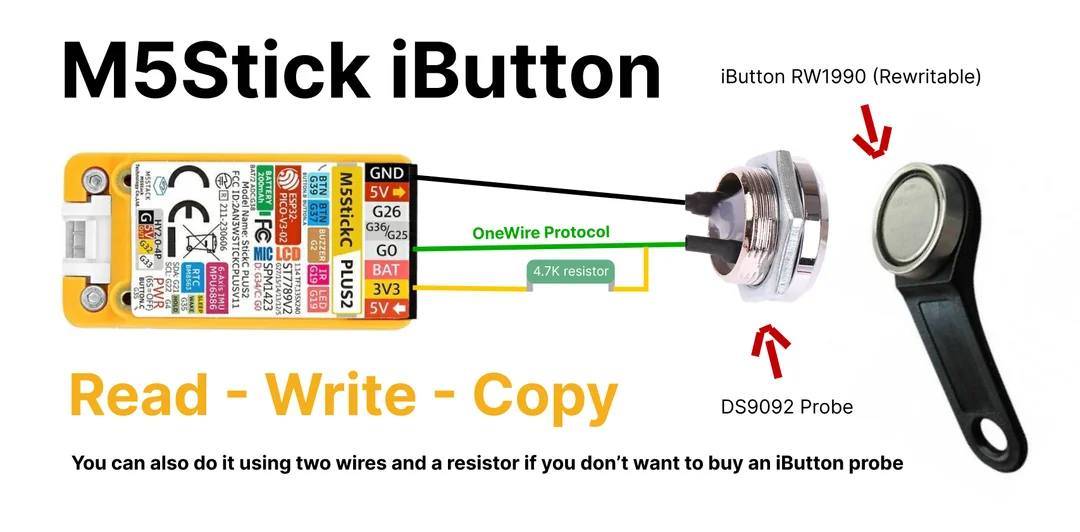
Head over to the Interpreter Section.
hi im from undersea
- Home
- Building From Source
- Develop with Bruce
- Installing
- Interface
- bruce.conf
- Serial
- BLE
- IR
- RF
- RFID
- WiFi
- FM
- Others
- FAQ
- (This is not a bug, is a permission feature for repo because the community was helping the wiki but thanks "bug hunter" ;))