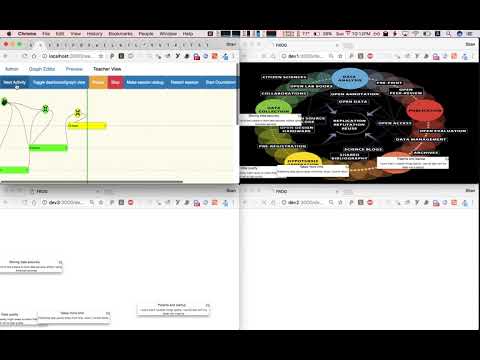Fabricating and running orchestration graphs. To learn more about the design and architecture, visit our wiki.
- Installation and initial setup (3:21) Out of date
- Preview functionality (10:49)
- How to use the graph editor and teacher orchestration view (17:25)
(more examples, and videos, on the wiki)
-
clone the git repository
-
go to the root repository
-
install Meteor
-
make sure you have a recent version of Node (at least 9.10) (if you have node, but not the latest, you can try
npm install -g n; n latest -
run the commands
-
./initial_setup.sh(if problem occur with bcrypt you can try to runmeteor npm install --python=python2.7from thefrog/directory) -
go to the
frog/directory and runmeteor(or runnpm start serverfrom any directory) -
see more developer scripts and details here
-
-
Connect to FROG by typing in your browser
- http://localhost:3000/teacher?login=username to connect as a teacher
- http://localhost:3000/XXXX to connect to the session with ID 'XXXX' (this session has to exist first)
- Make sure Meteor works (
meteor --version) (note that the Meteor version is not important, Meteor will automatically download and install the correct version when run the first time) - Make sure you have an up-to-date version of Node 9 or 10 (
node --version), and thatnpmworks (npm --version-- will not be the same as the Node version) - We do not support Windows - you might be able to get it to run, but all of our scripts etc, presume MacOS/Linux
- All scripts (
./initial_setup.shetc should be run as user, not root) - Make sure you have enough disk-space, and that no other processes are
listening to ports 3000, 3001 and 3002. (The need to expose these ports
means that FROG will not work easily with
ngrok, which only exposes a single port -- 3000 and 3002 need to be exposed). - If you need to re-run
./initial_setup.sh, execute these commands first. (Note that this deletes any file that has not been checked in and committed). It will also remove clean all Mongo collections (i.e all graphs and activities that have not been sent to the cloud library):git reset --hard; git clean -fdx; ./initial_setup.sh - Some warnings when you start Meteor like missing
bcrypt,hiredisetc are OK, as long as the following lines are displayed:
=> Started your app.
=> App running at: http://localhost:3000/
-
Learn Meteor framework with React: https://www.meteor.com/tutorials/react/creating-an-app
-
Note that we use
yarnextensively. Unfortunately, we currently need to symlink all the packages from the rootnode_modulesdirectory intofrog/, because of a problem with Meteor. This means a specific workflow:- to update dependencies after pulling or switching to another branch, run
npm start yarn - to add dependencies or do other yarn actions, first do
npm start unlink, then do your actions, and thennpm start linkto be able to run the server again
- to update dependencies after pulling or switching to another branch, run
-
In development mode, you can use the URL shorthand
<host>?login={user}to automatically login as a given user (which will be automatically created if it does not yet exist). For example,http://localhost:3000/<slug>?login=peter, will open the student view logged in as peter. To access to the graph editor and the teacher orchestration dashboard you need to use the URL shorthand<host>/teacher/login={user}. If you want to see the "projector mode", you log in like<host>/teacher/projector/<slug>?login=teacher. The slug is displayed once you create a new session. -
If you open a number of windows in the same browser, they will all be logged in as the latest user, because of cookies. A way around this is to add entries like this in /etc/hosts:
127.0.0.1 localhost 127.0.0.1 dev1 127.0.0.1 dev2 127.0.0.1 dev3
Reload /etc/hosts (on
MacOS),
and then log in to different users on different "domains".
- We use prettier for Javascript formatting, all pull-requests must be formatted accordingly.
- We use ESLint for testing syntax.
- We use Jest for tests.
- We use Flow for type checking.
All PRs should pass all tests (npm start test in the repository root directory).
The main FROG program (in the frog/ directory) is licensed under the GNU Affero General Public License 3.0 (or, at your option, a later version). The licenses of all other packages may be found in their respective directories (LICENSE files in each sub-directory). While the main application is AGPL, we generally license more broadly applicable libraries, as well as specific learning activities, under permissive licenses such as the ISC license to facilitate their reuse in other systems. Please Contact us if you have any questions about licensing.
Fabricating and running orchestration graphs. To learn more about the design and architecture, visit our wiki.
- Installation and initial setup (3:21) Out of date
- Preview functionality (10:49)
- How to use the graph editor and teacher orchestration view (17:25)
(more examples, and videos, on the wiki)
-
clone the git repository
-
go to the root repository
-
install Meteor
-
make sure you have a recent version of Node (at least 9.10) (if you have node, but not the latest, you can try
npm install -g n; n latest -
run the commands
-
./initial_setup.sh(if problem occur with bcrypt you can try to runmeteor npm install --python=python2.7from thefrog/directory) -
go to the
frog/directory and runmeteor(or runnpm start serverfrom any directory) -
see more developer scripts and details here
-
-
Connect to FROG by typing in your browser
- http://localhost:3000/teacher?login=username to connect as a teacher
- http://localhost:3000/XXXX to connect to the session with ID 'XXXX' (this session has to exist first)
- Make sure Meteor works (
meteor --version) (note that the Meteor version is not important, Meteor will automatically download and install the correct version when run the first time) - Make sure you have an up-to-date version of Node 9 or 10 (
node --version), and thatnpmworks (npm --version-- will not be the same as the Node version) - We do not support Windows - you might be able to get it to run, but all of our scripts etc, presume MacOS/Linux
- All scripts (
./initial_setup.shetc should be run as user, not root) - Make sure you have enough disk-space, and that no other processes are
listening to ports 3000, 3001 and 3002. (The need to expose these ports
means that FROG will not work easily with
ngrok, which only exposes a single port -- 3000 and 3002 need to be exposed). - If you need to re-run
./initial_setup.sh, execute these commands first. (Note that this deletes any file that has not been checked in and committed). It will also remove clean all Mongo collections (i.e all graphs and activities that have not been sent to the cloud library):git reset --hard; git clean -fdx; ./initial_setup.sh - Some warnings when you start Meteor like missing
bcrypt,hiredisetc are OK, as long as the following lines are displayed:
=> Started your app.
=> App running at: http://localhost:3000/
-
Learn Meteor framework with React: https://www.meteor.com/tutorials/react/creating-an-app
-
Note that we use
yarnextensively. Unfortunately, we currently need to symlink all the packages from the rootnode_modulesdirectory intofrog/, because of a problem with Meteor. This means a specific workflow:- to update dependencies after pulling or switching to another branch, run
npm start yarn - to add dependencies or do other yarn actions, first do
npm start unlink, then do your actions, and thennpm start linkto be able to run the server again
- to update dependencies after pulling or switching to another branch, run
-
In development mode, you can use the URL shorthand
<host>?login={user}to automatically login as a given user (which will be automatically created if it does not yet exist). For example,http://localhost:3000/<slug>?login=peter, will open the student view logged in as peter. To access to the graph editor and the teacher orchestration dashboard you need to use the URL shorthand<host>/teacher/login={user}. If you want to see the "projector mode", you log in like<host>/teacher/projector/<slug>?login=teacher. The slug is displayed once you create a new session. -
If you open a number of windows in the same browser, they will all be logged in as the latest user, because of cookies. A way around this is to add entries like this in /etc/hosts:
127.0.0.1 localhost 127.0.0.1 dev1 127.0.0.1 dev2 127.0.0.1 dev3
Reload /etc/hosts (on
MacOS),
and then log in to different users on different "domains".
- We use prettier for Javascript formatting, all pull-requests must be formatted accordingly.
- We use ESLint for testing syntax.
- We use Jest for tests.
- We use Flow for type checking.
All PRs should pass all tests (npm start test in the repository root directory).
The main FROG program (in the frog/ directory) is licensed under the GNU Affero General Public License 3.0 (or, at your option, a later version). The licenses of all other packages may be found in their respective directories (LICENSE files in each sub-directory). While the main application is AGPL, we generally license more broadly applicable libraries, as well as specific learning activities, under permissive licenses such as the ISC license to facilitate their reuse in other systems. Please Contact us if you have any questions about licensing.