GearVR-Controller on windows with re-map capabilities.
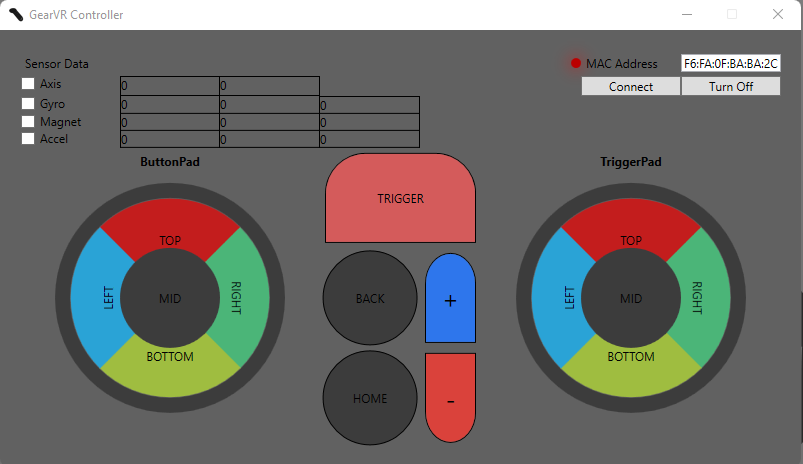
- Type in the MAC address of your controller and click
Connect. - ButtonPad: Click the touchpad at one of the regions.
- TriggerPad: Touch one of the regions and pull the trigger button.
- Trigger: Sends input mapped to trigger unless touchpad is touched.
- To re-map, click the button you want to re-map and type in what you want to re-map it to. Available keys will show up from dropdwon. For the list of available keys you can visit: https://docs.microsoft.com/en-us/windows/win32/inputdev/virtual-key-codes.
- To launch a program, click the button you want to re-map and click the
Launchbutton on the left when a dialog pops up. Additionally, you can type inLaunch:and the path to the folder/file you want to open. - If button is mappped to
Toggle, it can be used to make the touchpad switch between being used as a trackpad or a scroll wheel. - In scroll wheel mode move your finger around the touchpad. Clockwise to scroll down, counterclockwise to scroll up.
- Speed of the scrolling can be set by clicking the outer ring of
ButtonPad. - How much to move to activate the scroll can be set by clicking the outer ring of
TriggerPad. The lower the number the more you have to move. - Click on the checkboxes to display repective sensor data.
- .NET 6
Non right now, but may do something with the Gyro, Magnet and Accel data for motion control.
- Feel feel to make a pull request if you want to add or improve upon this project.
- Jim Yan for reverse engineering the controller. https://github.com/jsyang/gearvr-controller-webbluetooth
- rdady for providing a starting point. https://github.com/rdady/gear-vr-controller-windows