-
Notifications
You must be signed in to change notification settings - Fork 248
MSI Import and Export Product Data
 DEVELOP User Guide - This guide provides MSI Develop Branch/Active Development merchant information on Magento Multi Source Inventory (MSI) features and project.
DEVELOP User Guide - This guide provides MSI Develop Branch/Active Development merchant information on Magento Multi Source Inventory (MSI) features and project.
For catalogs with a large amount of products, you may want to use the Export and Import features of Magento. These features allow you to export and import MSI data for inventory and sources by SKU for mass updates. With these options, you can add new sources and change inventory quantities for all or specific sources.
MSI expands by allowing you to export and import products across all sources or by source. For example, you can export products for a source in Germany without affecting product information for sources in France, England, or the US.
You cannot add or update stocks using import-export features.
- CSV file contents
- Mass product updates
- Export all source product data
- Export specific source product data
- Import product updates
 When importing products to your Magento instance, they are automatically assigned to the Default Source. If you import products with a custom source assigned, the Default Source will still be added with a quantity of 0. To update sources and quantities, use these import steps, Mass Action Tools, and/or directly through the product.
When importing products to your Magento instance, they are automatically assigned to the Default Source. If you import products with a custom source assigned, the Default Source will still be added with a quantity of 0. To update sources and quantities, use these import steps, Mass Action Tools, and/or directly through the product.
For information on basic Magento Import-Export functionality, see the Magento User Guide.
The export-import file includes the following information according to source:
-
source_code- The code for sources in Magento. You will see a row for each source and SKU. -
sku- The SKU for the product in Magento. The SKU must match a product in your store to properly update MSI data. -
status- 0 for Out of Stock. 1 for In Stock. This value must be 1 to purchase stock from this source. -
quantity- The total amount of inventory available for this SKU and source.
Use this option to quickly update multiple products and assigned sources to update and correct any inaccuracies in inventory records rather than one at a time through the application interface. For a base file, export first and update as needed.
 |
|---|
| Import-Export Data |
Use export and import options to modify sources and inventory for large amounts of products. This method gives Single and Multu Source merchants a fast, scalable way of updating quantities or modifying sources.
When first installing and using MSI, all products are assigned to the Default Source and Default Stock. Use the import and export method to update all of these products.
Single Source merchants will not change the source, but can update the quantities across all products quickly. Each row provides a quantity for the SKU. As you add new products to your catalog, they automatically are added to your Default Source and Stock.
Multi Source merchants can add multiple rows per SKU to add sources and update quantities. You need the source's code when adding a new source and adding quantities of stock.
- When adding new products, update source and quantities after creating the products in your catalog.
- Enter a new row per SKU using the source code and entering an inventory quantity.
- Update product information for one or more sources. You can add or reduce stock for a specific source, without affecting other sources.
If you need to unassign multiple sources from products or transfer inventory between sources, we recommend using the Mass Action Tool. You cannot use the import-export options for mass removing sources.
To export product data for all sources:
-
On the Admin sidebar, tap System. Under Data Transfer, choose Export.
-
From the Entity Type drop-down menu, select Stock Sources. The export only extracts data for products with a SKU.

Export Stock Sources -
Tap Continue. The file generates and downloads to open and edit.
You can export product data for a specific source to update inventory amounts and import changes without affecting any other sources actively supporting sales.
-
On the Admin sidebar, tap System. Under Data Transfer, choose Export.
-
From the Entity Type drop-down menu, select Stock Sources. The export only extracts data for products with a SKU.
-
Scroll to the Entity Attributes.
-
For source_code, enter the code for the source in the filter field. You can find this code through the Source page. Do not select the Exclude checkbox as this option restricts all source data from exporting.

Filter Sources -
Tap Continue. The file generates and downloads to open and edit.
After updating inventory amounts and product data, import the file back into Magento.
This option fully imports all data from the CSV file. You can further modify source and quantities when the importing.
-
On the Admin sidebar, tap System. Under Data Transfer, choose Import.
-
From the Entity Type drop-down menu, select Stock Sources.
-
Select configurations for the Import Behavior.
-
Select the .csv file to import.
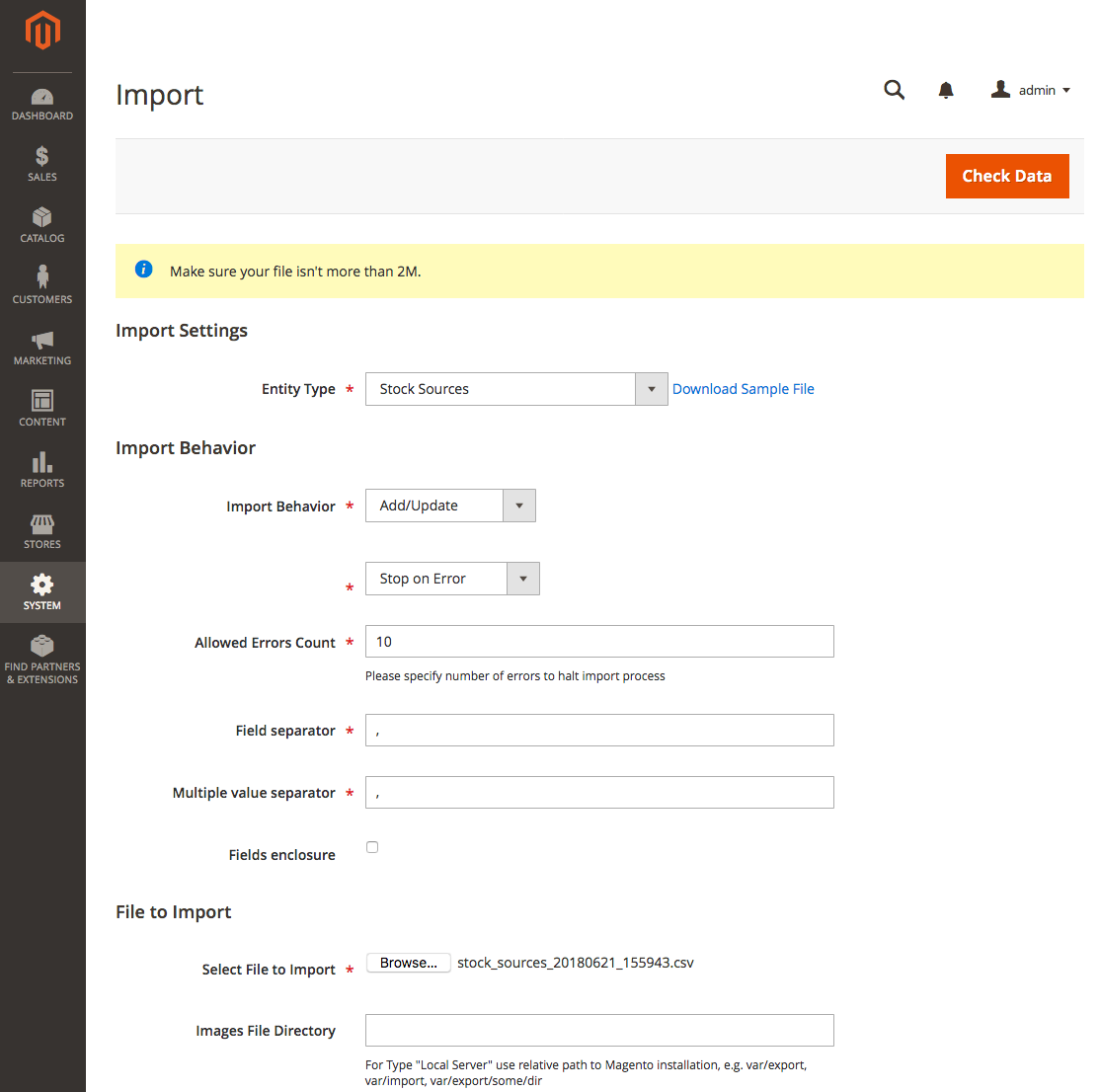
Import Page -
Tap Check Data and complete the import.
Multi-Source Inventory developed by Magento 2 Community
- Technical Vision. Catalog Inventory
- Installation Guide
- List of Inventory APIs and their legacy analogs
- MSI Roadmap
- Known Issues in Order Lifecycle
- MSI User Guide
- 2.3 LIVE User Guide
- MSI Release Notes and Installation
- Overview
- Get Started with MSI
- MSI features and processes
- Global and Product Settings
- Configure Source Selection Algorithm
- Create Sources
- Create Stock
- Assign Inventory and Product Notifications
- Configure MSI backorders
- MSI Import and Export Product Data
- Mass Action Tool
- Shipment and Order Management
- CLI reference
- Reports and MSI
- MSI FAQs
- DevDocs Documentation
- Manage Inventory Management Modules (install/upgrade info)
- Inventory Management
- Reservations
- Inventory CLI reference
- Inventory API reference
- Inventory In-Store Pickup API reference
- Order Processing with Inventory Management
- Managing sources
- Managing stocks
- Link and unlink stocks and sources
- Manage source items
- Perform bulk actions
- Manage Low-Quantity Notifications
- Check salable quantities
- Manage source selection algorithms
- User Stories
- Support of Store Pickup for MSI
- Product list assignment per Source
- Source assignment per Product
- Stocks to Sales Channel Mapping
- Adapt Product Import/Export to support multi Sourcing
- Introduce SourceCode attribute for Source and SourceItem entities
- Assign Source Selector for Processing of Returns Credit Memo
- User Scenarios:
- Technical Designs:
- Module Structure in MSI
- When should an interface go into the Model directory and when should it go in the Api directory?
- Source and Stock Item configuration Design and DB structure
- Stock and Source Configuration design
- Open Technical Questions
- Inconsistent saving of Stock Data
- Source API
- Source WebAPI
- Sources to Sales Channels mapping
- Service Contracts MSI
- Salable Quantity Calculation and Mechanism of Reservations
- StockItem indexation
- Web API and How To cover them with Functional Testing
- Source Selection Algorithms
- Validation of Domain Entities
- PHP 7 Syntax usage for Magento contribution
- The first step towards pre generated IDs. And how this will improve your Integration tests
- The Concept of Default Source and Domain Driven Design
- Extension Point of Product Import/Export
- Source Selection Algorithm
- SourceItem Entity Extension
- Design Document for changing SerializerInterface
- Stock Management for Order Cancelation
- Admin UI
- MFTF Extension Tests
- Weekly MSI Demos
- Tutorials