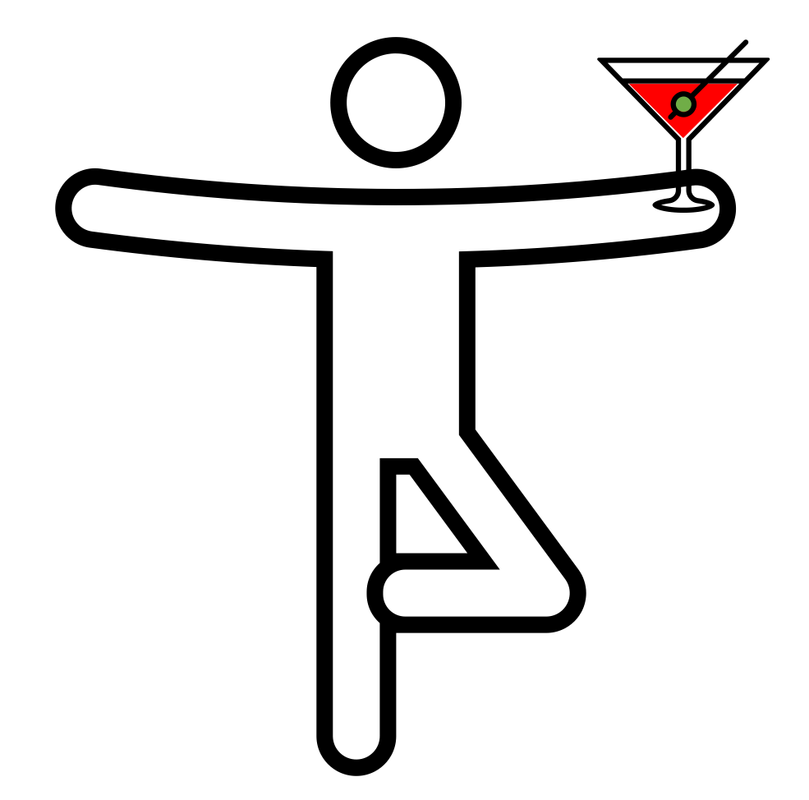A Flutter package to make your life easier when dealing with Fitbit APIs.
To install Fitbitter, simply add fitbitter: to the dependencies of your pubspec.yaml file:
dependencies:
fitbitter: #latest versionFitbitter uses flutter_web_auth to let you authenticate to Fitbit. In Android, you need to add these lines of code to your android/app/src/main/AndroidManifest.xml file:
<activity android:name="com.linusu.flutter_web_auth.CallbackActivity"
android:exported="true">
<intent-filter android:label="flutter_web_auth">
<action android:name="android.intent.action.VIEW" />
<category android:name="android.intent.category.DEFAULT" />
<category android:name="android.intent.category.BROWSABLE" />
<data android:scheme="CALLBACK_SCHEME" />
</intent-filter>
</activity>and change CALLBACK_SCHEME with your callback scheme (in the test example below this will be example)
Fitbitter uses flutter_secure_storage to securely store the Fitbit tokens. Since flutter_secure_storage requires that minimum Android SDK version is 18, you need to change the default minimum sdk version to 18 or above. To do so, open android/app/build.gradle, locate this snippet of code:
...
defaultConfig {
applicationId "your.app.id"
minSdkVersion flutter.minSdkVersion
targetSdkVersion flutter.targetSdkVersion
versionCode flutterVersionCode.toInteger()
versionName flutterVersionName
}
...and change minSdkVersion to 18 or above, e.g.,:
...
defaultConfig {
applicationId "your.app.id"
minSdkVersion 18
targetSdkVersion flutter.targetSdkVersion
versionCode flutterVersionCode.toInteger()
versionName flutterVersionName
}
...Fitbitter uses flutter_web_auth to let you authenticate to Fitbit. In order to let it work correcty please be sure that your emulator or your physical device is using Chrome, Opera, or Firefox as default web browser.
Fitbitter uses flutter_web_auth to let you authenticate to Fitbit. In order to let it work correcty, as indicated in https://pub.dev/packages/flutter_web_auth, on the Web platform an endpoint needs to be created that captures the callback URL and sends it to the application using the JavaScript postMessage() method. In the ./web folder of the project, create an HTML file with the name e.g. auth.html with content:
<!DOCTYPE html>
<title>Authentication complete</title>
<p>Authentication is complete. If this does not happen automatically, please
close the window.
<script>
window.opener.postMessage({
'flutter-web-auth': window.location.href
}, window.location.origin);
window.close();
</script>Redirection URL passed to the authentication service must be the same as the URL on which the application is running (schema, host, port if necessary) and the path must point to created HTML file, /auth.htmlin this case. The callbackUrlScheme parameter of the authenticate() method does not take into account, so it is possible to use a schema for native platforms in the code.
For the Sign in with Apple in web_message response mode, postMessage from https://appleid.apple.com is also captured, and the authorization object is returned as a URL fragment encoded as a query string (for compatibility with other providers).
Once installed, it is time to test drive Fitbitter. In this example, we will use Fitbitter to authenticate our app into Fitbit APIs and simply fetch yesterday's step count.
To be able to perform any operation with the Fitbit APIs, you must register first your application in the developer portal of Fitbit and obtain two IDs, namely the "OAuth 2.0 Client ID" and the "Client Secret". To do so, you have to follow these steps.
-
Create a Fitbit account, if you do not have one.
-
Register a new app at https://dev.fitbit.com/apps/new. The form will look like this:

-
Choose an "Application Name" (e.g., "Example").
-
Set a brief "Description" (e.g., "Just a simple test of an awesome package.")
-
Set the "Application Website". It can be random for the purpose of testing the example so let's put https://www.example.com/.
-
Set an "Organization" (e.g., "Myself").
-
Set an "Organization Website". It can be random for the purpose of testing the example so let's put https://www.myself.com/.
-
Set a "Terms of Service Url". It can be random for the purpose of testing the example so let's put https://www.myself.com/tos.
-
Set an "Privacy Policy Url". It can be random for the purpose of testing the example so let's put https://www.myself.com/pp.
-
Set the "Application Type" to "Client".
-
Choose a Callback URL" (e.g., "example://fitbit/auth").
-
Choose a "Default Access Type" (e.g., "Read-Only").
-
Check the "I have read and agree to the terms of service" box.
-
Click the "Register" button. You should now see the "OAuth 2.0 Client ID" and the "Client Secret" strings provided by Fitbit.
You are now ready to authorize your application.
To do that, simply call the asynchronous method FitbitConnector.authorize(), within your code, as:
FitbitCredentials? fitbitCredentials =
await FitbitConnector.authorize(
clientID: Strings.fitbitClientID,
clientSecret: Strings.fitbitClientSecret,
redirectUri: Strings.fitbitRedirectUri,
callbackUrlScheme: Strings.fitbitCallbackScheme
);This will open a web view where user will be able to input his Fitbit credentials and login.
After the login, the web view will close and the method will return a FitbitCredentials? instance that contains the credentials to be used to make requests to the Fitbit Web API via fitbitter. In particular, fitbitCredentials.userID contains the Fitbit user id of the user that just authorized fitbitter, fitbitCredentials.fitbitAccessToken contains the Fitbit access token, and fitbitCredentials.fitbitRefreshToken contains the Fitbit refresh token.
::: warning
Since version 2.0.0, fitbitter no longer stores the credentials automatically. As such, you, as a developer, must manage such crendentials according to your strategy.
:::
With your app authorized, you are now ready to fetch data from Fitbit. In this example, we will fetch yesterday's step count.
Using Fitbitter, this is very easy. First instanciate a FitbitActivityTimeseriesDataManager of type: 'steps':
FitbitActivityTimeseriesDataManager
fitbitActivityTimeseriesDataManager =
FitbitActivityTimeseriesDataManager(
clientID: '<OAuth 2.0 Client ID>',
clientSecret: '<Client Secret>',
type: 'steps',
);Then fetch the desired data using the fetch method of FitbitActivityTimeseriesDataManager with the proper FitbitActivityTimeseriesAPIURL:
final stepsData = await fitbitActivityTimeseriesDataManager.fetch(
FitbitActivityTimeseriesAPIURL.dayWithResource(
date: DateTime.now().subtract(Duration(days: 1)),
userID: fitbitAccount.id,
resource: fitbitActivityTimeseriesDataManager.type,
fitbitCredentials: fitbitCredentials!,
)
) as List<FitbitActivityTimeseriesData>;That's it!
::: tip For more information on Fitbitter functionalities, check out the Guides and the Fitbitter Reference API :::
For more docs and guides please refer to: https://gcappon.github.io/fitbitter/.
If you like my work, feel free to support me with a coffee. Thanks!