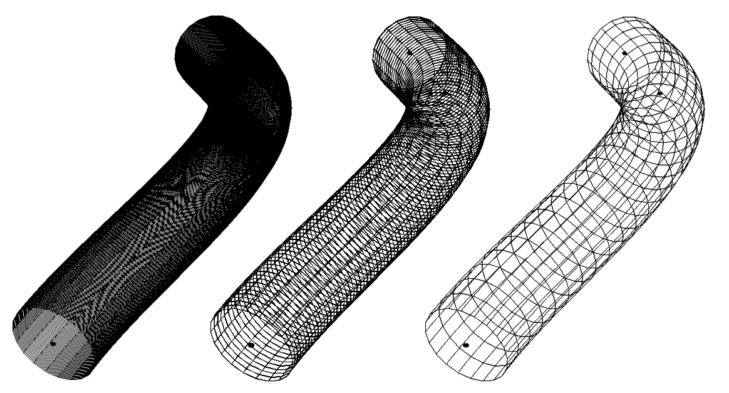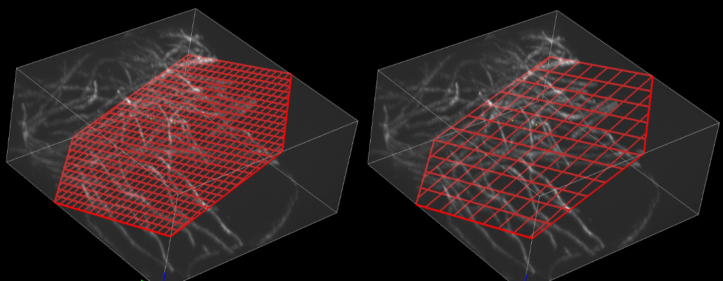-
Notifications
You must be signed in to change notification settings - Fork 4
Panel Tracing
The panel under the icon shows ROI creation/grouping options:
The set of toggle buttons defines, what type of ROI will be added to the ROI manager upon point addition.



For the description of ROI interface please refer to Creating ROIs page.
A general ROI render settings and semi-auto tracing parameters are configured in settings 
This subpanel contains an interactive list of ROIs. A selected ROI is usually rendered with different colors (they can be defined in settings).
A name for a new ROI is generated automatically and can be changed using Rename button.
If a ROI is a member of Groups, its name will contain a prefix in square brackets (first three letters of the group name).
Delete and Deselect buttons will do exactly what one would expect them to do.
This dialog under the 
The first two parameters (Selected ROI point and line color) specify colors of active (selected) ROI.
ROI shape interpolation option specifies how ROIs are displayed and measured. NB: it is synchronized with the corresponding measurement option.
Trace smoothing window (points) defines a window for smoothing of line traces (LineTrace3D) in Smooth mode and positioning of nodes for the spline fitting (in a Spline mode). In short, the larger the value, the more smooth the trace will be. See link above for more details on the procedure.
# sectors line render parameter defines how many sectors are created for the visualization of pipe (cylinder) contours around PolyLine3D and LineTrace3D ROIs. It affects only visualization, the intensity measurements will always happen around a circle (up to pixelization rounding).
Here is an example of the same ROI rendered with sectors number 4, 10 and 20:
Wireframe contour distance (px) defines the distance between pipe's contours along the ROI.
It can be useful if you want to "see inside ROI".
Here is the same ROI rendered with the distance of 1, 5 and 20 pixels between contours:
Cross-section grid step (px): defines the density of the displayed grid for the CrossSection3D ROI type. The larger the value, the more sparse the grid.
Here is an example with the step of 10 (left) and 50 (right) pixels:
In short, it allows to tune "transparency" of the cross-section plane ROI.
Curve thickness along axes parameters specify the approximate thickness of curves of interest in each dimension (in pixels!). A good estimate for these values can be made by plotting the intensity profile perpendicular to a curve in each dimension and fitting it with the Gaussian function. SD of this Gaussian is the value that is needed.
Basically, it is an SD of Gaussian Derivative convolution filters for each dimension used to calculate Hessian matrix.
Trace box size (px) specifies dimension of TraceBox. Basically, it is the length of the edge of the cube/box.
Trace box screen fraction (0-1): How much the plugin should zoom in to the TraceBox. In case of 1 TraceBox will occupy the whole viewer window.
Trace box advance [0-center..1-edge] initial TraceBox always has the initial point in the middle of the box. But after advancing it (with T) shortcut, this option specifies, where TraceBox will be positioned with respect to the last added point. The plugin calculates the last direction of the curve and positions the last point along this direction either at the edge (value 1) or center of the box (value 0).
Trace only cropped volume checkbox decides, in case of crop applied to a dataset, whether the tracing will continue outside the cropped volume.
Developed in Cell Biology group of Utrecht University.
Check out Updates history. The plugin and this wiki are under constant development.
E-mail for any questions, feedback, errors or suggestion
or tag @ekatrukha at image.sc forum.