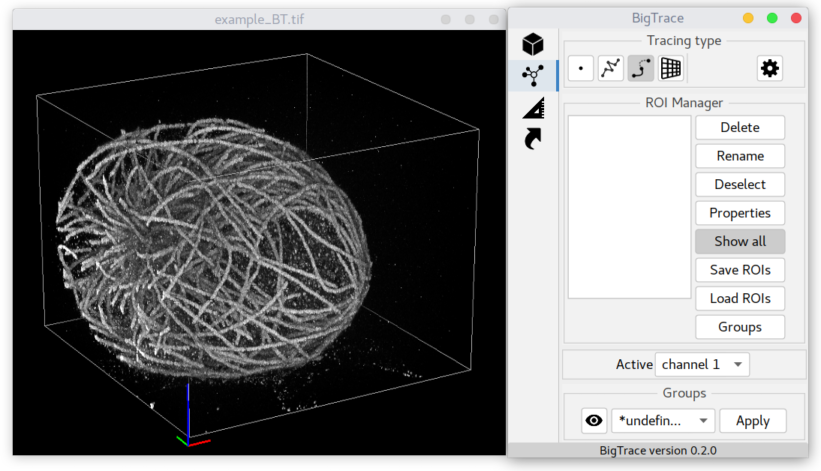-
Notifications
You must be signed in to change notification settings - Fork 4
How to use plugin
After installation, a new menu Plugins-> BigTrace X.X.X should appear in your Fiji.
It has two commands.
For now, you will need the first one: Open 3D image.
It will start the plugin and display a dialog to select a file with the volumetric data.
In short, BigTrace supports 3D composite multicolor images/stacks + (optional) timelapse stored as:
- TIFF files;
- proprietary BioFormats readable formats (.lif/.czi etc);
- HDF5/XML BDV files.
In addition, there is an option for on-the-fly deskew of Zeiss LLS7 czi files.
If you have trouble/errors while loading your dataset, please read Input data page.
After choosing a file, the plugin should load the dataset and show two windows:
- BigVolumeViewer showing 3D volume rendering of the loaded image and
- a control panel of BigTrace.
Congratulations. To get started, proceed to essentials:
- Display and navigation page describing dataset browsing;
- Creating ROIs page that covers basics of working with 3D ROIs;
and advanced topics covered in:
- Panel Measure provides details on different measurements and volume extraction;
- Panel Animation for movies creation;
- Panel Tracking for timelapse analysis;
Johanna M. Dela Cruz made an excellent video introduction to BigTrace, see below.
But it does not include many recently added features,
so please refer to this documentation.
Developed in Cell Biology group of Utrecht University.
Check out Updates history. The plugin and this wiki are under constant development.
E-mail for any questions, feedback, errors or suggestion
or tag @ekatrukha at image.sc forum.