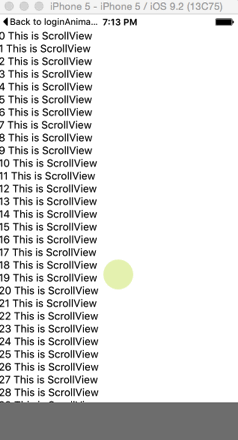- On iOS, the software keyboard covers the screen by default.
- This is not desirable if there are
TextInputnear the bottom of the screen - they would be covered by the keyboard and the user cannot see what they are typing. - To get around this problem, place a
<KeyboardSpace />at the bottom of the screen, after yourTextInput. The keyboard spacer has size 0 and when the keyboard is shown it will grow to the same size as the keyboard, shifting all views above it and therefore making them visible.
- The
KeyboardAvoidingViewdoesn't work when used together with aScrollVieworListView.
git clone https://github.com/dwicao/react-native-keyboard-space.gitcd examplenpm installreact-native run-android
npm install --save react-native-keyboard-space
import React, { Component } from 'react';
import {
StyleSheet,
Text,
View,
TextInput,
ScrollView,
} from 'react-native';
import KeyboardSpace from 'react-native-keyboard-space';
class MyExample extends Component {
render() {
return (
<View style={styles.container}>
<ScrollView>
{[...Array(50)].map((_, index) => (
<Text key={index}>
{index} This is ScrollView
</Text>
))}
</ScrollView>
<TextInput style={styles.textInput}/>
<KeyboardSpace />
</View>
);
}
}
const styles = StyleSheet.create({
container: {
flex: 1,
marginTop: 20,
},
textInput: {
height: 50,
width: 400,
backgroundColor: 'gray',
},
});
export default MyExample;All credits goes to original author, I just make this repo for easy to use by importing from npm.
MIT