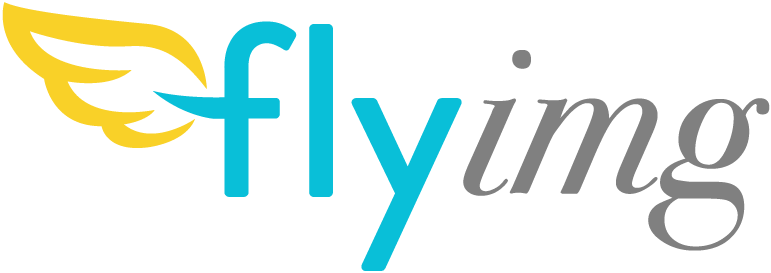Image resizing, cropping and compression on the fly with the impressive MozJPEG compression algorithm. One Docker container to build your own Cloudinary-like service.
Fetch an image from anywhere; resize, compress, cache and serve... and serve, and serve, and serve...
You pass the image URL and a set of keys with options, like size or compression. Flyimg will fetch the image, convert it, store it, cache it and serve it. The next time the request comes, it will serve the cached version.
<!-- https://mudawn.com/butterfly-3000.jpg -->
<img src="https://www.myservice.io/upload/w_333,h_333,q_90/https://mudawn.com/butterfly-3000.jpg">Flyimg can be deployed to GCP as a serverless container in one click with Cloud Run Button:
- Image:
https://mudawn.com/butterfly-3000.jpg - Width: 300
- Height: 250
- Crop if necesary:
c_1
https://oi.flyimg.io/upload/w_300,h_250,c_1/https://mudawn.com/butterfly-3000.jpg
This will serve the image.
Change the first part of the path from upload to path, like so:
https://oi.flyimg.io/path/w_300,h_250,c_1/https://mudawn.com/butterfly-3000.jpg will output in the body of the response:
http://localhost:8080/uploads/752d2124eef87b3112779618c96468da.jpg
- Image:
https://mudawn.com/butterfly-3000.jpg - Width: 300
- Height: 250
- Note that we ommit the crop parameter
https://oi.flyimg.io/upload/w_300,h_250/https://mudawn.com/butterfly-3000.jpg
- Image:
https://mudawn.com/butterfly-3000.jpg - Width: 200
- Height: 200
- Crop:
c_1 - Rotate: 90
https://oi.flyimg.io/upload/w_200,h_200,c_1,r_90/https://mudawn.com/butterfly-3000.jpg
- Image:
https://mudawn.com/butterfly-3000.jpg - Width: 200
- Height: 200
- Crop:
c_1 - Quality: 30
https://oi.flyimg.io/upload/w_200,h_200,c_1,q_30/https://mudawn.com/butterfly-3000.jpg
- Image:
https://images.pexels.com/photos/1280553/pexels-photo-1280553.jpeg - Width: 500
- Smart Crop:
smc_1
Without Smart Crop
https://oi.flyimg.io/upload/w_500/https://images.pexels.com/photos/1280553/pexels-photo-1280553.jpeg
With Smart Crop Enabled
https://oi.flyimg.io/upload/w_500,smc_1/https://images.pexels.com/photos/1280553/pexels-photo-1280553.jpeg
- PDF:
http://mudawn.com/lighthouses.pdf - Width: 200
- Height: 200
- Page:
pg_1
https://oi.flyimg.io/upload/w_200,h_200,pg_1/http://mudawn.com/lighthouses.pdf
- Video:
http://mudawn.com/big_buck_bunny_720p_2mb.mp4 - Width: 200
- Height: 200
- Time:
tm_00:00:05
https://oi.flyimg.io/upload/w_200,h_200,tm_00:00:05/http://mudawn.com/big_buck_bunny_720p_2mb.mp4
- Image:
https://mudawn.com/butterfly-3000.jpg - Width: 400
- Colorspace:
clsp_Gray
https://oi.flyimg.io/upload/w_400,clsp_Gray/https://mudawn.com/butterfly-3000.jpg
- Image:
https://mudawn.com/butterfly-3000.jpg - Width: 400
- Monochrome:
mnchr_1
https://oi.flyimg.io/upload/w_400,mnchr_1/https://mudawn.com/butterfly-3000.jpg
- Requirements
- Installation [Deployment mode]
- Installation [Development Mode]
- Testing Flyimg service
- How to transform images
- Basic Option details
- Full Option details
- Application Server Options
- Security: Restricting Source Domains
- Security: Signature Generation
- Run Unit Tests
- How to Provision the application on
- Technology stack
- Benchmark
- Enable Xdebug
- Demo Application running
- Roadmap
- Community
- Supporters
- Contributors
- Backers
- Sponsors
- License
You will need to have Docker on your machine. Optionally you can use Docker machine to create a virtual environment. We have tested on Mac, Windows and Ubuntu.
Pull the docker image
docker pull flyimg/flyimg-buildStart the container
docker run -itd -p 8080:80 flyimg/flyimg-buildTo use custom parameters, make a copy of parameters.yml to your current directory. Update to suit your needs and run the command with volume parameter to replace the original parameters file.
docker run -itd -p 8080:80 -v $(pwd)/parameters.yml:/var/www/html/config/parameters.yml flyimg/flyimg-buildCheck how to provision the application
You can spin up your own working server in 10 minutes using the provision scripts for AWS Elastic Beanstalk or the DigitalOcean Ubuntu Droplets (more environments to come). For other environments or if you want to tweak and play in your machine before rolling out, read along...
You can use git or composer for the first step.
git clone https://github.com/flyimg/flyimg.gitCreate the project with composer create .
composer create-project flyimg/flyimgCD into the folder and to build the docker image by running:
docker build -t flyimg .This will download and build the main image, It will take a few minutes. If you get some sort of error related to files not found by apt-get or similar, try this same command again.
IMPORTANT! If you cloned the project, only for the first time, you need to run composer install inside the container:
docker exec -it flyimg composer installAgain, it will take a few minutes to download the dependencies. Same as before, if you get some errors you should try running composer install again.
Then run the container:
docker run -itd -p 8080:80 -v $(pwd):/var/www/html --name flyimg flyimgFor Fish shell users:
docker run -itd -p 8080:80 -v $PWD:/var/www/html --name flyimg flyimgThe above command will make the Dockerfile run supervisord command which launches 2 processes: nginx and php-fpm and starts listening on port 8080.
You can navigate to your machine's IP in port 8080 (ex: http://127.0.0.1:8080/ ) ; you should get a message saying: Hello from Flyimg! and a small homepage of Flyimg already working. If you get any errors at this stage it's most likely that composer has not finished installing or skipped something.
You can test your image resizing service by navigating to: http://127.0.0.1:8080/upload/w_130,h_113,q_90/https://mudawn.com/butterfly-3000.jpg
It's working!
This is fetching an image from Mozilla, resizing it, saving it and serving it.
You go to your server URLhttp://imgs.kitty.com and append /upload/; after that you can pass these options below, followed by an underscore and a value w_250,q_50 Options are separated by coma (configurable to other separator).
After the options put the source of your image, it can be relative to your server or absolute: /https://my.storage.io/imgs/pretty-kitten.jpg
So to get a pretty kitten at 250 pixels wide, with 50% compression, you would write.
<img src="http://imgs.kitty.com/upload/w_250,q_50/https://my.storage.io/imgs/pretty-kitten.jpg">
You can see the full list of options configurable by URL params, with examples, in the URL-Options document
We put a lot of defaults in place to prevent distortion, bad quality, weird cropping and unwanted padding.
The most common URL options are:
int
Default: null
Description: Sets the target width of the image. If not set, width will be calculated in order to keep aspect ratio.
example:w_100
w_100 : https://oi.flyimg.io/upload/w_100/https://mudawn.com/butterfly-3000.jpg
int
Default: null
Description: Sets the target height of the image. If not set, height will be calculated in order to keep aspect ratio.
example:h_100
h_100 : https://oi.flyimg.io/upload/h_100/https://mudawn.com/butterfly-3000.jpg
example:h_300,w_300
By default setting width and height together, works like defining a rectangle that will define a max-width and max-height and the image will scale proportionally to fit that area without cropping.
By default; width, height, or both will not scale up an image that is smaller than the defined dimensions.
h_300,w_300 : https://oi.flyimg.io/upload/h_300,w_300/https://mudawn.com/butterfly-3000.jpg
bool
Default: false
Description: When both width and height are set, this allows the image to be cropped so it fills the width x height area.
example:c_1
c_1,h_400,w_400 : https://oi.flyimg.io/upload/c_1,h_400,w_400/https://mudawn.com/butterfly-3000.jpg
bool
Default: false
Description: Smart cropping feature, uses python script to determine coordinates
example:smc_1
smc_1,w_500 : https://oi.flyimg.io/upload/upload/smc_1,w_500/https://images.pexels.com/photos/1280553/pexels-photo-1280553.jpeg
string
Default: Center
Description: When crop is applied, changing the gravity will define which part of the image is kept inside the crop area.
The basic options are: NorthWest, North, NorthEast, West, Center, East, SouthWest, South, SouthEast.
example:g_West
string
Default: null
Description: Apply image rotation (using shear operations) to the image.
example: r_90, r_-180,...
r_45 : https://oi.flyimg.io/upload/r_-45,w_400,h_400/https://mudawn.com/butterfly-3000.jpg
string
Default: auto
Description: Output format requested, for example you can force the output as jpeg file in case of source file is png. The default auto will try to output the best format for the requesting browser, falling back to the same format as the source image or finally with a fallback to jpg.
example:o_auto,o_input,o_png,o_webp,o_jpeg,o_jpg
int (0-100)
Default: 90
Description: Sets the compression level for the output image. Your best results will be between 70 and 95.
example:q_100,q_75,...
q_30 : https://oi.flyimg.io/upload/q_30/https://mudawn.com/butterfly-3000.jpg
q_100 : https://oi.flyimg.io/upload/q_100/https://mudawn.com/butterfly-3000.jpg
rf : refresh
Default: false
Description: When this parameter is 1, it will force a re-request of the original image and run it through the transformations and compression again. It will delete the local cached copy.
example:rf_1
Requires ghostscript installation in the Dockerfile.
int
Default: 1
Description: Sets the target page of the PDF. If not set, the default is page 1.
example:pg_2
pg_2 : https://oi.flyimg.io/upload/pg_2/http://mudawn.com/lighthouses.pdf
Requires ffmpeg installation in the Dockerfile.
string
Default: 00:00:01
Description: Sets the frame capture time duration point in the video. If not set, the default is 1 second. The format is HH:MM:SS OR SS
example:tm_00:00:05
tm_00:00:05 : https://oi.flyimg.io/upload/tm_00:00:05/http://mudawn.com/big_buck_bunny_720p_2mb.mp4
You can also use a shorter syntax for the first 60 seconds.
example:tm_10
tm_10 : https://oi.flyimg.io/upload/tm_10/http://mudawn.com/big_buck_bunny_720p_2mb.mp4
int
Default: 0
Description: Using facedetect repository to detect faces and passe the coordinates to ImageMagick to crop.
example:fc_1
fc_1 : https://oi.flyimg.io/upload/fc_1/http://facedetection.jaysalvat.com/img/faces.jpg
int
Default: 0
Description: When using the Face crop option and when the image contain more than one face, you can specify which one you want get cropped
example:fcp_1,fcp_0,...
fcp_2 : https://oi.flyimg.io/upload/fc_1,fcp_2/http://facedetection.jaysalvat.com/img/faces.jpg
int
Default: 0
Description: Apply blur effect on faces in a given image
example:fb_1
fb_1 : https://oi.flyimg.io/upload/fb_1/http://facedetection.jaysalvat.com/img/faces.jpg
There are some easy to setup server configurations in the config/parameters.yml file, you can see the full list of options and server configurations in the Application Options Document
Restricted domains disabled by default. This means that you can fetch a resource from any URL. To enable the domain restriction, change in config/parameters.yml
restricted_domains: trueAfter enabling, you need to put the white listed domains
whitelist_domains:
- www.domain-1.org
- www.domain-2.orgBased on this RFC Signature Generation was added to Flyimg in order to avoid DDOS attacks.
First you need to edit security_key and security_iv in parameters.yml file and add a proper values.
Than any request to Fyimg app will throw an error unless it's encrypted.
To generate the encrypted url you need to run this command:
docker exec flyimg php app.php encrypt w_200,h_200,c_1/https://mudawn.com/butterfly-3000.jpgit'll return something like this:
Hashed request: TGQ1WWRKVGUrZUpoNmJMc2RMUENPL2t6ZDJkWkdOejlkM0p0U0F3WTgxOU5IMzF3U3R0d2V4b3dqbG52cFRTSFZDcmhrY1JnaGZYOHJ3V0NpZDNNRmc9PQ==Now you can request the image throw this new url:
http://localhost:8080/upload/TGQ1WWRKVGUrZUpoNmJMc2RMUENPL2t6ZDJkWkdOejlkM0p0U0F3WTgxOU5IMzF3U3R0d2V4b3dqbG52cFRTSFZDcmhrY1JnaGZYOHJ3V0NpZDNNRmc9PQ==docker exec flyimg vendor/bin/phpunitGenerate Html Code Coverage
docker exec flyimg vendor/bin/phpunit --coverage-html build/html- Server: nginx
- Application: Silex, a PHP micro-framework.
- Image manipulation: ImageMagick
- JPEG encoder: MozJpeg
- Storage: Flysystem
- Containerisation: Docker
Storage files based on Flysystem which is a filesystem abstraction allows you to easily swap out a local filesystem for a remote one. Technical debt is reduced as is the chance of vendor lock-in.
Default storage is Local, but you can use other Adapters like AWS S3, Azure, FTP, DropBox, ...
Currently, only the local and S3 are implemented as Storage Provider in Flyimg application, but you can add your specific one easily in src/Core/Provider/StorageProvider.php. Check an example for AWS S3 here.
See benchmark.sh for more details.
Requires: Vegeta
./benchmark.shLatest Results:
Crop http://localhost:8080/upload/w_200,h_200,c_1/Rovinj-Croatia.jpg
Requests [total, rate] 500, 50.10
Duration [total, attack, wait] 9.991377689s, 9.97999997s, 11.377719ms
Latencies [mean, 50, 95, 99, max] 19.402096ms, 12.844271ms, 54.65001ms, 96.276948ms, 135.597203ms
Bytes In [total, mean] 5337500, 10675.00
Bytes Out [total, mean] 0, 0.00
Success [ratio] 100.00%
Status Codes [code:count] 200:500
Resize http://localhost:8080/upload/w_200,h_200,rz_1/Rovinj-Croatia.jpg
Requests [total, rate] 500, 50.10
Duration [total, attack, wait] 9.992435445s, 9.979999871s, 12.435574ms
Latencies [mean, 50, 95, 99, max] 16.676093ms, 12.376525ms, 49.676187ms, 97.354697ms, 127.14737ms
Bytes In [total, mean] 3879500, 7759.00
Bytes Out [total, mean] 0, 0.00
Success [ratio] 100.00%
Status Codes [code:count] 200:500
Rotate http://localhost:8080/upload/r_-45,w_400,h_400/Rovinj-Croatia.jpg
Requests [total, rate] 500, 50.10
Duration [total, attack, wait] 9.992650741s, 9.979999937s, 12.650804ms
Latencies [mean, 50, 95, 99, max] 13.634143ms, 11.587252ms, 26.873827ms, 50.446923ms, 68.222253ms
Bytes In [total, mean] 17609000, 35218.00
Bytes Out [total, mean] 0, 0.00
Success [ratio] 100.00%
Status Codes [code:count] 200:500- Benchmark the application.
- Decouple the core logic from Silex in order to make it portable.
- Add overlays functionality (Text on top of the image)
- Storage auto-mapping
- Add support for FLIFF, BPG and JPEG2000
github-changes -o flyimg -r flyimg -a -k GITHUB-TOKEN --only-pulls --use-commit-body
A special thanks to JetBrains for supporting our project with their open source license program.
This project exists thanks to all the people who contribute.
Thank you to all our backers! [Become a backer]
Thank you to all our sponsors! (please ask your company to also support this open source project by becoming a sponsor)
The MIT License (MIT). Please see License File for more information.
Enjoy your Flyimaging!