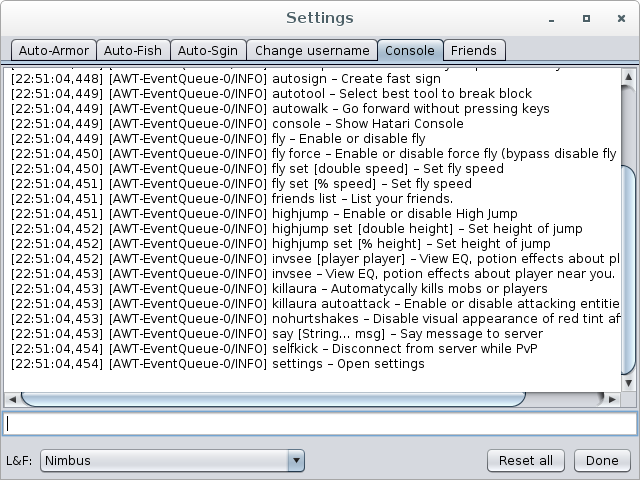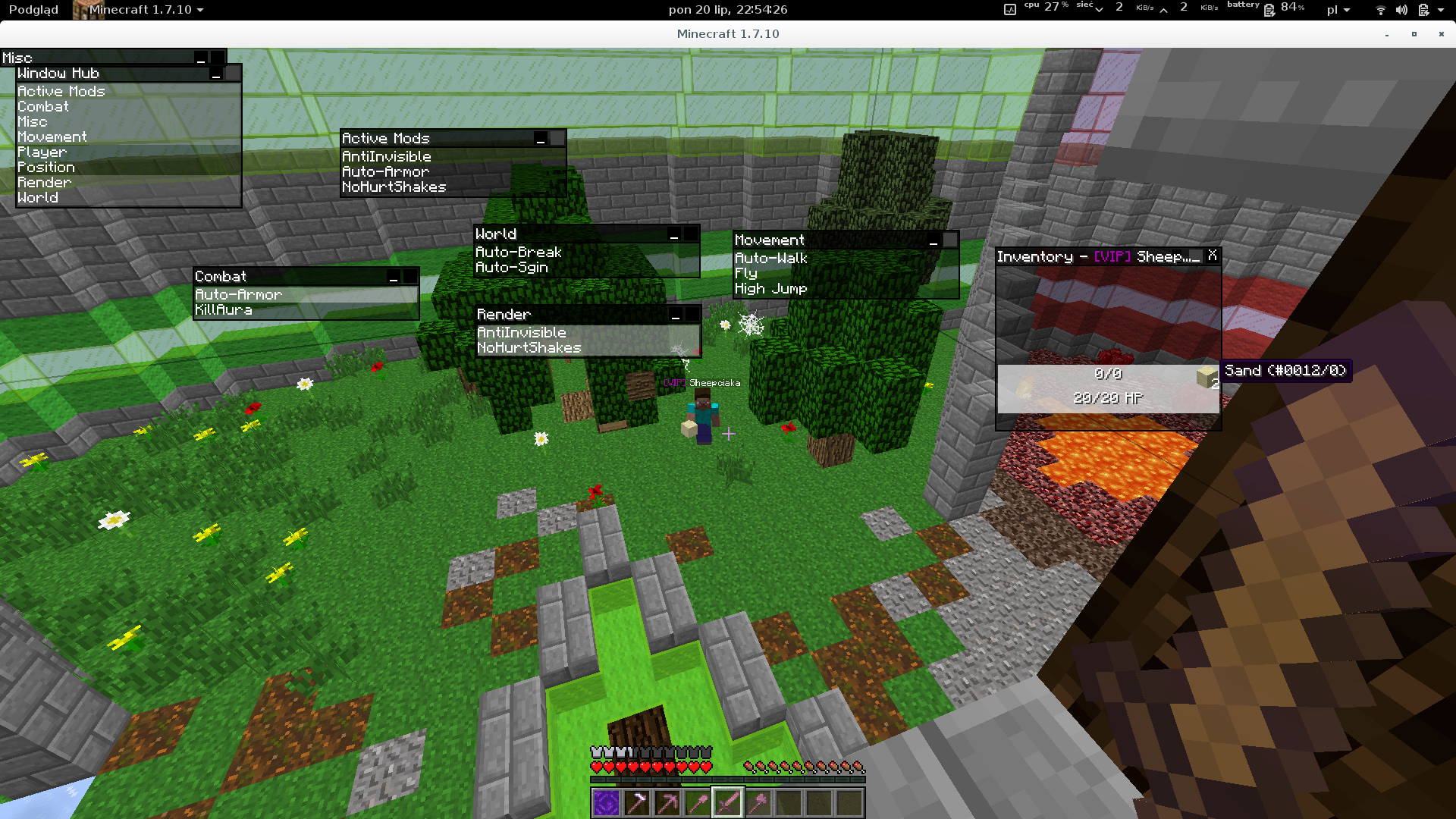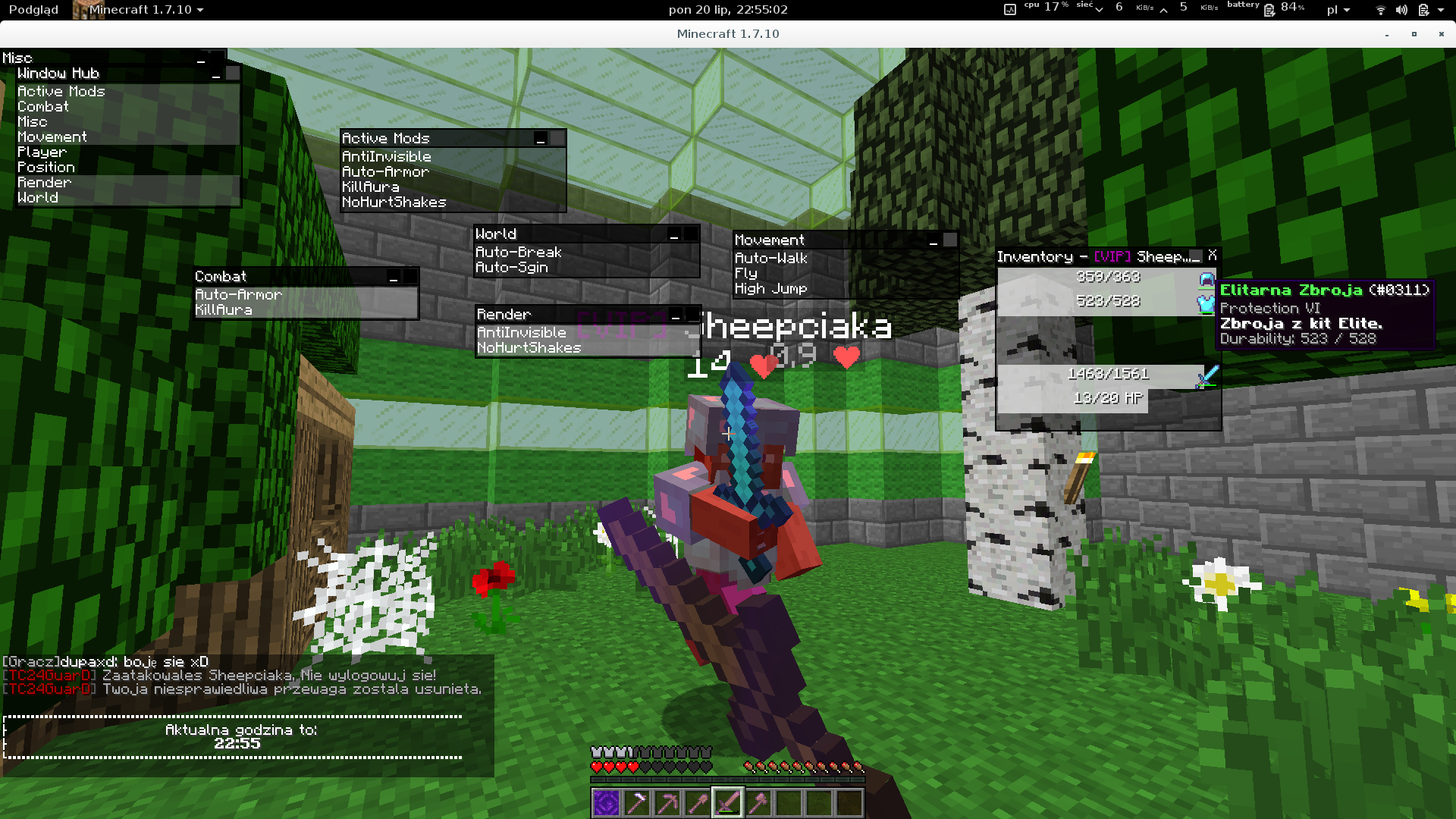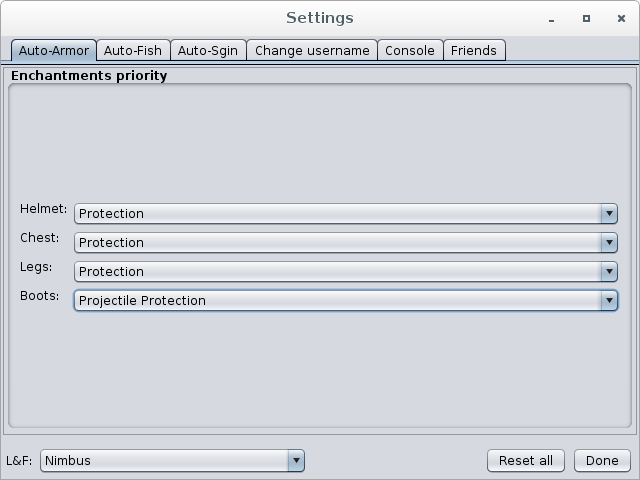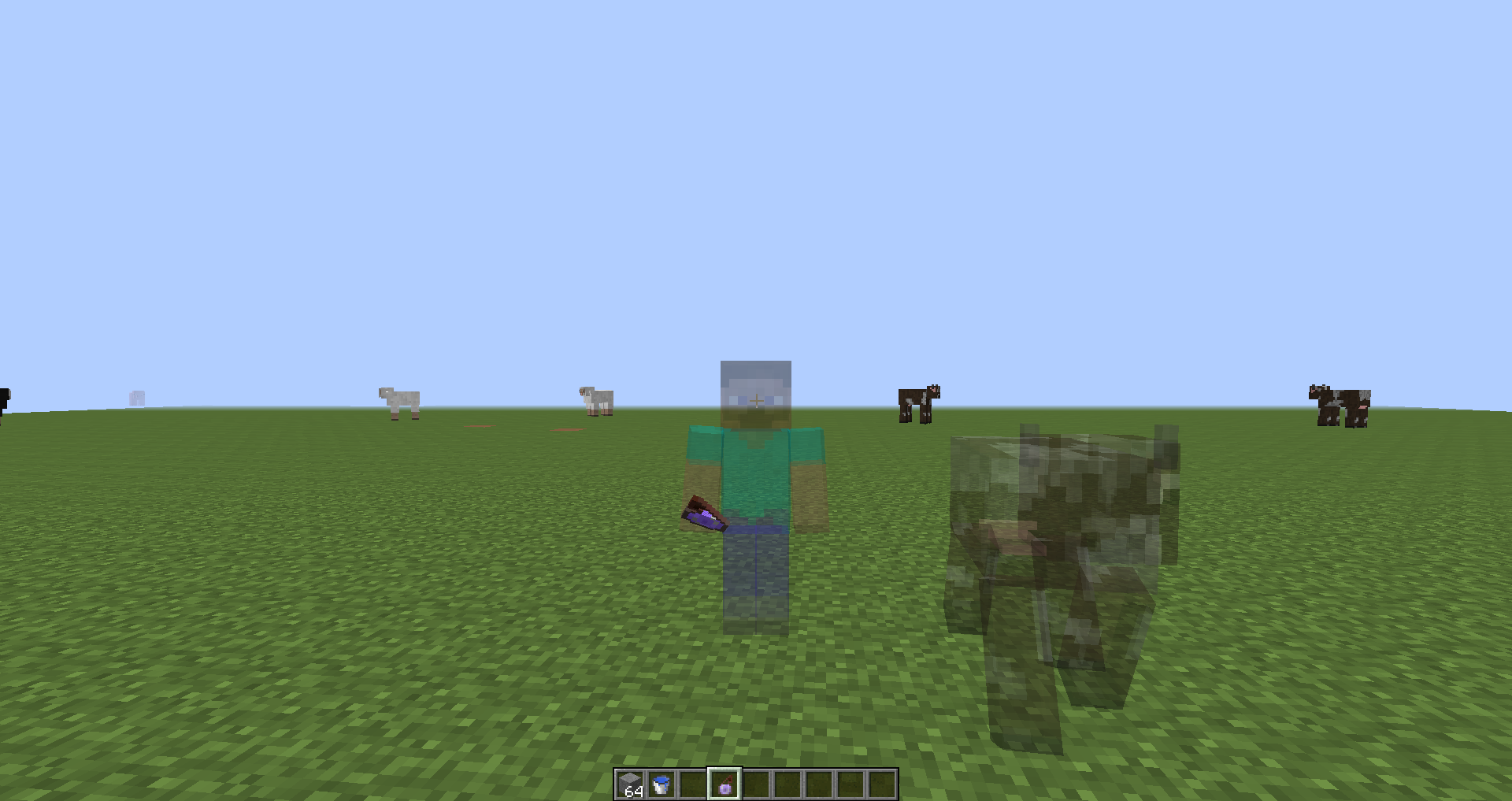- Press U to open console.
- Press Y to manage windows.
- Press F4+H to disable/enable Hatari. It will hide all Hatari messages from chat.
-
Combat:
- AntiInvisible – show entities with invisible effect,
- Auto-Armor – wear automatically armor if you don't wear,
- KillAura – automatycally kills mobs or players.
</ul> </li> <li> Misc: <ul> <li><b>AutoLogin</b> – automatically login on server</li> </ul> </li> <li> Movement: <ul> <li><b>Auto-Walk</b> – go forward without pressing keys,</li> <li><b>Fly</b> – enable or disable fly,</li> <li><b>High Jump</b> – enable or disable High Jump,</li> <li><b>Sprint</b> – toggle sprint if walking.</li> </ul> </li> <li> Player: <ul> <li><b>Auto-Fish</b> – enable or disable Auto-Fish,</li> <li><b>Auto-Respawn</b> – automatically respawns when you die,</li> <li><b>Auto-Switch</b> – constantly switch selected hotbar slot,</li> <li><b>Auto-Tool</b> – select best tool to break block,</li> <li><b>Flip</b> – spin 180°,</li> <li><b>SelfKick</b> – disconnect from server while PvP.</li> </ul> </li> <li> Render: <ul> <li><b>Auto-Respawn</b> – automatically respawns when you die,</li> <li><b>Auto-Tool</b> – select best tool to break block,</li> <li><b>Fullbright</b> – allow for clear as day nights, fully lit caves,</li> <li><b>NoHurtShakes</b> – disable visual appearance of red tint after attack.</li> </ul> </li> <li> World: <ul> <li><b>Auto-Sign</b> – create fast sign,</li> <li><b>Auto-Respawn</b> – automatically respawns when you die.</li> </ul> </li> <li> Others: <ul> <li><b>Change username</b> – change username, player ID or token in Multiplayer menu,</li> <li><b>Console</b> – view logs or send command from console window,</li> <li><b>Friends</b> – add or delete something from friends,</li> <li><b>HideMods</b> – modify message <i>Client attempting to join with %s mods: ...</i> in console server,</li> <li><b>InvSee</b> – view EQ, potion effects about player near you,</li> <li><b>Say</b> – say message to server.</li> </ul> </li>
Windows: Right click on the JAR file and select Open With > Java.
Linux: You may need to right click the file and select properties. Enable the box under 'Permissions' which says 'Allow executing file as a program'. Close the window to save your changes. Next, right click in the Download folder and select 'Open Terminal'. Type java -jar . Click "Install client" and "Next". It should say "Successfully installed Forge build xxxxx". This will create a profile called "Forge" in the launcher. Click on that to log in and begin playing. Let the green bar at the bottom fill first, then Minecraft Forge should launch. To add mods, just go to:
Windows: %appdata%/.minecraft/mods
Linux: ~/.minecraft/mods
Unix: ~/Library/Application Data/Minecraft/mods
like it always was at. Download lastest Hatari and put it to:
Windows: %appdata%/.minecraft/mods
Linux: ~/.minecraft/mods
Unix: ~/Library/Application Data/Minecraft/mods
To get more FPS I recommend OptiFine.
| OptiFine HD Ultra: | OptiFine 1.7.10 HD U C1 | changelog |
|---|---|---|
| OptiFine HD Standard: | OptiFine 1.7.10 HD C1 | changelog |