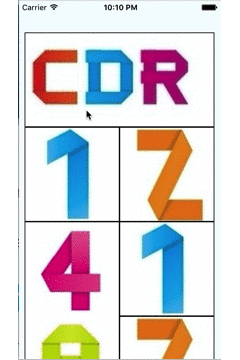metro UI grid for react-native
if you want use it more Intelligently, you should pretreat the images by Native methods. Just reload the json data by caculating width and height of the image.
npm install --save react-native-metro-grid
This module requires React Native 0.11 or later
example: see github Example. https://github.com/ZackLeonardo/react-native-metro-grid/tree/master/Example
pay attention: this module is closely associated with the props json data. for example:
{
"rowItems": [
{
"type": 1,
"row": ["cdr"],
},{
"type": 11,
"row": ["one", "two"],
},{
"type": 12,
"row": ["fourZero",["one", "two"]],
},{
"type": 22,
"row": ["fourZero", "fourZero"],
},{
"type": 21,
"row": [["one", "two"],"fourZero"],
}
],
}var imgData = require('./imgData.json');
var Metro = require('react-native-metro-grid');
var metroUI = React.createClass({
render: function () {
return (
<Metro
data={imgData.rowItems}
navigator={this.props.navigator}
transStyle={"navigator"}
/>
);
},
});For android support you must pass a reference to a NavigatorIOS since it does not yet have the Modal component and is not on the official todo list. See the Example project for a complete example.
var AwesomeProject = React.createClass({
render: function () {
return (
<NavigatorIOS
style={styles.navigator}
navigationBarHidden={true}
initialRoute={{
title: '',
component: metroUI,
}}
/>
);
}
});
| Prop | Type | Description |
|---|---|---|
data |
object |
Data can be loaded from json data file. But the json data has specific format, which can be seen in Usage part. |
navigator |
object |
This is an optional one. If transStyle is set as "modal", this prop can be unchosen. |
transStyle |
string |
There are two options can be chosen. "modal" or "navigator". The modal one means the pages switch in modal method, navigator means NavigatorIOS method. |
Check full example in the Example folder.
MIT License. © Zou Deyi