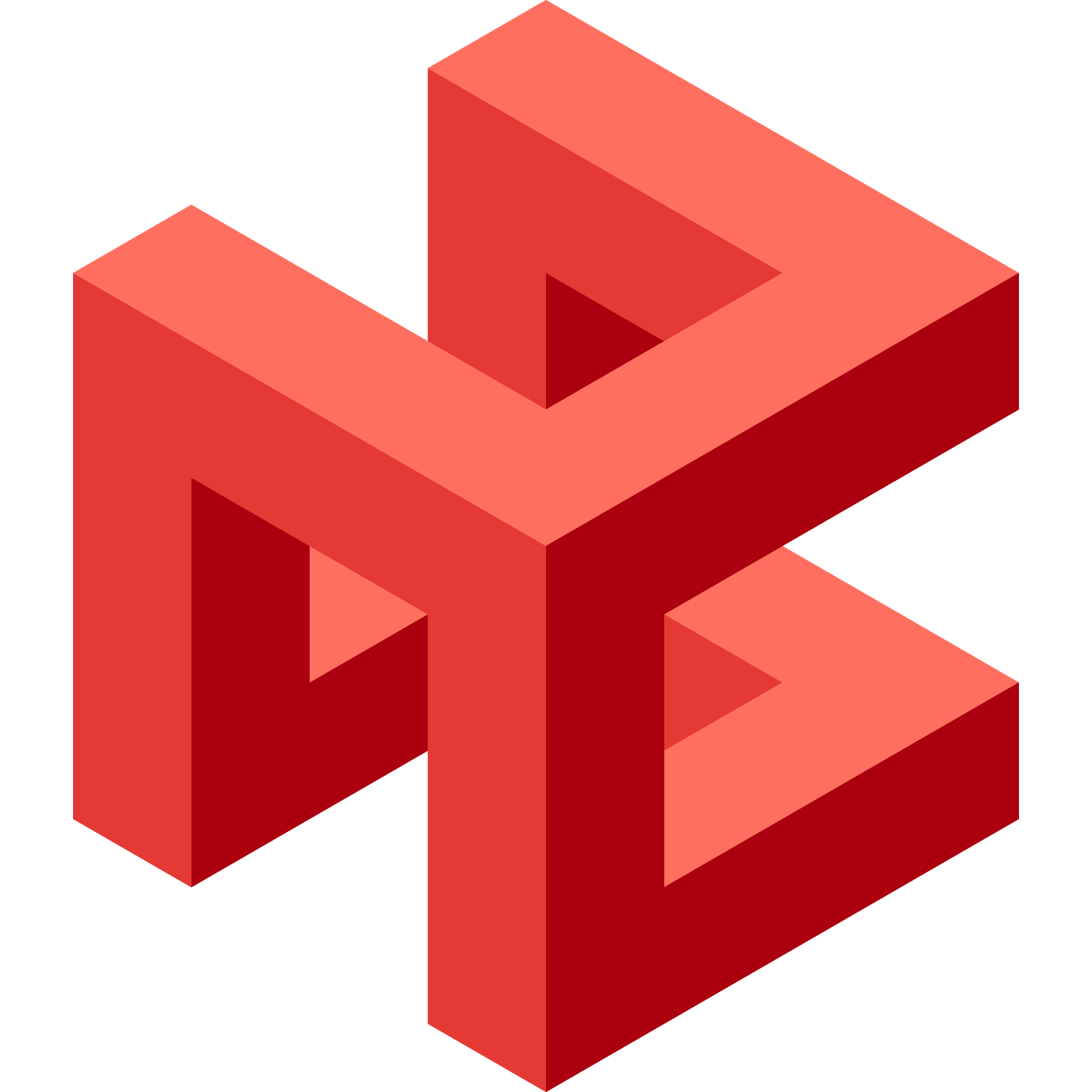Anvil is a comprehensive development toolkit designed for creating Minecraft Bedrock Edition content with ease and flexibility. Anvil aims to simplify the creation of custom Minecraft entities, blocks, commands, and more by leveraging Python and embracing a modular, component-based design philosophy.
Whether you're a seasoned Minecraft modder or just starting your journey in content development, Anvil provides you with the tools to make your creations come to life. Its features are designed to streamline workflows, enforce consistency, and offer a robust framework for handling the complexities of Minecraft content.
- Modular Development: Design blocks, entities, and features in a reusable manner to make your content scalable and easy to manage.
- Schema Management: Automate JSON schema creation and validation for Minecraft packs to eliminate manual errors.
- Report Generation: Generate detailed reports about the contents of your project, including entities, blocks, and other assets, for easy tracking and management.
- Project Validation: Validate your project before submission to the Minecraft Marketplace, raising any errors or warnings that need to be addressed to meet Marketplace standards.
- Multi-Format Packaging: Package your project into multiple formats, worlds, addons, templates and more.
To use Anvil, ensure you have the following installed:
- Python 3.10 or higher.
- Windows OS: Anvil is designed specifically for Windows, as Minecraft Bedrock development is primarily done on this platform.
To install Anvil, you can use pip:
pip install mcanvilThis will install the latest version of Anvil along with its dependencies.
To create a new Minecraft development project with Anvil, open your terminal and run the following command:
anvil create <namespace> <project_name> [options]- namespace: A unique identifier for your project. The namespace
minecraftis reserved and cannot be used. - project_name: The name of your project.
Optional flags include:
--preview: Set up the project for Minecraft Preview.--scriptapi: Adds support for Script API dependencies.--pbr: Adds Physically Based Rendering (PBR) dependencies for enhanced graphics.--random_seed: Adds support for Random Seed Worlds, allowing for randomized world generation.--addon: Marks the package as an addon, enforcing relevant constraints.
anvil create my_ns awesome_project --scriptapi --pbrThis command will:
- Create a folder named
awesome_projectin your Minecraft worlds directory. - Set up the initial project structure, including JSON and Python files.
- Automatically create a VS Code workspace and place it on your desktop for easy access.
Once you create your project, the structure will look like this:
awesome_project/
├───assets
│ ├───bbmodels
│ ├───javascript
│ ├───marketing
│ ├───output
│ ├───particles
│ ├───python
│ ├───skins
│ ├───sounds
│ ├───structures
│ ├───textures
│ │ ├───environment
│ │ ├───items
│ │ └───ui
├───.gitignore
├───anvilconfig.json
├───awesome_project.py
├───CHANGELOG.md
├───manifest.json
├───world_behavior_packs.json
└───world_resource_packs.json
To test your project in Minecraft, navigate to your project folder and run the awesome_project.py python file or use the following command:
anvil runThis command will run your python script.
- Documentation - Official docs for anvil.
- Bedrock Learn Portal - Official Minecraft Bedrock Documentation.