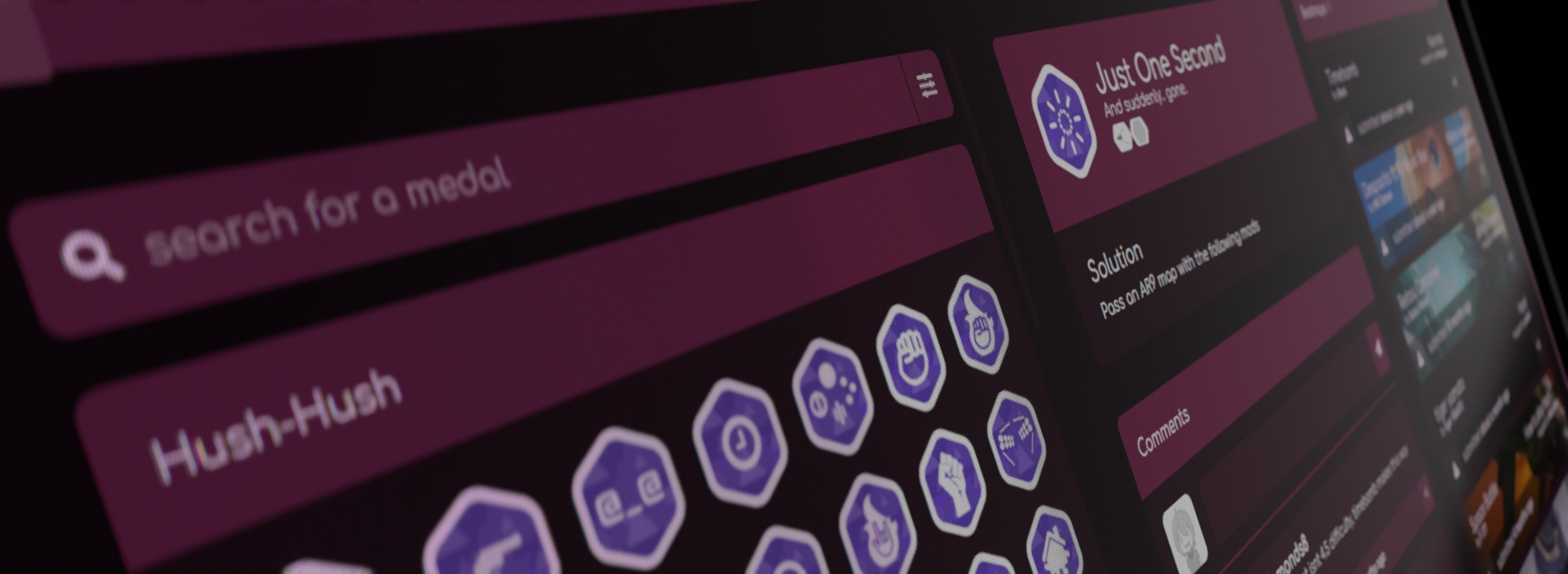Hey there, welcome to the official Osekai repository! We're an open-source website specializing in apps and tools for the rhythm game "osu!"
If you're interested in helping out with development, read on! Else, if you just want to use the website, check it out here!
Clone the folder locally. Create a database using MySQL or MariaDB and import the template.sql. Put info into config.php.
Make oauth app on osu! and put in data to config.php, along with api v1 credentials.
Run php -S localhost:8080 in the folder, then access at http://localhost:8080
An Apache/httpd setup is required to run Osekai completely. Without it, certain apps such as Teams, Tools, and more will not function, and pages such as the 404 page will not show up. If you are planning to work on osekai alot, using apache is recommended.
The easiest way to do this is to install XAMPP, and then change the directory in the httpd/apache config to point to your Osekai clone.
If you feel like installing it manually, though, start by setting up apache like you usually would, you can follow a plethora of online tutorials for this. After you're done, just make sure it's using php8.1 and is pointing to the Osekai folder.
You can use this script I've made to quickly switch between folders, keep in mind this'll only work on Arch Linux, so you'll need to edit the script for other distros. - sudo switch /home/tanza/Documents/orgs/osekai/osekai
Create a new user, call it whatever, whatever password, just remember it.
Make a new database called osekai, you can name it whatever, but osekai is recommended. It's recommended to make it using utf8mb4_bin
Run all the files in db/ on this table, you can do this by just copying the content into a query tab and running it.
At that point you just need to fill in each field in config.php, and it should work.
For Snapshots and Admin Panel to work, you must install the PHP gd Extension:
sudo apt install php-gd/sudo pacman -S php-gdand add to php.ini
On any issues - please contact me! (Hubz/Tanza)
On Windows, SSL will not function with cURL, and Login will not work. To fix, please download cacert.pem and place it in a folder. Then in your php.ini under [curl] add curl.cainfo = "C:\php\cacert.pem" and under [openssl] add openssl.cafile = "C:\php\cacert.pem". Should look like so:
You should now be able to login.