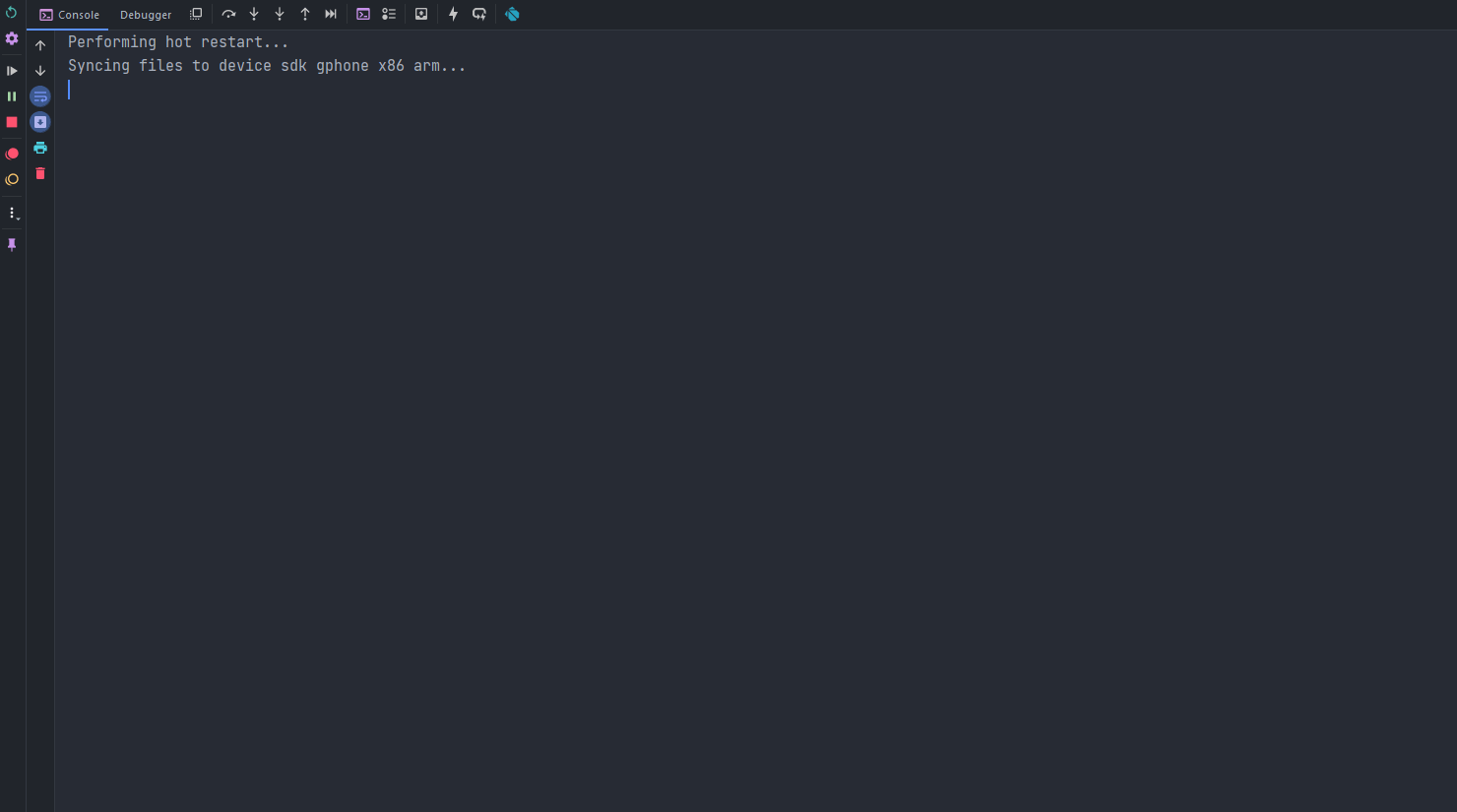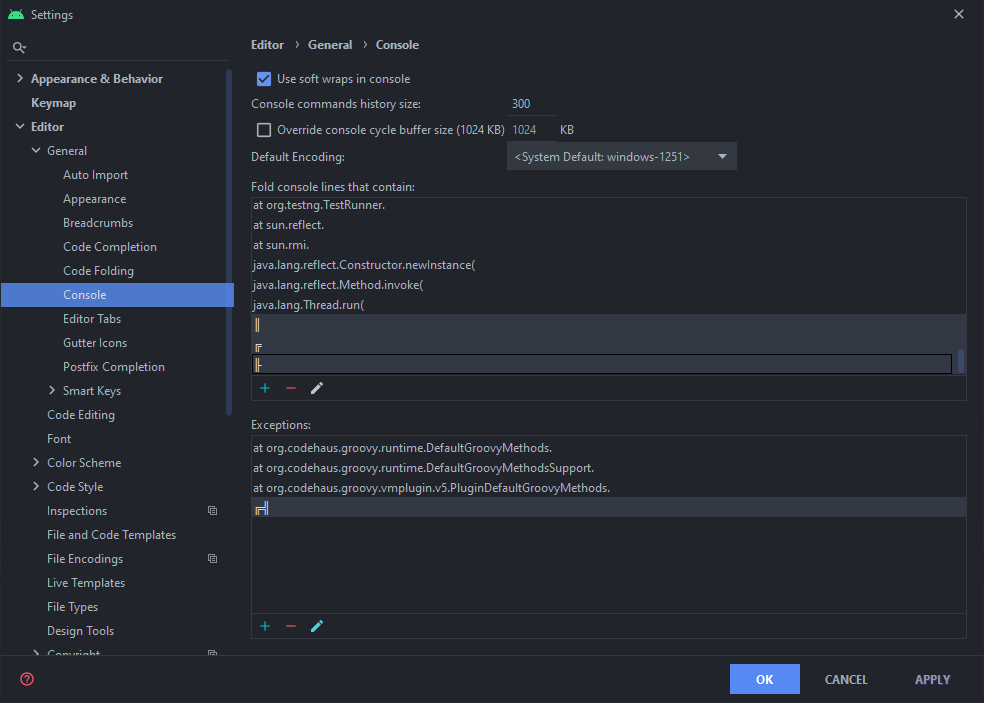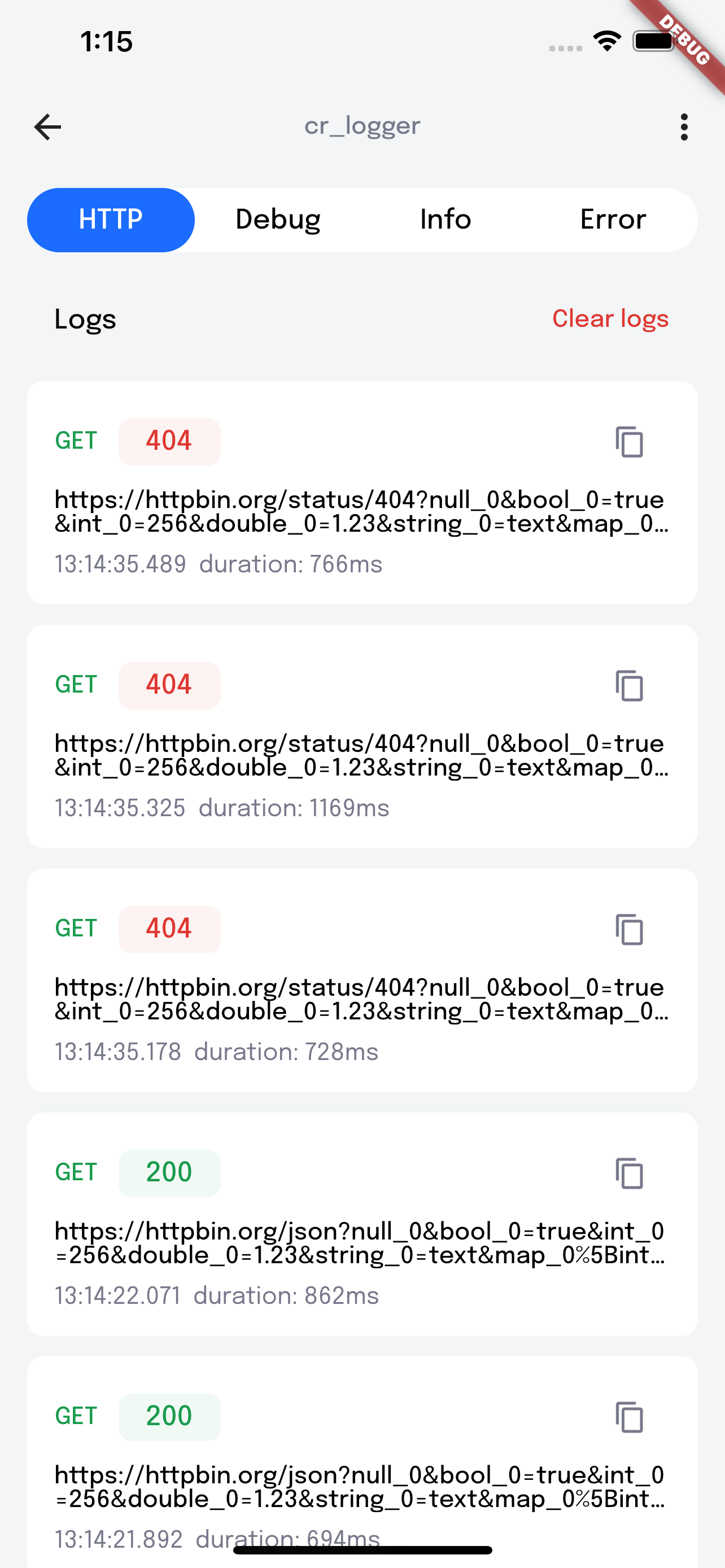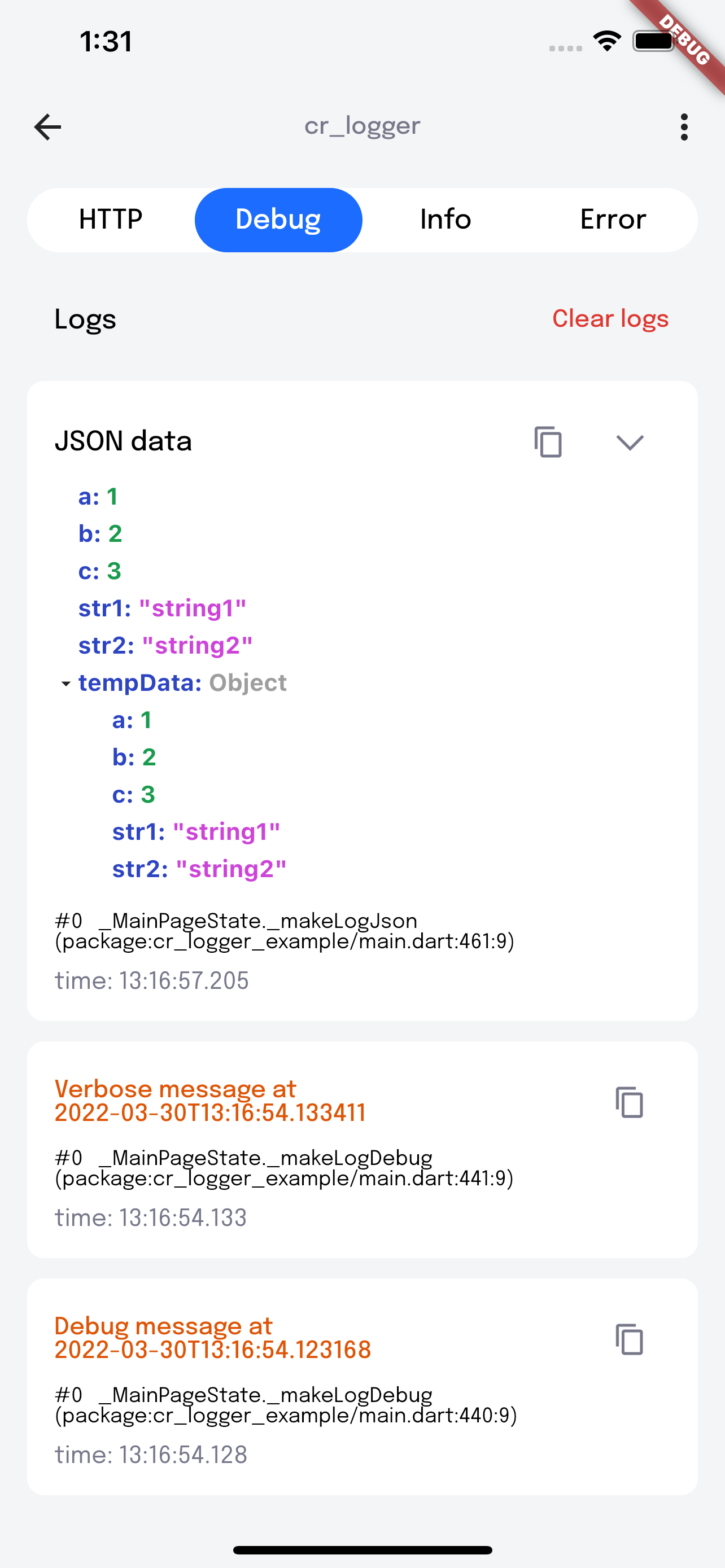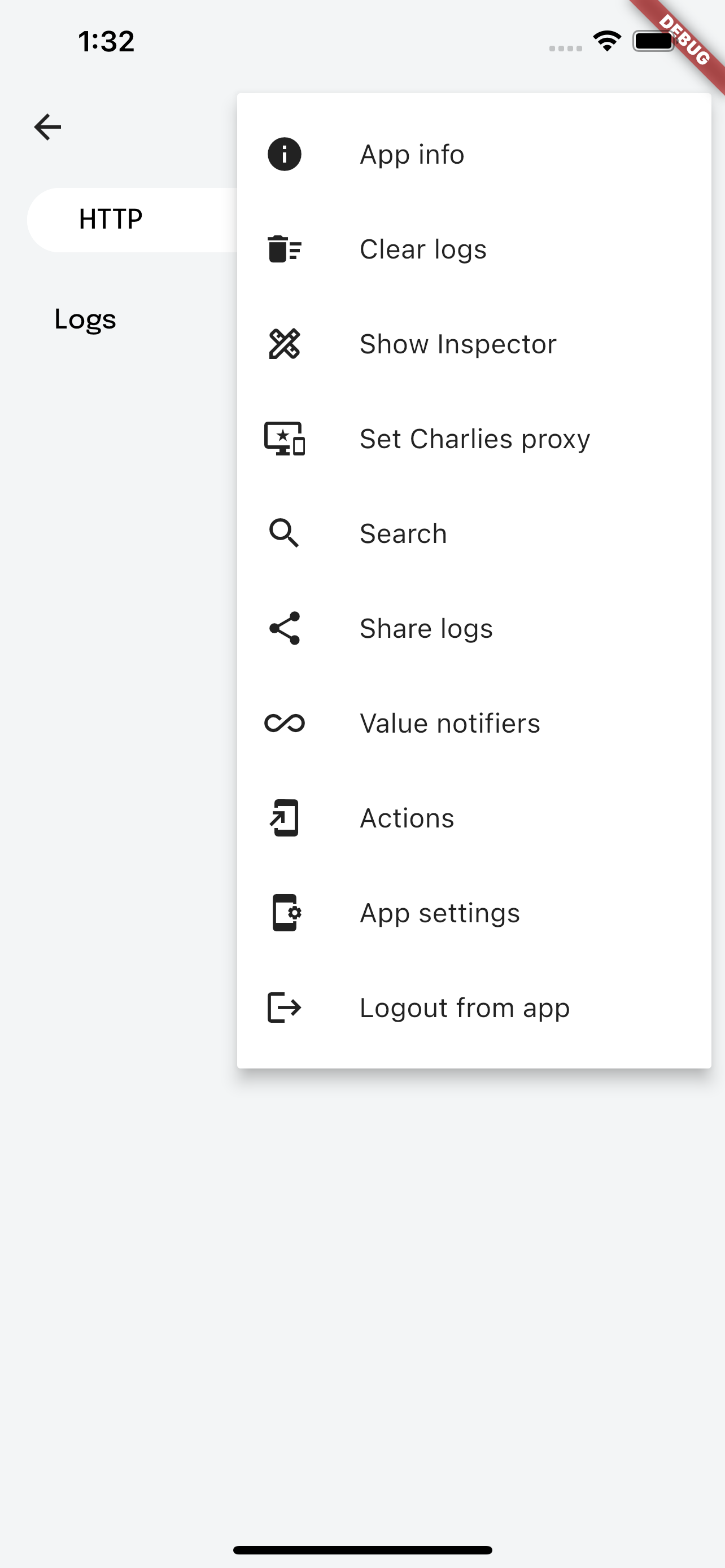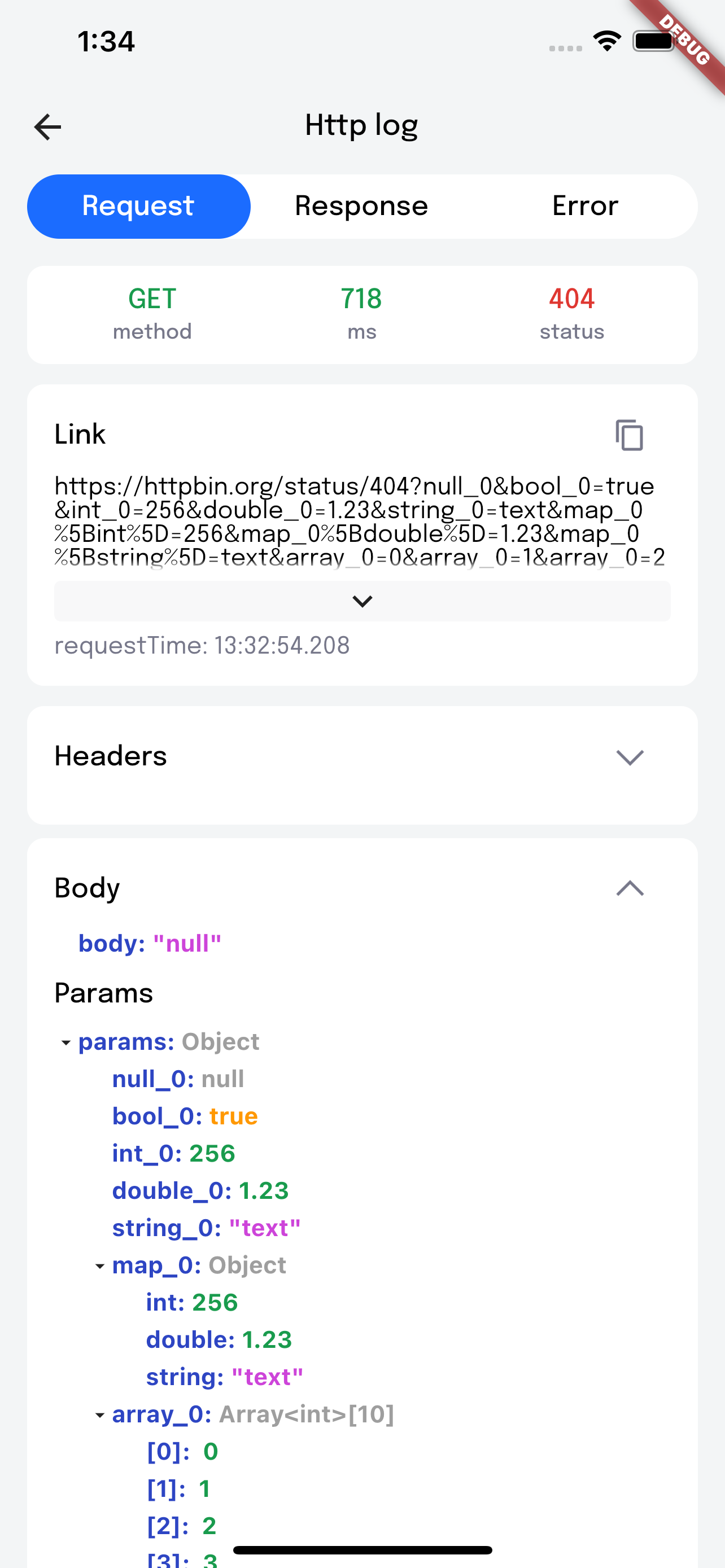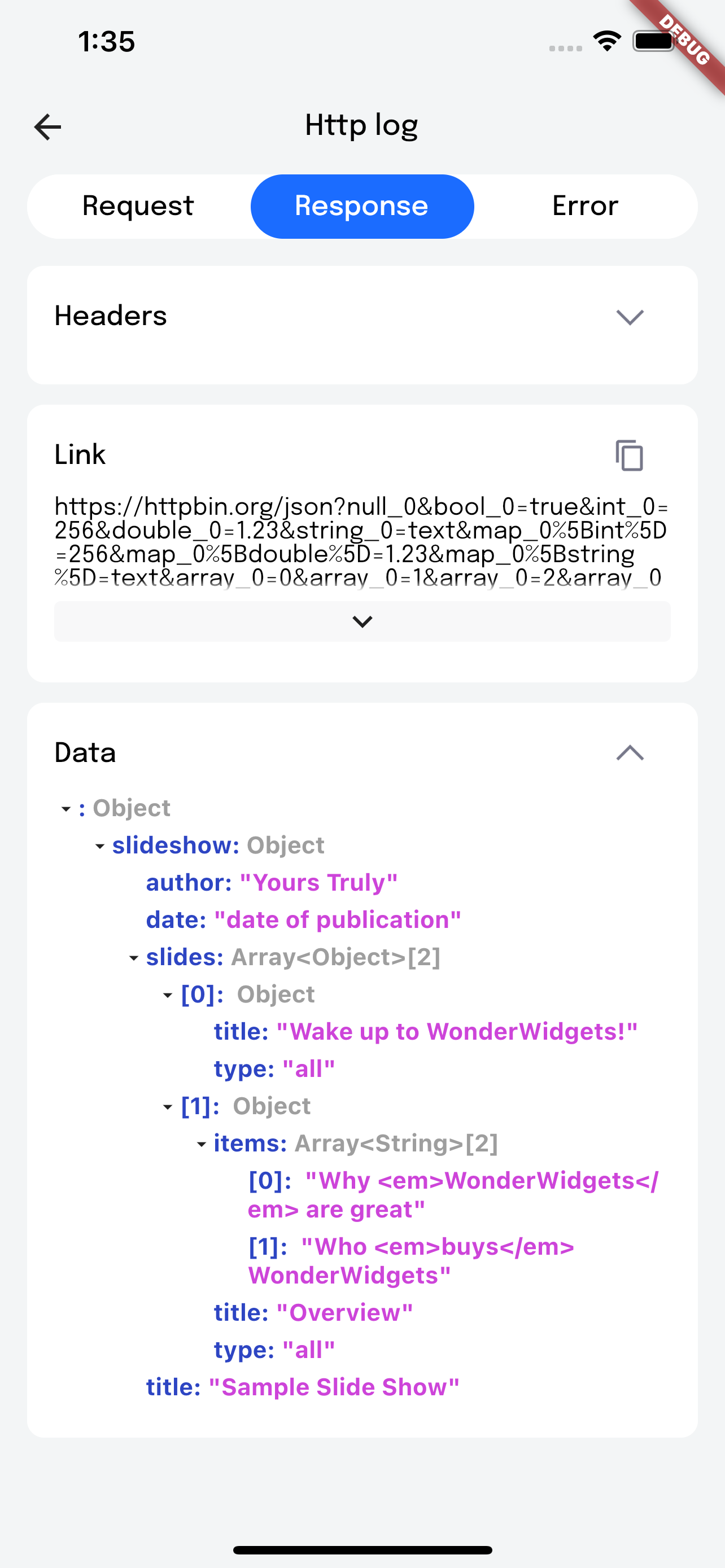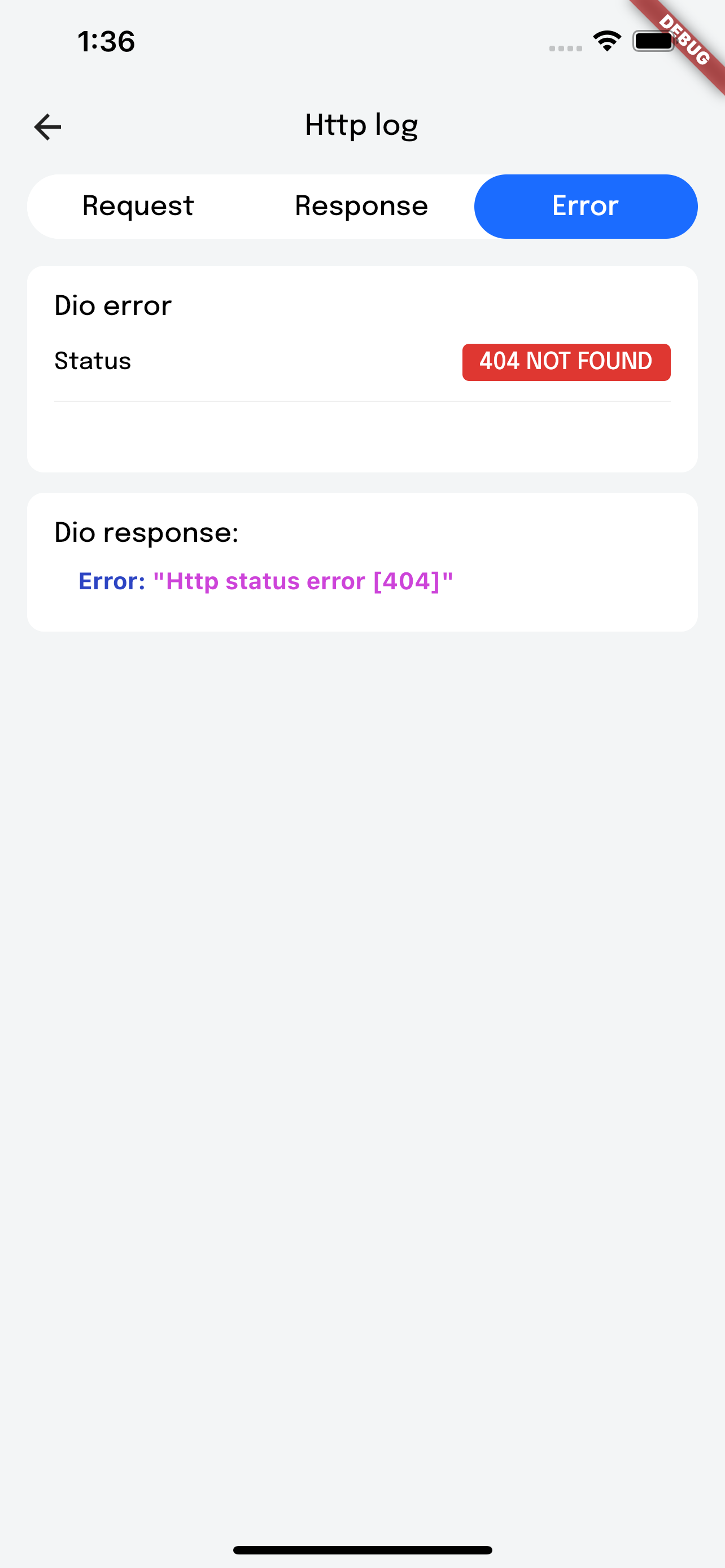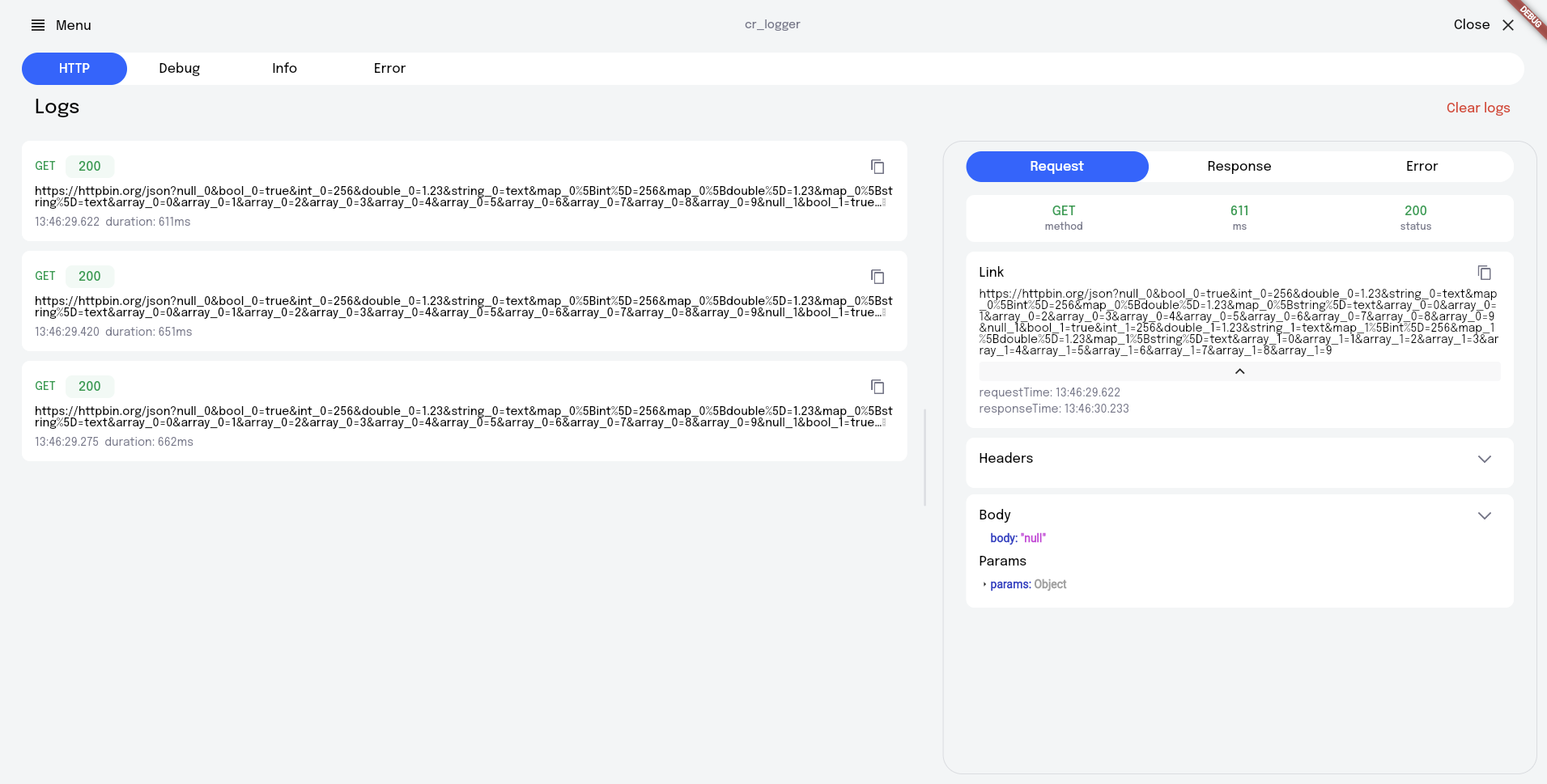Flutter plugin for logging
- Simple logging to logcat.
- Network request intercepting.
- Log exporting (JSON format).
- Proxy settings for "Charles".
- Logs by level.
Supported Dart http client plugins:
✔️ Dio
✔️ Chopper
✔️ Http from http/http package
✔️ HttpClient from dart:io package
-
Add plugin to the project:
dependencies: cr_logger: ^0.9.10
-
Initialize the logger. main.dart:
void main() { ... CRLoggerInitializer.instance.init( theme: ThemeData.light(), levelColors: { Level.debug: Colors.grey.shade300, Level.warning: Colors.orange, }, hiddenFields: [ 'token', ], logFileName: 'my_logs', isPrintingLogs: true, ); }
isPrintingLogs- Prints all logs while [isPrintingLogs] truetheme- Custom logger themelevelColors- Colors for message types levelColors (debug, verbose, info, warning, error, wtf)hiddenFields- List of hidden fields that do not need to be shown in headers & body, for example: tokenlogFileName- File name when sharing logsmaxCountHttpLogs- Maximum number of http logs, default = 50maxCountOtherLogs- Maximum number of other logs, default = 50logger- Custom logger -
Provide functions to handle cr_logger jobs in separate Isolates (e.g. printing logs or parsing jsons). When writing a lot of logs and printing it to the console UI may lag a lot. Isolates helps to improve performance for debug builds with cr_logger enabled. Example is using worker_manager package for convenient work with Dart Isolates:
Future<void> main() async { // Call this first if main function is async WidgetsFlutterBinding.ensureInitialized(); ... await Executor().warmUp(); CRLoggerInitializer.instance.handleFunctionInIsolate = (fun, data) async { return await Executor().execute( arg1: data, fun1: fun, ); }; CRLoggerInitializer.instance.parseiOSJsonStringInIsolate = (fun, data) async { return await Executor().execute( arg1: data, fun1: fun, ); }; ... }
-
Initialize Inspector (optional):
return MaterialApp( home: const MainPage(), builder: (context, child) => CrInspector(child: child!), );
-
Initialize the following callbacks (optional):
5.1
GetIPAndPortFromDBCallback- return stored Charles IP:PORT settings. Example:CRLoggerInitializer.instance.onGetProxyFromDB = () { return DBProvider.instance.iPAndPort; };5.2
ProxySettingsChangeCallback- when need to store new Charles IP:PORT settings. Example:CRLoggerInitializer.instance.onProxyChanged = (ip, port) { DBProvider.instance.iPAndPort = '$ip:$port'; };5.3
LogoutCallback- when needed to log out from appCRLoggerInitializer.instance.onLogout = () async { // logout simulation await Future.delayed(const Duration(seconds: 1)); }; -
Define the variables:
6.1
buildType- e.g.CRLoggerInitializer.instance.buildType = buildType.toString();6.2
logFileName- file name when exporting logs6.3
hiddenFields- list of keys for headers to hide when showing network logs6.4
endpoints -
Add the overlay button:
CRLoggerInitializer.instance.showDebugButton(context);
button- Custom floating buttonleft- X-axis start positiontop- Y-axis start position -
You can turn on/off the printing logs in the isolate, by default enabled:
CRLoggerInitializer.instance.isIsolateHttpLogsPrinting = false;
-
Support for importing logs from json:
await CRLoggerInitializer.instance.createLogsFromJson(json);
If the logger is enabled, a floating button appears on the screen; it also indicates the project build number.
It's quite easy to use, just click on the floating button to show the main screen of the logger
You can also double tap on the button to invoke Quick Actions.
Using this popup menu, you can quickly access the desired CRLogger options. Called by a long press or double tap on the debug button.
Allows you to view Build type, also Endpoint, Package name, app version and build version
Clears application logs
If the inspector is enabled, then a panel appears on the right side of the screen, with buttons to toggle size inspection and the color picker.
Needed to set proxy settings for Charles
Provides search by logs (Debug, Info, Error)
Share logs with your team
Import logs from file
Helps to track changes in values in variables of the ValueNotifier type, the value can be either a simple type or a Widget and etc.
-
Type notifiers:
... final integerNotifier = ValueNotifier<int>(0); final doubleNotifier = ValueNotifier<double>(0); final boolNotifier = ValueNotifier<bool>(false); final stringNotifier = ValueNotifier<String>('integer: '); final iconNotifier = ValueNotifier<Icon>(Icon(Icons.clear)); final textNotifier = ValueNotifier<Text>(Text('Widget text'));
-
Add notifiers:
... CRLoggerInitializer.instance.popupItemAddNotifier('Integer', integerNotifier); CRLoggerInitializer.instance.popupItemAddNotifier('Double', doubleNotifier); CRLoggerInitializer.instance.popupItemAddNotifier('Bool', boolNotifier); CRLoggerInitializer.instance.popupItemAddNotifier('String', stringNotifier); CRLoggerInitializer.instance.popupItemAddNotifier('Icon', iconNotifier); CRLoggerInitializer.instance.popupItemAddNotifier('Text', textNotifier);
Allows you to add different callbacks for testing
-
Add actions:
... CRLoggerInitializer.instance.popupItemAddAction('Log Hi', () => log.i('Hi')); CRLoggerInitializer.instance.popupItemAddAction('Log By', () => log.i('By'));
Opens application settings
In IntelliJ/Studio you can collapse the request/response body:
Set up this is by going to Preferences -> Editor -> General -> Console
and under Fold console lines that contain add these 2 rules: ║, ╟
and under Exceptions add 1 rule: ╔╣