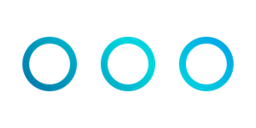Dots is a simple Dotfile manager that is incredibly flexible. Your workflow is different from everyone else, why conform to an opinionated set of dotfile logic?
Dots was created because projects such as Dotbot only install/link your dotfiles but don't help you sync them across computers and projects like Dotman only help you sync your dotfiles but doesn't install/link them. I needed a system that could do both, thus Dots was born.
Dots makes no assumptions as to how or where your dotfiles should be installed. Dots allows you to specify "Dotfiles as code", allowing you to craft any configuration of dotfiles that fits your needs. Simply provide a list of commands to run such as symlinking or moving your dotfiles around and Dots will take care of the rest.
- Warns you when your Dotfiles are out of sync
- Push, pull, install, and clean your Dotfiles
- Setup your Dotfiles based on your own custom configuration
- Support for
zsh,bash,sh,dash, andkshshells
Dots Init Message on Shell Start:
################### Dots v1.0.0 ###################
Shell: /bin/zsh
Hostname: MacBook-Pro-Justin
Dotfiles status:
## main...origin/main [behind 1]
###################################################
Dots will override your current Dotfiles, namely ~/.zshrc for zsh, ~/.bash_profile for bash and ~/.profile for sh, dash, and ksh shells. Dots will create a blank shell config file and source your remaining files into it. See Configuration below for more details.
To install Dots, simply drop it into your current Dotfiles project:
- If installing Dots into your current Dotfiles project, follow step
1a - If installing your Dotfiles on a new machine (assumes Dots is already in your Dotfiles project), follow step
1b - Regardless of which part of step 1 you follow, run step 2
# 1a) Add Dots as a git submodule in your Dotfiles project
git submodule add https://github.com/Justintime50/dots.git
# 1b) Clone your Dotfiles and initialize the Dots submodule (replace USERNAME)
git clone https://github.com/USERNAME/dotfiles.git "$HOME/.dotfiles"
git -C "$HOME/.dotfiles" submodule init && git -C "$HOME/.dotfiles" submodule update
# 2) Install Dots
# Installation assumes your dotfiles are are stored at `~/.dotfiles`; if not, alter the `DOTFILES_DIR` environment variable prior to installation
$HOME/.dotfiles/dots/src/install.shUsing Dots is simple. Make changes to your Dotfiles, then run any of the following commands.
# Push Dotfile changes
dots_push
# Pull new Dotfile changes
dots_pull
# Install Dotfiles (uses `dots_config_up` function in dots-config.sh)
dots_install
# Source all new Dotfiles
dots_source
# Pull/push/install/source Dotfile changes
dots_sync
# Clean Dotfiles (uses `dots_config_down` function in dots-config.sh)
dots_clean
# Get the status of the dotfiles
dots_status
# Get the diff of the dotfiles
dots_diff
# Show the list of dotfiles installed
dots_list
# Update the Dots submodule in your dotfiles project
dots_updateIf you would like to disable the Dots message on shell start, simply set the DOTS_DISABLE_INIT_MESSAGE env var in your shell profile.
If you want to keep the init message but just disable git checking the status of your dotfiles, set the DOTS_DISABLE_DOTFILES_STATUS env var instead.
NOTE: If you have recently disabled the init message, you will need to install and source your Dotfiles twice before this setting will take effect due to a shortcoming in the order of operations used with sourcing this variable. If you are re-enabling the init message by removing this env var, you may need to install and source your Dotfiles twice and start a new shell before it will reappear.
Dots requires a single file for configuration in the root of your Dotfiles project titled dots-config.sh with two functions. Inspired by database migration syntax, we provide a list of instructions (up and down) to install or clean our Dotfiles. A simple example is shown below:
# The variable "DOTFILES_DIR" is available to use here (points to $HOME/.dotfiles by default)
# Instructions run when installing/updating Dotfiles
dots_config_up() {
ln -sfn "$DOTFILES_DIR"/src/personal/home/.gitconfig "$HOME"/.gitconfig
}
# Instructions run when cleaning Dotfiles
dots_config_down() {
rm "$HOME"/.gitconfig
}# The variable "DOTFILES_DIR" is available to use here (points to $HOME/.dotfiles by default)
# Instructions run when installing/updating Dotfiles
dots_config_up() {
# Specifying a hostname is completely optional, but an effective way to ensure
# computer-specific Dotfiles are installed properly. One config file can setup
# multiple computers depending on their HOSTNAME
if [[ "$HOSTNAME" == "MacBook-Pro-Justin" ]] ; then
ln -sfn "$DOTFILES_DIR"/src/personal/home/.gitconfig "$HOME"/.gitconfig
echo ". $DOTFILES_DIR/src/personal/home/.zshrc" >> "$HOME"/.zshrc
# Your list can be as long as you'd like
fi
if [[ "$HOSTNAME" == "Work-Computer" ]] ; then
ln -sfn "$DOTFILES_DIR"/src/work/home/.gitconfig "$HOME"/.gitconfig
echo ". $DOTFILES_DIR/src/work/home/.zshrc" >> "$HOME"/.zshrc
# Your list can be as long as you'd like
fi
}
# Instructions run when cleaning Dotfiles
dots_config_down() {
if [[ "$HOSTNAME" == "MacBook-Pro-Justin" ]] ; then
rm -i "$HOME"/.gitconfig
# .zshrc taken care of by Dots
fi
if [[ "$HOSTNAME" == "Work-Computer" ]] ; then
rm -i "$HOME"/.gitconfig
# .zshrc taken care of by Dots
fi
}