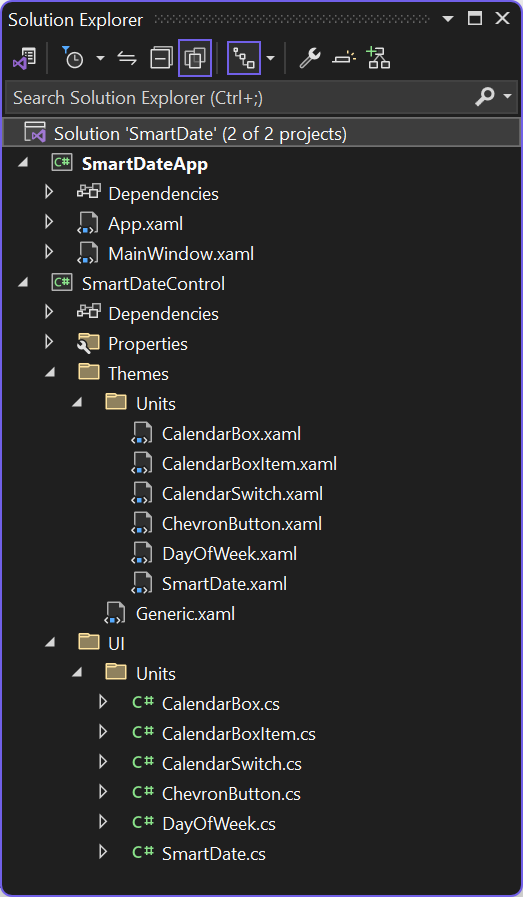A modern, customizable DatePicker control for WPF, reimagined from the ground up
SmartDate is a custom WPF control that reimagines the traditional DatePicker. Built from scratch by inheriting from Control rather than the built-in DatePicker, it offers a modern, flexible, and easily customizable alternative. This project demonstrates advanced WPF techniques and control development practices.


- Built on Control class, bypassing the complexities of the standard DatePicker
- Efficient implementation of date selection functionality
- Modern design aligned with current UI/UX trends
- Use of PART_ naming convention for critical elements
- Custom ListBox (CalendarBox) with UniformGrid for calendar layout
- Popup control for dropdown calendar display
- Custom ToggleButton (CalendarSwitch) for calendar activation
- ChevronButton for month navigation
- DayOfWeek control for weekday display
- Efficient calendar generation algorithm
- Seamless month navigation and date selection
- DependencyProperties for easy data binding (SelectedDate, CurrentMonth)
- Event-driven architecture for user interactions
- CustomControl Architecture: Demonstrates building a complex control from Control class, avoiding the intricacies of DatePicker inheritance.
- PART_ Control Interaction: Showcases the use of PART_ named elements for code-behind interactions, a key WPF pattern.
- ListBox Customization: Implements a custom calendar using a modified ListBox with UniformGrid, demonstrating advanced ItemsPanel customization.
- Popup Management: Illustrates efficient handling of Popup control for dropdown functionality.
- Date Logic: Implements sophisticated date calculation and calendar generation algorithms.
- WPF (Windows Presentation Foundation)
- .NET 8.0
- C# 10.0
- XAML
- Visual Studio 2022 or later
- .NET 8.0 SDK
git clone https://github.com/vickyqu115/smartdate.git
- Visual Studio
- Visual Studio Code
- JetBrains Rider



- Set SmartDateApp as the startup project
- Press F5 or click the Run button
- Windows 11 recommended
- Detailed Article on Implementation (jamesnet.dev)
- YouTube Tutorial (English)
- BiliBili Tutorial (Chinese)
- CodeProject Article
Contributions to SmartDate are welcome! Feel free to submit issues, create pull requests, or suggest improvements.
This project is licensed under the MIT License - see the LICENSE file for details.
- Website: https://jamesnet.dev
- Email: [email protected], [email protected]
Explore advanced WPF control development techniques with SmartDate!
The WPF DatePicker is one of the core controls in WPF, with a history spanning nearly 20 years. Compared to simpler controls like Buttons, TextBoxes, or CheckBoxes, the DatePicker has a more complex structure and stages, composed of multiple controls. This complexity necessitates high expertise for customization, making it difficult to use or modify the provided outdated controls.
Analyzing and understanding the structure of the DatePicker and the interaction of its internal elements within the Template is extremely beneficial for enhancing fundamental design and analysis skills in WPF. This applies to all WPF controls, not just the DatePicker. However, since the DatePicker was designed according to outdated trends, it might be more efficient to implement a new CustomControl based on the basic Control.
This article identifies issues with using the basic DatePicker and demonstrates how to redesign it using a CustomControl approach. It is also beneficial to download the source code via GitHub to check the results firsthand and read along with this article.
First, download the source code using the following git command:
git clone https://github.com/vickyqu115/smartdate
Next, to run the solution file from the source code, you need an environment with Windows 10 or higher, Visual Studio 2022 or Rider, and .NET 8.0.
SmartDate.sln
SmartDate consists of two projects:
- SmartDateControl
- SmartDateApp
SmartDateControl is a CustomControl Library that includes the SmartDate class along with all other subordinate CustomControl classes. SmartDateApp is a simple application project that guides users on how to use this control.
The usage is straightforward. Declare the namespace with xmlns and use SmartDate just like the standard DatePicker.
<Window x:Class="SmartDateApp.MainWindow"
xmlns="http://schemas.microsoft.com/winfx/2006/xaml/presentation"
xmlns:x="http://schemas.microsoft.com/winfx/2006/xaml"
xmlns:d="http://schemas.microsoft.com/expression/blend/2008"
xmlns:mc="http://schemas.openxmlformats.org/markup-compatibility/2006"
xmlns:smart="clr-namespace:SmartDateControl.UI.Units;assembly=SmartDateControl"
xmlns:theme="https://jamesnet.dev/xaml/presentation/themeswitch"
mc:Ignorable="d"
x:Name="Window"
Title="SmartDate" Height="450" Width="800" Background="#FFFFFF">
<Viewbox Width="500">
<UniformGrid Margin="20" Columns="1" VerticalAlignment="Top">
<smart:SmartDate SelectedDate="{Binding Created}"/>
<DatePicker SelectedDate="{Binding Created}"/>
</UniformGrid>
</Viewbox>
</Window>SelectedDate is a DependencyProperty and uses the same DateTime? type as DatePicker’s SelectedDate.
Execution Results
I have previously discussed the technology behind CustomControls in detail through four articles on CodeProject. If you need to understand and master CustomControls, please refer to these articles. Particularly, the article on RiotSlider delves deeply into the architecture of WPF CustomControls, so if you haven’t read it yet, I strongly recommend doing so.
Returning to the main discussion, let’s define CustomControl. Typically, a CustomControl targets classes derived from Control, but in reality, it includes all classes derived from DependencyObject, not just those inheriting Control, such as Panels, up to Visuals like Animations. However, as mentioned earlier, it only makes sense to implement CustomControls in layers that can utilize Templates, or at least DataContext. Therefore, implementing classes derived from FrameworkElement in the CustomControl style is seen as wise.
This article will detail how to implement a new CustomControl called SmartDate, derived from the most basic class, Control, without using the existing DatePicker.
First, let’s examine the differences between ContentControl and Control. ContentControl offers not just the basic Template but also properties for Content and ContentTemplate. These properties are automatically linked through the ContentPresenter, setting up the relationship between ContentPresenter, Content, and ContentTemplate automatically. Consequently, choosing a derived control based on the basic usage of DataTemplate is advisable.
Is DatePicker fundamentally a control that utilizes DataTemplate? While opinions may vary, a complex control like DatePicker typically requires multiple DataTemplates and does not resemble a standard ContentControl. Indeed, DatePicker is derived from Control, and similar types of controls usually inherit from Control. For example, ComboBox might look similar to DatePicker but is an ItemsControl with an ItemsSource property.
Therefore, it is appropriate to base the implementation of SmartDate on Control, especially since SmartDate does not provide its own DataTemplate.
Though SmartDate does not provide a DataTemplate by default, there are many points within various areas of the control where extending through DataTemplate could be beneficial.
For example, you can extend the ContentPresenter of the DayOfWeek control to add specific date processing, a common requirement among clients. This allows for various extensions such as triggers or converters for special dates.
By extending the SelectedDate binding area to a ContentPresenter, you can flexibly use it for selecting dates, incorporating formats ranging from a simple TextBlock to an editable TextBox or even including time.
DataTemplate fundamentally maintains versatility even in complex situations and is an essential template area for customization. However, whether to apply this versatility to specific controls like date pickers should be carefully considered. Using a DataTemplate means that all related logic must be separated into interactively implementable components. While this may seem practical, it is crucial to make sound judgments.
This control includes a binding property named SelectedDate of type DateTime?. Since the default value might be null, it is declared as a nullable type, used for setting the date value selected through the calendar.
The essential components that must be included in the ControlTemplate design are as follows:
- Popup
- ListBox
- ToggleButton
The Popup acts as a panel to contain the ListBox, which is the calendar, and the ListBox uses an internal ItemsPanel to implement the calendar with a UniformGrid. The ToggleButton is used as the calendar icon, and toggling the button changes the IsOpen property of the Popup to control the calendar window. This setup is similar in the basic DatePicker control as well, making it very beneficial to compare it with the actual open-source code of DatePicker.
Let’s now examine how the SmartDate control is structured in its Template.
SmartDate: ControlTemplate
<ControlTemplate TargetType="{x:Type units:SmartDate}">
<Border Background="{TemplateBinding Background}"
BorderBrush="{TemplateBinding BorderBrush}"
BorderThickness="{TemplateBinding BorderThickness}" CornerRadius="4">
<Grid>
<units:CalendarSwitch x:Name="PART_Switch"/>
<Popup x:Name="PART_Popup" StaysOpen="False" ...>
<Border Background="{TemplateBinding Background}" ...>
<james:JamesGrid Rows="Auto,Auto,Auto" Columns="*">
<james:JamesGrid Rows="*" Columns="Auto,*,Auto">
<units:ChevronButton x:Name="PART_Left" Tag="Left"/>
<TextBlock Style="{StaticResource MonthStyle}"/>
<units:ChevronButton x:Name="PART_Right" Tag="Right"/>
</james:JamesGrid>
<UniformGrid Columns="7">
<units:DayOfWeek Grid.Column="0" Content="Su"/>
<units:DayOfWeek Grid.Column="1" Content="Mo"/>
<units:DayOfWeek Grid.Column="2" Content="Tu"/>
<units:DayOfWeek Grid.Column="3" Content="We"/>
<units:DayOfWeek Grid.Column="4" Content="Th"/>
<units:DayOfWeek Grid.Column="5" Content="Fr"/>
<units:DayOfWeek Grid.Column="6" Content="Sa"/>
</UniformGrid>
<units:CalendarBox x:Name="PART_ListBox"/>
</james:JamesGrid>
</Border>
</Popup>
</Grid>
</Border>
</ControlTemplate>As you can see in the ControlTemplate, all previously mentioned components are included. The Popup is used as a basic control, and the CalendarSwitch is a calendar switching button that inherits from ToggleButton. Lastly, the CalendarBox, which inherits from ListBox, is used as the list control for selecting dates on the calendar.
Moreover, other components included are buttons to navigate to the previous and next months, a TextBlock to display the current month, and design elements to display the days of the week.
The SmartDate control is not only used by itself but also employs CustomControls within its Template. Not all CustomControls are intended for universal control implementation. In cases like SmartDate, they are implemented for specific purposes, which is a common practice from the perspective of WPF architecture.
Such types of controls are often categorized under the namespace 'Primitives.' This category includes controls like ToggleButton, Thumb, and ScrollBar, which are typically used not directly but within the internals of other controls.
Based on these architectural facts about WPF, it can be seen that the structure of the SmartDate control's Template does not significantly differ from the basic patterns of WPF.
The CustomControl structure does not automatically connect code and XAML like UserControls do. Thus, all interactions between the two are exclusively managed by _PART controls.
The predefined _PART controls include:
- PART_Switch
- PART_ListBox
- PART_Left
- PART_Right
These are assigned during the override of the SmartDate class's OnApplyTemplate method, where all necessary processes such as button events and date generation are implemented. It's a good practice to name controls with the PART_ prefix when passed through OnApplyTemplate. Moreover, naming these elements in XAML in a way that allows developers to anticipate what processes occur within the class based on the PART_ name would be exemplary.
Next, we will examine the core implementation contained within the SmartDate.cs class file. Key areas to focus on include:
- Declared DependencyProperty
- Definition of PART_ elements via OnApplyTemplate
- Date selection control logic through the SelectedDate property
- Utilization of SelectedItem/SelectedValue in CalendarBox
SmartDate: CustomControl
using System;
using System.Collections.Generic;
using System.Linq;
using System.Text;
using System.Threading.Tasks;
using System.Windows;
using System.Windows.Controls;
using System.Windows.Controls.Primitives;
using System.Windows.Data;
using System.Windows.Documents;
using System.Windows.Input;
using System.Windows.Media;
using System.Windows.Media.Imaging;
using System.Windows.Navigation;
using System.Windows.Shapes;
namespace SmartDateControl.UI.Units
{
public class SmartDate : Control
{
private Popup _popup;
private CalendarSwitch _switch;
private CalendarBox _listbox;
public bool KeepPopupOpen
{
get { return (bool)GetValue(KeepPopupOpenProperty); }
set { SetValue(KeepPopupOpenProperty, value); }
}
public static readonly DependencyProperty KeepPopupOpenProperty =
DependencyProperty.Register("KeepPopupOpen", typeof(bool), typeof(SmartDate), new PropertyMetadata(true));
public DateTime CurrentMonth
{
get { return (DateTime)GetValue(CurrentMonthProperty); }
set { SetValue(CurrentMonthProperty, value); }
}
public static readonly DependencyProperty CurrentMonthProperty =
DependencyProperty.Register("CurrentMonth", typeof(DateTime), typeof(SmartDate), new PropertyMetadata(null));
public DateTime? SelectedDate
{
get { return (DateTime?)GetValue(SelectedDateProperty); }
set { SetValue(SelectedDateProperty, value); }
}
public static readonly DependencyProperty SelectedDateProperty =
DependencyProperty.Register("SelectedDate", typeof(DateTime?), typeof(SmartDate), new PropertyMetadata(null));
static SmartDate()
{
DefaultStyleKeyProperty.OverrideMetadata(typeof(SmartDate), new FrameworkPropertyMetadata(typeof(SmartDate)));
}
public override void OnApplyTemplate()
{
base.OnApplyTemplate();
_popup = (Popup)GetTemplateChild("PART_Popup");
_switch = (CalendarSwitch)GetTemplateChild("PART_Switch");
_listbox = (CalendarBox)GetTemplateChild("PART_ListBox");
ChevronButton leftButton = (ChevronButton)GetTemplateChild("PART_Left");
ChevronButton rightButton = (ChevronButton)GetTemplateChild("PART_Right");
_popup.Closed += _popup_Closed;
_switch.Click += _switch_Click;
_listbox.MouseLeftButtonUp += _listbox_MouseLeftButtonUp;
leftButton.Click += (s, e) => MoveMonthClick(-1);
rightButton.Click += (s, e) => MoveMonthClick(1);
}
private void MoveMonthClick(int month)
{
GenerateCalendar(CurrentMonth.AddMonths(month));
}
private void _popup_Closed(object sender, EventArgs e)
{
_switch.IsChecked = IsMouseOver;
}
private void _switch_Click(object sender, RoutedEventArgs e)
{
if (_switch.IsChecked == true)
{
_popup.IsOpen = true;
GenerateCalendar(SelectedDate ?? DateTime.Now);
}
}
private void _listbox_MouseLeftButtonUp(object sender, MouseButtonEventArgs e)
{
if (_listbox.SelectedItem is CalendarBoxItem selected)
{
SelectedDate = selected.Date;
GenerateCalendar(selected.Date);
_popup.IsOpen = KeepPopupOpen;
}
}
private void GenerateCalendar(DateTime current)
{
if (current.ToString("yyyyMM") == CurrentMonth.ToString("yyyyMM")) return;
CurrentMonth = current;
_listbox.Items.Clear();
DateTime fDayOfMonth = new(current.Year,current.Month,1);
DateTime lDayOfMonth = fDayOfMonth.AddMonths(1).AddDays(-1);
int fOffset = (int)fDayOfMonth.DayOfWeek;
int lOffset = 6 - (int)lDayOfMonth.DayOfWeek;
DateTime fDay = fDayOfMonth.AddDays(-fOffset);
DateTime lDay = lDayOfMonth.AddDays(lOffset);
for (DateTime day = fDay; day <= lDay; day = day.AddDays(1))
{
CalendarBoxItem boxItem = new();
boxItem.Date = day;
boxItem.DateFormat = day.ToString("yyyyMMdd");
boxItem.Content = day.Day;
boxItem.IsCurrentMonth = day.Month == current.Month;
_listbox.Items.Add(boxItem);
}
if (SelectedDate != null)
{
_listbox.SelectedValue = SelectedDate.Value.ToString("yyyyMMdd");
}
}
}
}Firstly, the DependencyProperty is scrutinized, including essential properties like SelectedDate, which maintains the selected date. The KeepPopupOpen property determines whether to keep the window open after a date selection, and the CurrentMonth property, a DateTime property unseen in standard DatePicker controls, retains the current month's position to facilitate navigation through calendar months.
The GenerateCalendar method incorporates logic to recreate the calendar based on the selected date. The Offset calculation part is noteworthy here. Current dates set the calendar display, and to include preview dates from the previous and next months, a simple but crucial calculation is required.
DateTime fDayOfMonth = new(current.Year,current.Month,1);
DateTime lDayOfMonth = fDayOfMonth.AddMonths(1).AddDays(-1);
int fOffset = (int)fDayOfMonth.DayOfWeek;
int lOffset = 6 - (int)lDayOfMonth.DayOfWeek;
DateTime fDay = fDayOfMonth.AddDays(-fOffset);
DateTime lDay = lDayOfMonth.AddDays(lOffset);In terms of event handling, the calendar selection event utilizes MouseLeftButtonUp to align with typical button click behaviors. It’s apt because SelectionChanged events do not trigger if the selected value is chosen again, making it unsuitable in this context.
The interaction between the ToggleButton's IsChecked state, Popup's IsOpen, and Close functionalities are all implemented via events, providing a comprehensive interaction mechanism that is beneficial to learn through direct implementation.
This application, crafted for tutorial purposes, allows for further functional expansions such as time selection or manual value adjustments. Implementing a calendar display tailored to specific customer requirements is also feasible within this framework.
The entire process of implementing the SmartDate control is available in tutorial videos on YouTube and Bilibili and can be inspected on GitHub. The videos, just over 50 minutes long, were developed over two months while balancing other professional duties, making them high-quality educational resources available for free. It's recommended to approach these tutorials with ample time and patience to ensure thorough learning.
Should you have any questions regarding WPF or related studies, feel free to engage in discussion. Our community is eager to assist in your exploration.