generated from SteamDeckHomebrew/decky-plugin-template
-
Notifications
You must be signed in to change notification settings - Fork 8
Sunshine setup
github-actions[bot] edited this page Jan 12, 2025
·
11 revisions
All you have to do is to add a new app with the following:
- "Application Name" field set as MoonDeckStream (default). You can also customize which application name to use in MoonDeck settings in case you would like to have specialized "do/undo" logic.
- "Command" field set to the
MoonDeckStreamexecutable, using the installation folder created during Moondeck Buddy's setup.- On Windows, the default should be
<BuddyInstallDirectory>\bin\MoonDeckStream.exe(replace<BuddyInstallDirectory>with the file path of where it is installed). - On Linux, it depends on the earlier setup, but it can be as simple as
/home/frog/Downloads/MoonDeckBuddy.AppImage --exec MoonDeckStream.
- On Windows, the default should be
- "Continue streaming..." - just disable the checkbox.
Bellow an example of the required settings using a non-standard installation path:
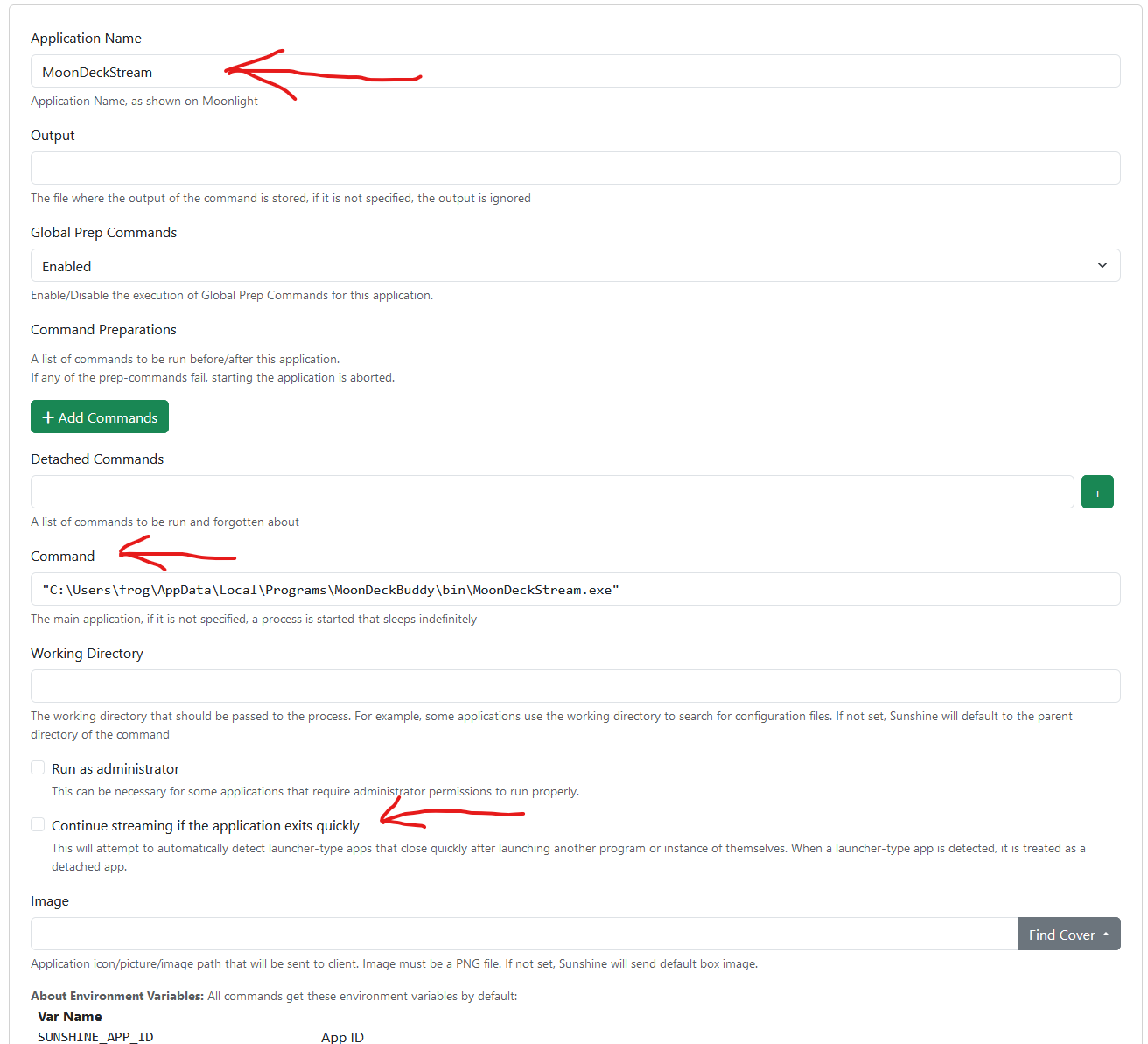
Sometimes there might be some strange behaviour caused by G-Sync:
- FPS locked to 58 FPS instead of 60;
- frame instability (not stuttering, but just does not feel "right").
If you notice such issues, you can toggle the G-Sync using this command line tool.
If you're using the Nvidia's built-in frame limiter, you can use this command line tool change it while streaming.