-
-
Notifications
You must be signed in to change notification settings - Fork 5
Installation & Updates
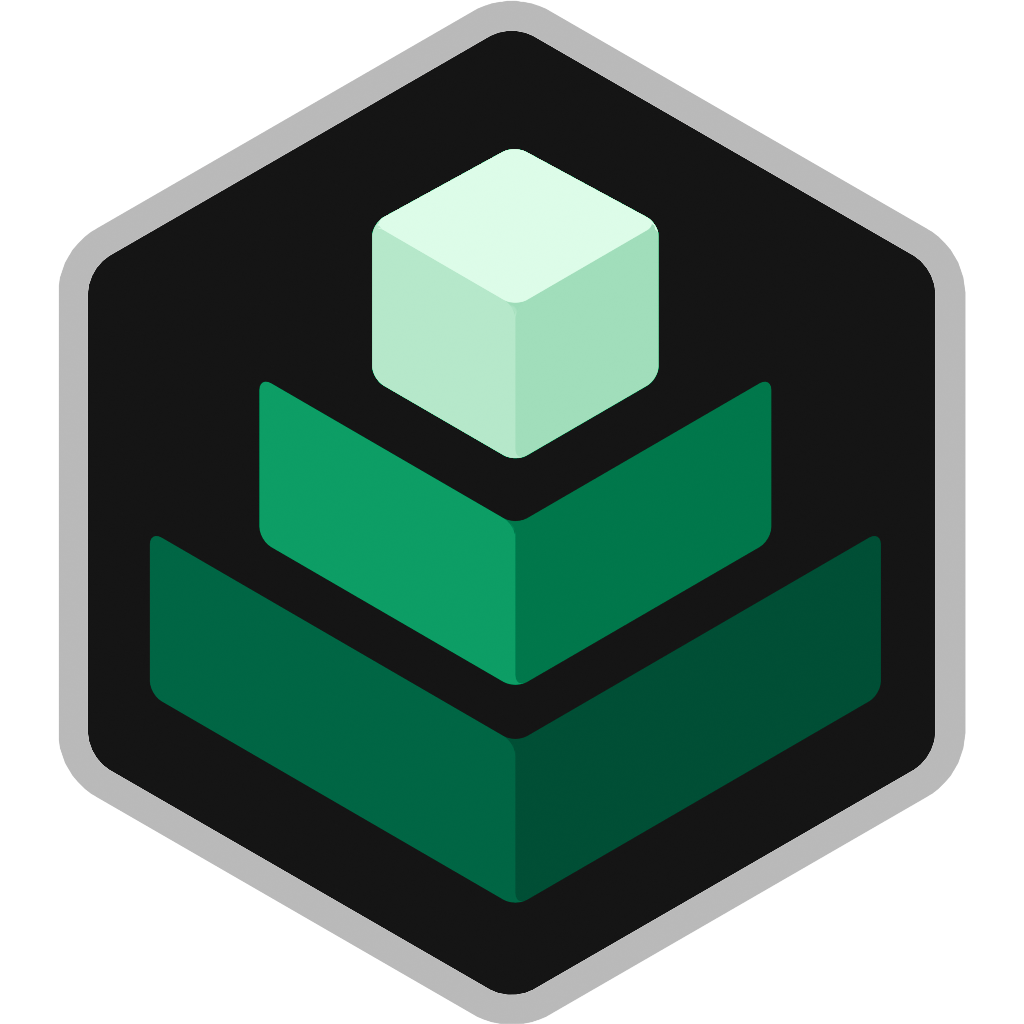
After downloading the .mcaddon from the Releases page, open the file to have it automatically be installed into Minecraft. Optionally, you can instead extract the .mcaddon file and place the "Canopy [BP]" folder in your com.mojang > behavior_packs folder and the "Canopy [RP]" folder in your com.mojang > resource_packs folder.
To add the pack to a world, open Minecraft, edit the world, and add the behavior and resource packs to it. Don't forget to enable the "Beta APIs" experiment toggle.
Once your world is all set, you should see a short welcome message pop up. Then, all commands can be accessed with a preceding ./. Try ./help to make sure it works! After making yourself an admin using /tag @s add CanopyAdmin (gives access to ./canopy), head over to the Commands page to learn more.
To update the pack, download the .mcaddon from the Releases page. Then, either open the file to have it automatically installed or replace the pack folders manually in your com.mojang folder.
Normally, this pack should work fine after a pack update (not a Minecraft update). If you find that things are not working correctly after an update, run ./resetall to reset all of the pack's data. NOTE: It is impossible to reset the data of any player who is not online when you run this command.