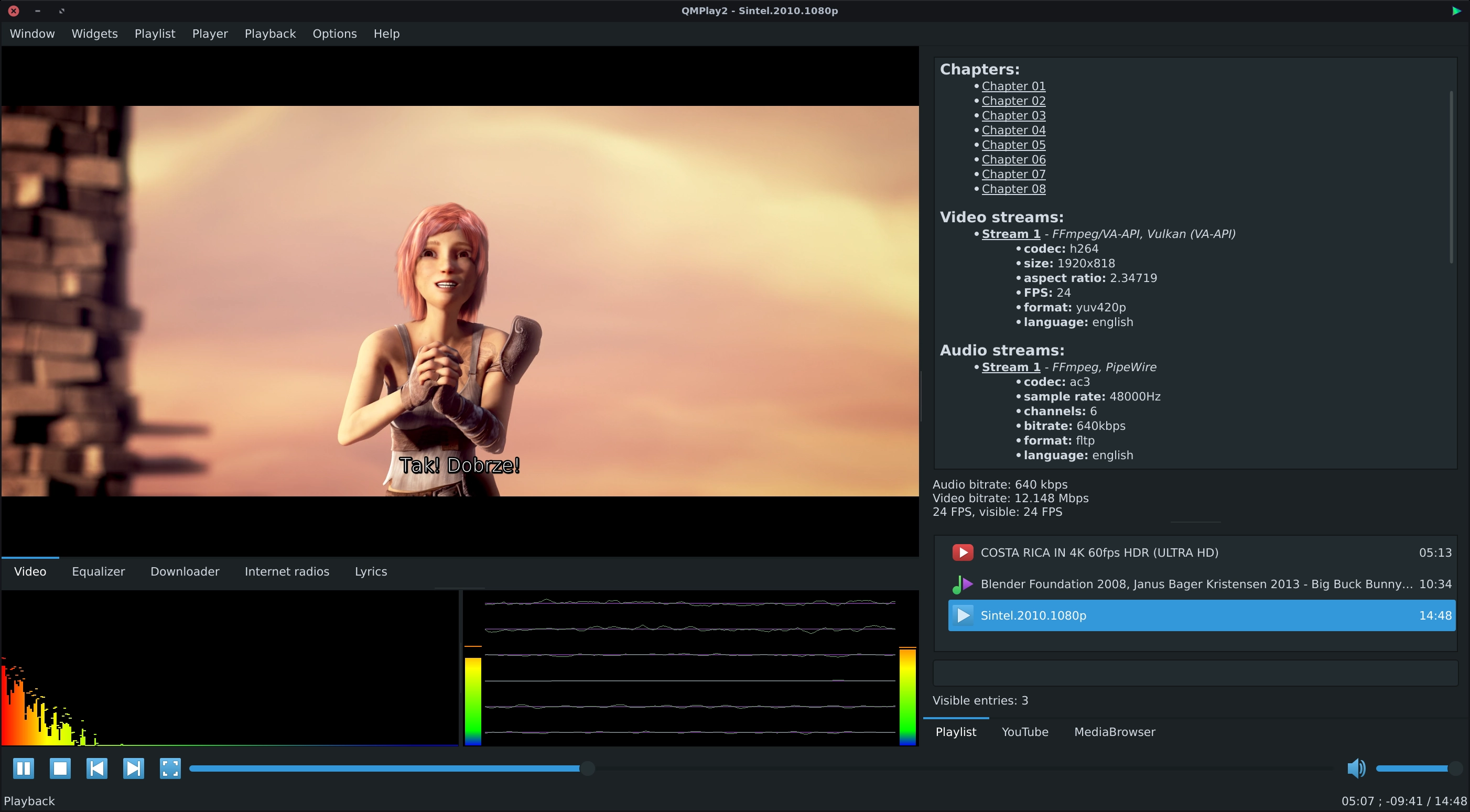QMPlay2 is a video and audio player. It can play all formats supported by FFmpeg, libmodplug (including J2B and SFX). It also supports Audio CD, raw files, Rayman 2 music and chiptunes. It contains YouTube and MyFreeMP3 browser.
- Installation
- YouTube
- Spherical view
- ALSA
- Hardware acceleration
- Deinterlacing
- Hidden features
- Multimedia keys
- Installation from sources
- Building package RPM, DEB or any other
- Other information
- Download the Windows installer.
- Download the Linux AppImage.
- Install AUR client (e.g. yay),
- run the following command:
yay -S qmplay2
- Don't mix FFmpeg from different repositories!
- Run the following commands:
sudo zypper ar https://ftp.gwdg.de/pub/linux/misc/packman/suse/openSUSE_Tumbleweed Packman
sudo zypper dup --allow-vendor-change --from "Packman"
sudo zypper in QMPlay2- Run the following commands:
sudo dnf install https://download1.rpmfusion.org/free/fedora/rpmfusion-free-release-$(rpm -E %fedora).noarch.rpm https://download1.rpmfusion.org/nonfree/fedora/rpmfusion-nonfree-release-$(rpm -E %fedora).noarch.rpm
sudo dnf groupupdate core
sudo dnf update
sudo dnf groupupdate multimedia --setop="install_weak_deps=False" --exclude=PackageKit-gstreamer-plugin
sudo dnf groupupdate sound-and-video
sudo dnf install qmplay2- Run the following command:
emerge --ask media-video/qmplay2
You can change the default audio and video quality of YouTube contents. Click on the "Settings" icon on the left of the search bar, change the order of audio and/or video quality priorities and apply changes. If the chosen quality can't be found on YouTube content, QMPlay2 will try using the next entry on the quality list.
YouTube videos don't work without external "yt-dlp" software, so QMPlay2 will download it automatically. You can remove downloaded "yt-dlp" from settings.
- Make sure that antivirus or firewall doesn't block "yt-dlp" and doesn't block executing external applications!
- Vulkan might not switch to full screen exclusive on some configurations or obsolete drivers.
QMPlay2 supports spherical view on OpenGL and Vulkan video outputs. You can watch e.g. YouTube spherical videos by pressing "Ctrl+3". You can also enable it from the menu: "Playback->Video filters->Spherical view".
If you are using your own ALSA configuration asound.conf or .asoundrc you should also append:
defaults.namehint.!showall on to the configuration file. Otherwise devices which were added may not be visible!
QMPlay2 supports hardware video decoding: Vulkan Video, CUVID (NVIDIA only), DXVA2 (Windows), D3D11VA (Vulkan, Windows) VA-API (Linux/BSD only) and VideoToolBox (macOS only). Hardware acceleration is disabled by default, but you can enable it in "Settings->Playback settings":
- move hardware accelerated decoder on decoders list to the top,
- apply settings.
- CUVID, DXVA2 and VA-API use OpenGL video output, so OpenGL features are available, but CPU filters won't work.
- VkVideo, CUVID, D3D11VA and VA-API use Vulkan video output, so Vulkan features are available, but CPU filters won't work.
- DXVA2 requires "WGL_NV_DX_interop" extension.
- DXVA2 doesn't work with Vulkan.
- VA-API, CUVID and DXVA2 have its own deinterlacing filters. Their settings are available in "Settings->Video filters".
- VA-API on Vulkan uses its own deinterlacing filter only on Intel drivers.
- H.264 lossless movies (CRF 0 or QP 0) might not be properly decoded via VA-API.
- VideoToolBox doesn't support deinterlacing.
VA-API + OpenGL uses EGL for OpenGL context creation. On X11 QMPlay2 tries to detect if EGL can be used, but the detection can fail. In this case you can try do it manually: export QT_XCB_GL_INTEGRATION=xcb_glx and run QMPlay2 from command line. If everything is working properly, you can export this variable globally. In case of multiple GPUs installed in system VA-API requires to use the same device as OpenGL. QMPlay2 detects it automatically, but if the detection fails, try to do it manually, e.g.: export QMPLAY2_EGL_CARD_FILE_PATH=/dev/dri/card1 and run QMPlay2 from command line. If everything is working properly, you can export this variable globally.
Video interlacing is automatically detected by QMPlay2. Go to "Settings->Video filters" for more options. If you have fast CPU (or low video resolution), you can use "Yadif 2x" deinterlacing filter for better quality.
You can enable deinterlacing filter on non-interlaced video if necessary (some interlaced videos may not have interlacing data), but remember to revert this setting on any other video! Otherwise the video quality and performance will be worse!
Hardware-accelerated video decoding uses its own video filtering, so the CPU deinterlacing method (e.g. "Yadif 2x") does nothing in this case. Of course you can adjust other deinterlacing settings in case of hardware acceleration.
Vulkan renderer has Yadif deinterlacing filter which is used by default for CPU decoded videos. You can change this behavior in Vulkan renderer settings. Moreover, Yadif Vulkan filter is used for hardware-decoded videos.
Chroma plane if pixel format is not YUV420 when XVideo is used as video output may not be properly deinterlaced.
Hidden features
Right click on volume slider and select "Split channels".
Go to "Options->Modules settings" and click "Extensions" on the list. Find "LastFM" group box, select "Scrobble", type your login and password and then press "Apply".
Empty files in share directory (on Windows it is a directory with QMPlay2.exe):
portable- runs QMPlay2 in portable mode (settings are stored in applications directory),noautoupdates- disables auto-updates at first run.
Go to "Options->settings" and check "Read and display still images".
You can specify a CustomUserAgent in QMPlay2.ini file in General section.
Set NoCoversCache to true in QMPlay2.ini file in General section.
You can force single instance for QMPlay2: set "Allow only one instance" in "Settings->General settings".
Multimedia keys should work automatically (on Linux/BSD it might depend on your configuration).
Additionally In Linux/BSD you can associate keys with commands:
- using QMPlay2 binary, see:
QMPlay2 -h, - using MPRIS2:
- Toggle play/pause:
dbus-send --print-reply --dest=org.mpris.MediaPlayer2.QMPlay2 /org/mpris/MediaPlayer2 org.mpris.MediaPlayer2.Player.PlayPause. - Next:
dbus-send --print-reply --dest=org.mpris.MediaPlayer2.QMPlay2 /org/mpris/MediaPlayer2 org.mpris.MediaPlayer2.Player.Next - Prev:
dbus-send --print-reply --dest=org.mpris.MediaPlayer2.QMPlay2 /org/mpris/MediaPlayer2 org.mpris.MediaPlayer2.Player.Previous - Stop:
dbus-send --print-reply --dest=org.mpris.MediaPlayer2.QMPlay2 /org/mpris/MediaPlayer2 org.mpris.MediaPlayer2.Player.Stop
- Toggle play/pause:
Don't forget to update submodules: git submodule update --init.
Install required dependencies to build and run:
flatpak install org.flatpak.Builder org.kde.Platform/$(uname -m)/6.8 org.kde.Sdk/$(uname -m)/6.8Build QMPlay2:
flatpak run org.flatpak.Builder build/flatpak --force-clean --ccache --user --install io.github.zaps166.QMPlay2.Devel.jsonOptionally you can install FFmpeg with all codecs and VA-API driver for Intel GPUs:
flatpak install org.freedesktop.Platform.ffmpeg-full/$(uname -m)/24.08
flatpak install org.freedesktop.Platform.VAAPI.Intel/$(uname -m)/24.08Clean build directories:
rm -rf ".flatpak-builder" "build/flatpak"For CMake build be sure that you have CMake 3.16 or higher.
- Qt5 >= 5.15.2:
- Qt5DBus - Linux/BSD only,
- Qt5Svg - for SVG icons,
- Qt5Qml - for MediaBrowser,
- Qt6Core5Compat - for Qt6,
- FFmpeg >= 4.0:
- libavformat - requires OpenSSL or GnuTLS for https support,
- libavcodec - for FFmpeg module only,
- libswscale,
- libavutil,
- libswresample,
- libavfilter (FFmpeg >= 5.1) - for FFmpeg audio filters,
- libavdevice - for FFmpeg module only, optional (enabled on Linux as default),
- TagLib >= 1.11,
- libass - for OSD and non-graphical subtitles.
- FFmpeg (necessary module): libva (VA-API),
- Chiptune: libgme and libsidplayfp,
- AudioCD: libcdio and libcddb,
- ALSA (Linux only): libasound,
- PipeWire - libpipewire,
- PulseAudio - libpulse-simple,
- PortAudio: portaudio (v19),
- XVideo (X11 only): libxv.
- Common packages:
sudo pacman -S cmake ninja gcc pkg-config ffmpeg libass libva libxv alsa-lib libcdio taglib libcddb libpulse libgme libsidplayfp qt6-base qt6-tools qt6-5compat qt6-svg qt6-declarative pipewire- Install all needed packages and dependencies (in devel version) using package manager or compile it from sources.
- You can use
cmake-guifor graphical configuration. Otherwise follow the instructions below:- run CMake (also you can run with arguments which you want):
cmake -GNinja -B build -S ., - check the summary - which features are enabled - you can set/force them manually,
- if CMake finishes without errors, run:
ninja -C build, - if compiling finishes without errors, install it:
sudo ninja -C build install.
- run CMake (also you can run with arguments which you want):
CMake options (option - default value: description):
- CMake options and the default settings:
CMAKE_INSTALL_PREFIX- mostly it is/usr/local: installation directory.CMAKE_BUILD_TYPE-Release.LANGUAGES-All- a space-separated list of translations to compile into QMPlay2.SOLID_ACTIONS_INSTALL_PATH- Linux/BSD only, autodetect: you can specify the path manually.SET_INSTALL_RPATH- non-Windows only,ONon macOS,OFFanywhere else: sets RPATH after installation.USE_FFMPEG- ON: enable/disable FFmpeg module.USE_FFMPEG_VKVIDEO: autodetect: enabled if Vulkan is enabled and FFmpeg version is >= 6.1.USE_FFMPEG_VAAPI: autodetect: enabled if libva, libva-drm, and egl exist.USE_FFMPEG_AVDEVICE- autodetect on Linux,OFFon non-Linux OS: it allows to use e.g. V4L2 devices.USE_INPUTS- ON: enable/disable Inputs module.USE_MODPLUG- ON: enable/disable Modplug module.USE_EXTENSIONS- ON: enable/disable Extensions module.USE_MPRIS2- Linux/BSD only,ON: enable/disable MPRIS2 in Extensions module.USE_VISUALIZATIONS- ON: enable/disable Visualizations module.USE_AUDIOFILTERS- ON: enable/disable AudioFilters module.USE_VIDEOFILTERS- ON: enable/disable VideoFilters module.USE_OPENGL-ON: enable/disable OpenGL support.USE_VULKAN- autodetect: enable/disable Vulkan support.USE_GLSLC-OFF: enable/disable GLSL -> SPIR-V shader compilation when building QMPlay2.USE_AUDIOCD- autodetect: enabled if libcdio and libcddb exist: enable/disable AudioCD module.USE_ALSA-ONon Linux: enable/disable ALSA module.USE_PORTAUDIO-ONon non-Linux OS: enable/disable PortAudio module.USE_PULSEAUDIO- autodetect on Linux/BSD,OFFanywhere else: enable/disable PulseAudio module.USE_XVIDEO- autodetect on X11: enabled if libxv exists: enable/disable XVideo module.USE_CHIPTUNE_GME- autodetect: enabled if libgme exists.USE_CHIPTUNE_SID- autodetect: enabled if libsidplayfp exists.USE_TAGLIB-ON: enable/disable tag editor.USE_CMD- Windows only,OFF.USE_LASTFM-ON: enable/disable LastFM in Extensions module.USE_LIBASS-ON: enable/disable libass (subtitles engine) dependency.USE_CUVID-ON: enable/disable CUVID module.USE_LYRICS-ON: enable/disable lyrics module.USE_MEDIABROWSER-ON: enable/disable MediaBrowser module.USE_RADIO-ON: enable/disable Radio Browser module.USE_YOUTUBE-ON: enable/disable YouTube module.USE_ASAN-OFF: enable/disable address sanitizer.USE_UBSAN-OFF: enable/disable undefined behavior sanitizer.CMAKE_INTERPROCEDURAL_OPTIMIZATION-OFF: enable/disable link-time code generation (LTO).USE_GIT_VERSION-ON: append Git HEAD to QMPlay2 version (if exists).USE_UPDATES-ON: enable/disable software updates.FIND_HWACCEL_DRIVERS_PATH-OFF: Find drivers path for hwaccel, useful for universal package.BUILD_WITH_QT6- autodetect: Build with Qt6.
Using other Qt installation of CMake:
Qt6Widgets_DIR: path to the Qt6Widgets cmake directory (e.g.~/qtbase/lib/cmake/Qt6Widgets).Qt6DBus_DIR: path to the Qt6DBus cmake directory (e.g.~/qtbase/lib/cmake/Qt66Bus).Qt6LinguistTools_DIR: path to the Qt6LinguistTools cmake directory (e.g.~/qtbase/lib/cmake/Qt6LinguistTools).Qt6Svg_DIR: path to the Qt6Svg cmake directory (e.g.~/qtbase/lib/cmake/Qt6Svg).Qt6Qml_DIR: path to the Qt6Qml cmake directory (e.g.~/qtbase/lib/cmake/Qt6Qml).
Every CMake option must be prepended with -D and new value is set after =.
You can strip binaries during installation to save disk space: sudo ninja -C build install/strip.
Example commands (execute it in QMPlay2 directory with source code):
- Simple installation (rely on autodetection,
stripreduces size, but it makes debugging unavailable):
cmake -GNinja -B build -S . -DCMAKE_INSTALL_PREFIX=/usr
ninja -C build
sudo ninja -C build install/strip- Use manually-specified install prefix, disable SID, use Polish language only and use manually-specified Solid actions path:
cmake -GNinja -B build -S . -DCMAKE_INSTALL_PREFIX=/usr -DUSE_CHIPTUNE_SID=OFF -DLANGUAGES="pl" -DSOLID_ACTIONS_INSTALL_PATH="/usr/share/solid/actions"
ninja -C build
sudo ninja -C build install- Update icon theme, mime and desktop database (replace
/usr/share/by your install prefix path):
sudo update-desktop-database
sudo update-mime-database /usr/share/mime
sudo gtk-update-icon-cache /usr/share/icons/hicolor- Uninstallation:
sudo ninja -C build uninstall- Install Brew and developer command line tools.
- Download and install Qt6 for macOS (ignore errors about missing XCode if any).
- Download and install CMake for macOS:
- create symlink for
cmakeCLI (from Bundle) to/usr/local/bin. - Install
pkg-configand all dependencies from Brew. - you can also compile them manually (especially
libass,ffmpeg(w/o most encoders),fribidi(w/oglib) andlibsidplayfp). - Set missing directories for dependencies (QtCreator or CMake GUI are recommended):
- set install prefix e.g. to Desktop directory (for Bundle),
- install via
ninja install- this creates a Bundle.
- Install all required MinGW packages (I recommend AUR MinGW packages).
- Some libraries are incompatible, use unneeded dependencies or don't exist in repository - you should built them on your own.
- Run
cmakefrom cross-compilation toolchain.
- You can compile QMPlay2 on Windows host, but you must prepare toolchain for your own (also with CMake advanced options for libraries and paths):
CMAKE_LIBRARY_PATH- where to find QMPlay2 dependency libraries,CMAKE_INCLUDE_PATH- where to find QMPlay2 dependency includes,CUSTOM_*_LIBRARIES- additional custom libraries for linker (useful for static linking),- I use my own PKGBUILDs for many MinGW libraries.
- Visual Studio can't compile QMPlay2.
You can look at Arch Linux PKGBUILD.
- QMPlay2 contains modified libmodplug sources which are used by Modplug module.
- QMPlay2 uses Concept icons created by Alexey Varfolomeev.