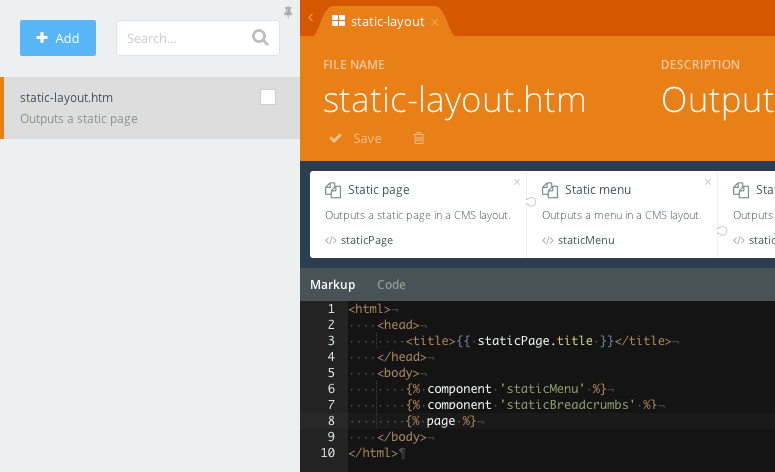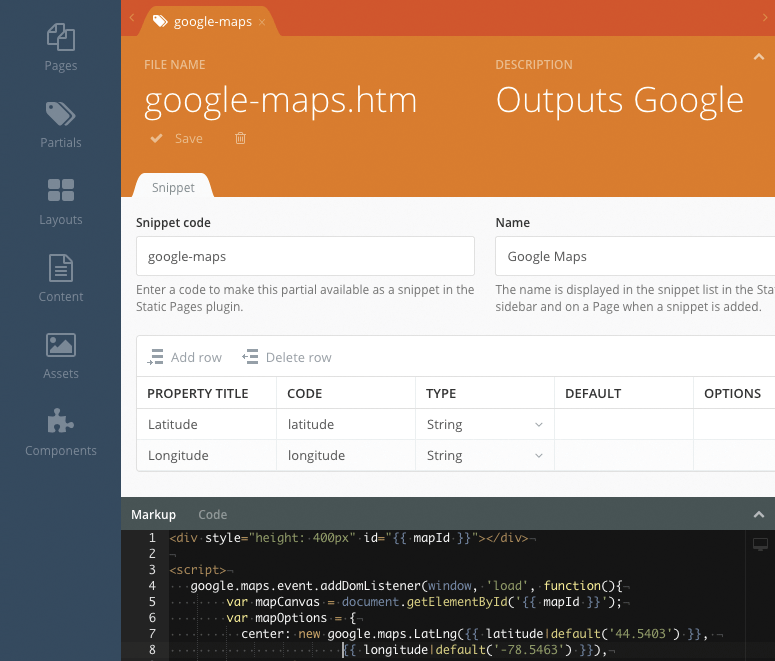The plugin currently includes three components: Static Page, Static Menu and Static Breadcrumbs.
In the simplest case you could create a layout in the CMS area and include the plugin's components to its body. The next example layout outputs a menu, breadcrumbs and a static page:
<html>
<head>
<title>{{ this.page.title }}</title>
</head>
<body>
{% component 'staticMenu' %}
{% component 'staticBreadcrumbs' %}
{% page %}
</body>
</html>
Include the Static Page component to the layout. The Static Page component has two public properties:
title- specifies the static page title.content- the static page content.
Add the staticMenu component to the static page layout to output a menu. The static menu component has the code property that should refer a code of a static menu the component should display. In the Inspector the code field is displayed as Menu.
The static menu component injects the menuItems page variable. The default component partial outputs a simple nested unordered list for menus:
<ul>
<li>
<a href="http://example.com">Home</a>
</li>
<li class="child-active">
<a href="http://example.com/about">About</a>
<ul>
<li class="active">
<a href="http://example.com/about/directions">Directions</a>
</li>
</ul>
</li>
</ul>
You might want to render the menus with your own code. The menuItems variable is an array of the Winter\Pages\Classes\MenuItemReference objects. Each object has the following properties:
title- specifies the menu item title.url- specifies the absolute menu item URL.isActive- indicates whether the item corresponds to a page currently being viewed.isChildActive- indicates whether the item contains an active subitem.items- an array of the menu item subitems, if any. If there are no subitems, the array is empty
The static menu component also has the menuItems property that you can access in the Twig code using the component's alias, for example:
{% for item in staticMenu.menuItems %}
<li><a href="{{ item.url }}">{{ item.title }}</a></li>
{% endfor %}
The staticBreadcrumbs component outputs breadcrumbs for static pages. This component doesn't have any properties. The default component partial outputs a simple unordered list for the breadcrumbs:
<ul>
<li><a href="http://example.com/about">About</a></li>
<li class="active"><a href="http://example.com/about/directions">Directions</a></li>
</ul>
The component injects the breadcrumbs page variable that contains an array of the MenuItemReference objects described above.
In some cases you might want to mark a specific menu item as active explicitly. You can do that in the page's onInit() function with assigning the activeMenuItem page variable a value matching the menu item code you want to make active. Menu item codes are managed in the Edit Menu Item popup.
function onInit()
{
$this['activeMenuItem'] = 'blog';
}
When a static page is first created it will be assigned a file name based on the URL. For example, a page with the URL /chairs will create a content file called static-pages/chairs.htm in the theme. This file will not change even if the URL is changed at a later time.
To create a link to a static page, use the |staticPage filter:
<a href="{{ 'chairs'|staticPage }}">Go to Chairs</a>
This filter translates to PHP code as:
echo Winter\Pages\Classes\Page::url('chairs');
If you want to link to the static page by its URL, simply use the |app filter:
<a href="{{ '/chairs'|app }}">Go to Chairs</a>
When a static menu is first created it will be assigned a file name based on the menu name (menu code can also be manually defined). For example, a menu with the name Primary Nav will create a meta file called menus/primary-nav.yaml in the theme. This file will not change even if the menu name is changed at a later time.
To render a static menu based on a menu code from the staticmenupicker dropdown form widget:
You can either define the code property on the staticMenu component.
{% component 'staticMenu' code=this.theme.primary_menu %}
Or, use the resetMenu method on the staticMenu component, so we can manually control the menu output without having to create a staticMenu partial override.
{% set menuItems = staticMenu.resetMenu(this.theme.primary_menu) %}
<ul>
{% for item in menuItems %}
<li><a href="{{ item.url }}">{{ item.name }}</a></li>
{% endfor %}
</ul>If you need to select from a list of static pages in your own backend forms, you can use the staticpagepicker widget:
fields:
field_name:
label: Static Page
type: staticpagepicker
The field's assigned value will be the static page's file name, which can be used to link to the page as described above.
If you need to select from a list of static menus in your own backend forms, you can use the staticmenupicker widget:
fields:
field_name:
label: Static Menu
type: staticmenupicker
The field's assigned value will be the static menu's code, which can be used to link to the menu as described above.
Placeholders defined in the layout are automatically detected by the Static Pages plugin. The Edit Static Page form displays a tab for each placeholder defined in the layout used by the page. Placeholders are defined in the layout in the usual way:
{% placeholder ordering %}
The placeholder tag accepts some optional attributes:
title: manages the tab title in the Static Page editor.type: manages the placeholder type. There are two types supported at the moment - text and html.ignore: if set to true, will be ignored by the Static Page editor.
The content of text placeholders is escaped before it's displayed. Text placeholders are edited with a regular (non-WYSIWYG) text editor. The title and type attributes should be defined after the placeholder code:
{% placeholder ordering title="Ordering information" type="text" %}
They should also appear after the default attribute, if it's presented.
{% placeholder ordering default title="Ordering information" type="text" %}
There is no ordering information for this product.
{% endplaceholder %}
To prevent a placeholder from appearing in the editor set the ignore attribute.
{% placeholder systemInfo ignore=true %}
Plugins can extend the Static Pages plugin with new menu item types. Please refer to the Blog plugin for the integration example. New item types are registered with the API events triggered by the Static Pages plugin. The event handlers should be defined in the boot() method of the plugin registration file. There are three events that should be handled in the plugin.
pages.menuitem.listTypeevent handler should return a list of new menu item types supported by the plugin.pages.menuitem.getTypeInfoevent handler returns detailed information about a menu item type.pages.menuitem.resolveItemevent handler "resolves" a menu item information and returns the actual item URL, title, an indicator whether the item is currently active, and subitems, if any.
The next example shows an event handler registration code for the Blog plugin. The Blog plugin registers two item types. As you can see, the Blog plugin uses the Category class to handle the events. That's a recommended approach.
public function boot()
{
Event::listen('pages.menuitem.listTypes', function () {
return [
'blog-category'=>'Blog category',
'all-blog-categories'=>'All blog categories',
];
});
Event::listen('pages.menuitem.getTypeInfo', function ($type) {
if ($type == 'blog-category' || $type == 'all-blog-categories') {
return Category::getMenuTypeInfo($type);
}
});
Event::listen('pages.menuitem.resolveItem', function ($type, $item, $url, $theme) {
if ($type == 'blog-category' || $type == 'all-blog-categories') {
return Category::resolveMenuItem($item, $url, $theme);
}
});
}
New menu item types are registered with the pages.menuitem.listTypes event handlers. The handler should return an associative array with the type codes in indexes and type names in values. It's highly recommended to use the plugin name in the type codes, to avoid conflicts with other menu item type providers. Example:
[
`my-plugin-item-type` => 'My plugin menu item type'
]
Plugins should provide detailed information about the supported menu item types with the pages.menuitem.getTypeInfo event handlers. The handler gets a single parameter - the menu item type code (one of the codes you registered with the pages.menuitem.listTypes handler). The handler code must check whether the requested item type code belongs to the plugin. The handler should return an associative array in the following format:
Array (
[dynamicItems] => 0,
[nesting] => 0,
[references] => Array (
[11] => News,
[12] => Tutorials,
[33] => Philosophy
)
[cmsPages] => Array (
[0] => Cms\Classes\Page object,
[1] => Cms\Classes\Page object
)
)
All elements of the array are optional and depend on the menu item type. The default values for dynamicItems and nesting are false and these keys can be omitted.
The dynamicItems element is a Boolean value indicating whether the item type could generate new menu items. Optional, false if omitted. Examples of menu item types that generate new menu items: All blog categories, Static page. Examples of item types that don't generate new menu items: URL, Blog category.
The nesting element is a Boolean value indicating whether the item type supports nested items. Optional, false if omitted. Examples of item types that support nesting: Static page, All static pages. Examples of item types that don't support nesting: Blog category, URL.
The references element is a list objects the menu item could refer to. For example, the Blog category menu item type returns a list of the blog categories. Some object supports nesting, for example static pages. Other objects don't support nesting, for example the blog categories. The format of the references value depends on whether the references have subitems or not. The format for references that don't support subitems is
['item-key' => 'Item title']
The format for references with subitems is
['item-key' => ['title'=>'Item title', 'items'=>[...]]]
The reference keys should reflect the object identifier they represent. For blog categories keys match the category identifiers. A plugin should be able to load an object by its key in the pages.menuitem.resolveItem event handler. The references element is optional, it is required only if a menu item type supports the Reference drop-down, or, in other words, if the user should be able to select an object the menu item refers to.
The cmsPages is a list of CMS pages that can display objects supported by the menu item type. For example, for the Blog category item type the page list contains pages that host the blogPosts component. That component can display a blog category contents. The cmsPages element should be an array of the Cms\Classes\Page objects. The next code snippet shows how to return a list of pages hosting a specific component.
use Cms\Classes\Page as CmsPage;
use Cms\Classes\Theme;
...
$result = [];
...
$theme = Theme::getActiveTheme();
$pages = CmsPage::listInTheme($theme, true);
$cmsPages = [];
foreach ($pages as $page) {
if (!$page->hasComponent('blogPosts')) {
continue;
}
$cmsPages[] = $page;
}
$result['cmsPages'] = $cmsPages;
...
return $result;
When the Static Pages plugin generates a menu on the front-end, every menu item should resolved by the plugin that supplies the menu item type. The process of resolving involves generating the real item URL, determining whether the menu item is active, and generating the subitems (if required). Plugins should register the pages.menuitem.resolveItem event handler in order to resolve menu items. The event handler takes four arguments:
$type- the item type name. Plugins must only handle item types they provide and ignore other types.$item- the menu item object (Winter\Pages\Classes\MenuItem). The menu item object represents the menu item configuration provided by the user. The object has the following properties:title,type,reference,cmsPage,nesting.$url- specifies the current absolute URL, in lower case. Always use theUrl::to()helper to generate menu item links and compare them with the current URL.$theme- the current theme object (Cms\Classes\Theme).
The event handler should return an array. The array keys depend on whether the menu item contains subitems or not. Expected result format:
Array (
[url] => https://example.com/blog/category/another-category
[isActive] => 1,
[items] => Array (
[0] => Array (
[title] => Another category
[url] => https://example.com/blog/category/another-category
[isActive] => 1
)
[1] => Array (
[title] => News
[url] => https://example.com/blog/category/news
[isActive] => 0
)
)
)
The url and isActive elements are required for menu items that point to a specific page, but it's not always the case. For example, the All blog categories menu item type doesn't have a specific page to point to. It generates multiple menu items. In this case the items should be listed in the items element. The items element should only be provided if the menu item's nesting property is true.
As the resolving process occurs every time when the front-end page is rendered, it's a good idea to cache all the information required for resolving menu items, if that's possible.
If your item type requires a CMS page to resolve item URLs, you might need to return the selected page's URL, and sometimes pass parameters to the page through the URL. The next code example shows how to load a blog category CMS page referred by a menu item and how to generate an URL to this page. The blog category page has the blogPosts component that can load the requested category slug from the URL. We assume that the URL parameter is called 'slug', although it can be edited manually. We skip the part that loads the real parameter name for the simplicity. Please refer to the Blog plugin for the reference.
use Cms\Classes\Page as CmsPage;
use Winter\Storm\Router\Helper as RouterHelper;
use Str;
use Url;
...
$page = CmsPage::loadCached($theme, $item->cmsPage);
// Always check if the page can be resolved
if (!$page) {
return;
}
// Generate the URL
$url = CmsPage::url($page->getBaseFileName(), ['slug' => $category->slug]);
$url = Url::to(Str::lower(RouterHelper::normalizeUrl($url)));
To determine whether an item is active just compare it with the $url argument of the event handler.
In order to override generated references you can listen to pages.menu.referencesGenerated event that fires right before injecting to page object. For example you can filter the unwanted menu entries.
Snippets are elements that can be added by non-technical user to a Static Page, in the rich text editor. They allow to inject complex (and interactive) areas to pages. There are many possible applications and examples of using Snippets:
- Google Maps snippet - outputs a map centered on specific coordinates with predefined zoom factor. That snippet would be great for static pages that explain directions.
- Universal commenting system - allows visitors to post comments to any static page.
- Third-party integrations - for example with Yelp or TripAdvisor for displaying extra information on a static page.
Snippets are displayed in the sidebar list on the Static Pages and can be added into a rich editor with a mouse click. Snippets are configurable and have properties that users can manage with the Inspector.
Snippets can be created from partials or programmatically in plugins. Conceptually snippets are similar to CMS components (and technically, components can act as snippets).
Partial-based snippets provide simpler functionality and usually are just containers for HTML markup (or markup generated with Twig in a snippet).
To create snippet from a partial just enter the snippet code and snippet name in the partial form.
The snippet properties are optional and can be defined with the grid control on the partial settings form. The table has the following columns:
- Property title - specifies the property title. The property title will be visible to the end user in the snippet inspector popup window.
- Property code - specifies the property code. The property code is used for accessing the property values in the partial markup. See the example below. The property code should start with a Latin letter and can contain Latin letters and digits.
- Type - the property type. Available types are String, Dropdown and Checkbox.
- Default - the default property value. For Checkbox properties use 0 and 1 values.
- Options - the option list for the drop-down properties. The option list should have the following format:
key:Value | key2:Value. The keys represent the internal option value, and values represent the string that users see in the drop-down list. The pipe character separates individual options. Example:us:US | ca:Canada. The key is optional, if it's omitted (US | Canada), the internal option value will be zero-based integer (0, 1, ...). It's recommended to always use explicit option keys. The keys can contain only Latin letters, digits and characters - and _.
Any property defined in the property list can be accessed within the partial markdown as a usual variable, for example:
The country name is {{ country }}
In addition, properties can be passed to the partial components using an external property value.
Any component can be registered as a snippet and be used in Static Pages. To register a snippet, add the registerPageSnippets() method to your plugin class in the registration file. The API for registering a snippet is similar to the one for registering components - the method should return an array with class names in keys and aliases in values:
public function registerPageSnippets()
{
return [
'\Winter\Weather\Components\Weather' => 'weather'
];
}
A same component can be registered with registerPageSnippets() and registerComponents() and used in CMS pages and Static Pages.
If you want to dynamically extend the list of the snippets you can bind to the pages.snippets.listSnippets event.
An example usage to add a snippet to the list:
Event::listen('pages.snippets.listSnippets', function($manager) {
$snippet = new \Winter\Pages\Classes\Snippet();
$snippet->initFromComponentInfo('\Example\Plugin\Components\ComponentClass', 'snippetCode');
$manager->addSnippet($snippet);
});
An example usage to remove a snippet from the list:
Event::listen('pages.snippets.listSnippets', function($manager) {
$manager->removeSnippet('snippetCode');
});
There is a special syntax you can use inside your layout to add custom fields to the page editor form, called Syntax Fields. For example, if you add the following markup to a Layout that uses Static Pages:
{variable name="tagline" label="Tagline" tab="Header" type="text"}{/variable}
{variable name="banner" label="Banner" tab="Header" type="mediafinder" mode="image"}{/variable}
{variable name="color" label="Color" tab="Header" type="dropdown"
options="blue:Blue | orange:Orange | red:Red"
}{/variable}
These act just like regular form field definitions. Accessing the variables inside the markup is just as easy:
<h1>{{ tagline }}</h1>
<img src="{{ banner|media }}" alt="" />
All custom fields are placed in the Secondary tabs container (next to Content field). If you need to place them in the Primary tabs container, use placement="primary" attribute.
{variable name="tagline" label="Tagline" tab="Header" type="text" placement="primary"}{/variable}
Alternatively you may use the field type as the tag name, here we use the {text} tag to directly render the tagline variable:
<h1>{text name="tagline" label="Tagline"}Our wonderful website{/text}</h1>
You may also use the {repeater} tag for repeating content:
{repeater name="content_sections" prompt="Add another content section"}
<h3>
{text name="content_header" label="Content section" placeholder="Type in a heading and enter some content for it below"}{/text}
</h3>
<div>
{richeditor name="content_body" size="large"}{/richeditor}
</div>
{/repeater}
For more details on syntax fields, see the Parser section of the Winter CMS documentation.
Just like CMS objects have the view bag component to store arbitrary values, you may use the viewBag property of the MenuItem class to store custom data values and add corresponding form fields.
Event::listen('backend.form.extendFields', function ($widget) {
if (
!$widget->getController() instanceof \Winter\Pages\Controllers\Index ||
!$widget->model instanceof \Winter\Pages\Classes\MenuItem
) {
return;
}
$widget->addTabFields([
'viewBag[featured]' => [
'tab' => 'Display',
'label' => 'Featured',
'comment' => 'Mark this menu item as featured',
'type' => 'checkbox'
]
]);
});
This value can then be accessed in Twig using the {{ item.viewBag }} property on the menu item. For example:
{% for item in items %}
<li class="{{ item.viewBag.featured ? 'featured' }}">
<a href="{{ item.url }}">
{{ item.title }}
</a>
</li>
{% endfor %}