You can create custom PDF templates for your reports without worrying about the lateX code. The template presented creates a first cover page and following pages with custom header, footer and background.
Fonction prepare_for_knit will prepare everything you need in the
directory of your Rmd file. You can even ask it to directly knit your
pdf in the output_dir directory.
There is a template example in the package that you can prepare with the
following command lines. The YAML is automatically filled with the
correct options. Run these lines to see the results in PDF.
Later, you can use your own parameters as describe in the next sections.
library(pdfreport)
# Define your paths
path_to_my_rmd <- system.file("example/template_example.Rmd", package = "pdfreport")
output_directory <- tempdir()
# Create the default report
prepare_for_knit(rmd.path = path_to_my_rmd,
knit = TRUE, output_dir = output_directory)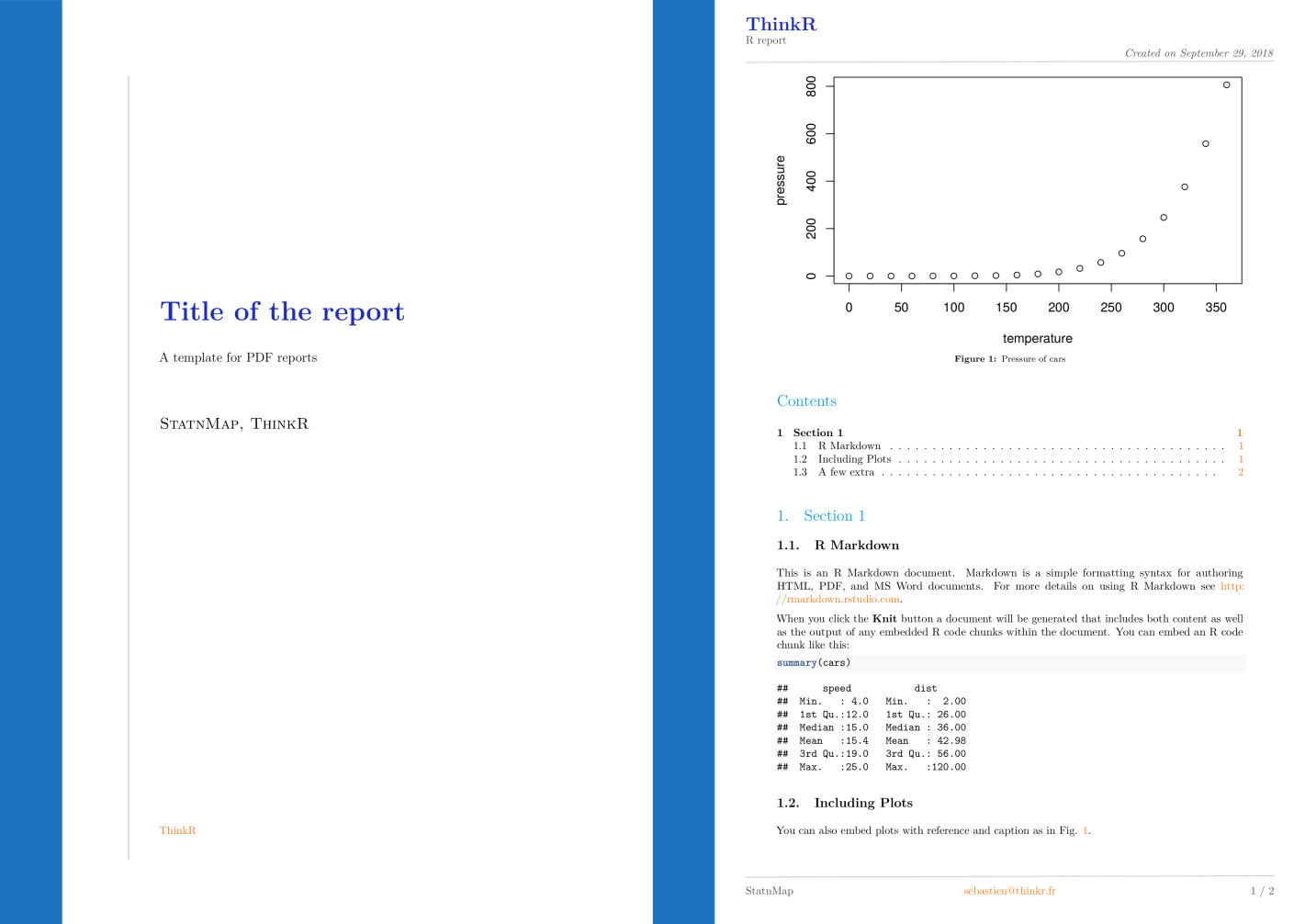 |
|---|
| Preview of the PDF template. Title page and normal page. |
Available on Github only.
# install.packages("devtools")
devtools::install_github("statnmap/pdfreport")You have to fix the following parameters to customise the template with your own information.
author <- "@StatnMap"
title <- "Title of the report"
description <- "A template for PDF reports"
company <- "ThinkR"
company_url <- "https://rtask.thinkr.fr"slogan <- "R report"
created_on <- "Created on"
email <- "[email protected]"link.col <- "#f67412"
section.color <- "#0099ff"
main.col <- "#192ac7"
lang <- "en" # For latex text formatting specificities, date format, ...Background are images. This is why header, footer and margins are fixed
in this template.
In the package, you will find svg files that you can open with
“Inkscape” to modify the templates. There is one svg file for the
title page Background_Title_light.svg and one for normal pages
Background_light_topdown.svg. Export your image as png and you will
be able to use them as background images. You can also directly use the
one provided in the package.
bg <- system.file("img/Background_lightblue_topdown.png", package = "pdfreport")
bg.title <- system.file("img/Background_Title_lightblue.png", package = "pdfreport")You need to create a Rmd file before. The function will only help
you create the different LateX files and fix options in the YAML to
render your PDF. Using prepare_for_knit, you will prepare everything
you need (files will be copied in your Rmd folder). With option
knit = TRUE, this will directly render the PDF. But you will still be
able to knit your PDF manually if you have to change the content of the
Rmd. In this case, try to not modify the YAML or re-run
prepare_for_knit before.
# Define your own already created Rmd file
rmd.path <- system.file("example/template_example.Rmd", package = "pdfreport")
# Prepare and run options (All options are listed here)
prepare_for_knit(
rmd.path,
fig_caption = TRUE, keep_tex = FALSE,
number_sections = TRUE, toc = TRUE,
lang = lang, out_format = c("pdf_document2", "pdf_book")[1],
author = author,
title = title, description = description,
email = email,
slogan = slogan, created_on = created_on,
bg = bg, bg.title = bg.title,
link.col = link.col, section.color = section.color, main.col = main.col,
company = company, company_url = company_url,
knit = TRUE, output_dir = tempdir())There are a few extra to color the text according to your options. You
can use this lateX code directly in your Rmd file. Knit the
template_example.Rmd file to test this.
\majorstylecolor{Text with same color as main title}
\urlstylecolor{Text with same color as url}
\sectionstylecolor{Text with same color as section title}
\keyword{To put some word in darkred}
\advert{To put some words in orange and italic}