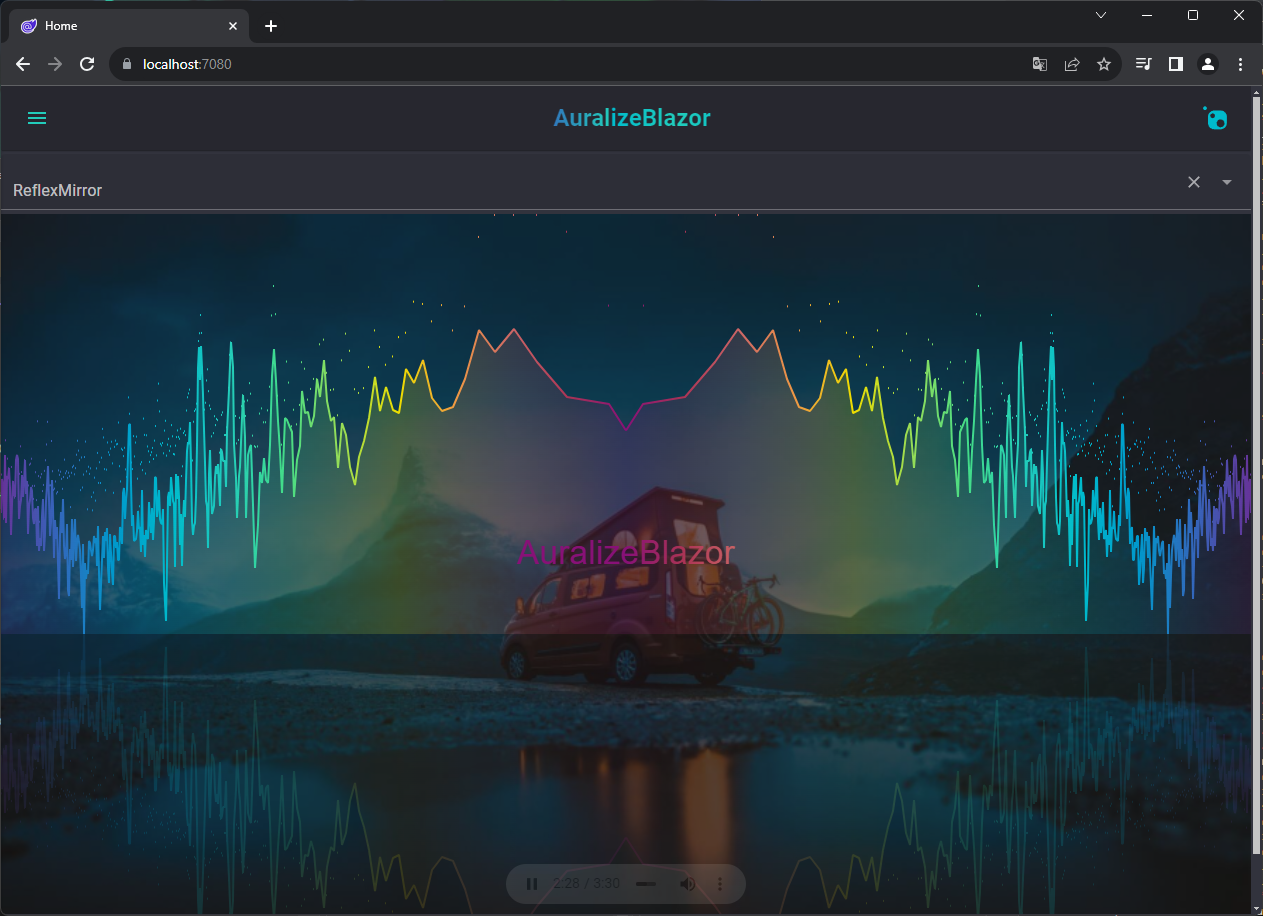AuralizeBlazor provides a audio visualizer component named Auralizer.
This a Blazor component that integrates the powerful features of audioMotion, enabling developers to incorporate real-time audio visualization into Blazor applications with ease. This document provides an overview of how to use the component, including its properties and methods.
- High-resolution, real-time audio spectrum visualization
- Support for various frequency scales (e.g., logarithmic, linear)
- Customizable sensitivity and FFT size
- Dual-channel visualization with adjustable layouts
- Fullscreen and picture-in-picture modes
- Extensible with additional features and visual effects
To use Auralizer in your Blazor application, first ensure the component library is added to your project. Then, you can incorporate the visualizer into your pages or components.
Make sure you have installed the AuralizeBlazor package in your project. If it's not installed, add it via NuGet package manager, CLI or PackageReference.
dotnet add package AuralizeBlazor<PackageReference Include="AuralizeBlazor" Version="*" />Add the namespace to your _Imports.razor:
@using AuralizeBlazorAfter adding the namespace, you can use the Auralizer component in your pages or components. Here's an example of how to use the component:
<Auralizer
Radial="true"
Height="400px"
Width="100%">
<audio src="path/to/audio1.mp3" controls></audio>
</Auralizer>