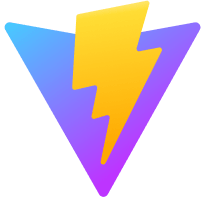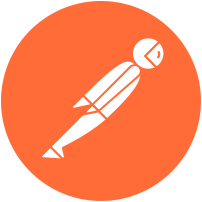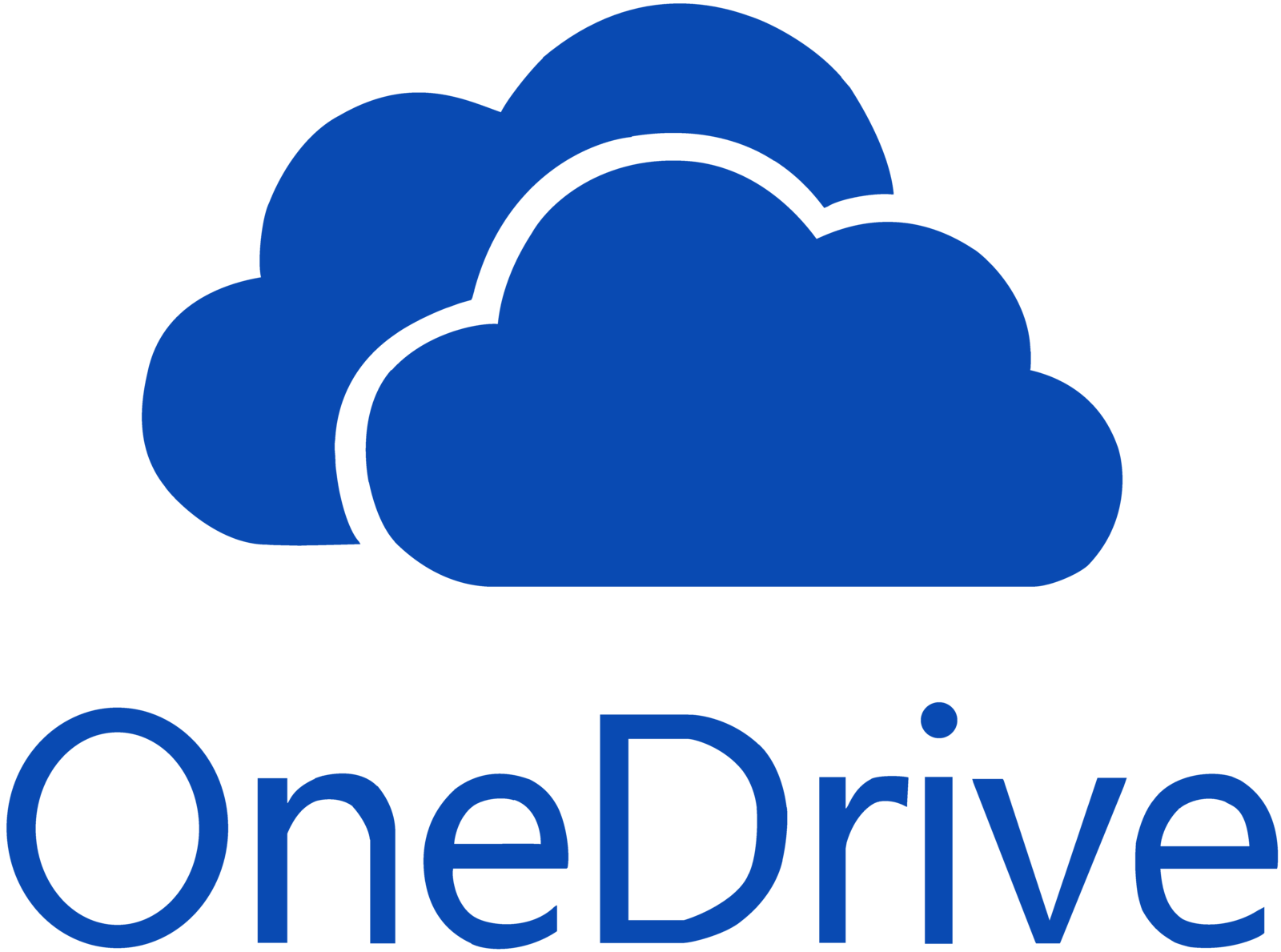This repository contains our submission for the final 2021-2022 project - "The Games - Adventure"!
You can find out more about our modern web app & our Unity game!
You can view our Jupyter Notebook by visiting this link!
If you want to clone our repo locally you can paste the following command in your preferred terminal:
https://github.com/codingburgas/2122-the-games--adventures-atmos-final-project-2022
Then, you can launch the web application by following these commands:
1. Navigate to our client folder using:
cd client
2. Install the node modules using:
npm install
3. Run the development server using:
npm run dev
You will need another terminal to launch the server, paste the following commands:
1. Navigate to our server folder using:
cd server
2. Install the node modules using:
npm install
3. Create .env file for the DB by using the following example
DB_HOST = <DATABASE IP> DB_NAME = <DATABASE NAME> DB_USERNAME = <DATABASE USERNAME> DB_PASSWORD = <DATABASE PASSWORD> EMAIL_HOST = <EMAIL IP> EMAIL_USERNAME = <EMAIL> EMAIL_PASSWORD = <EMAIL PASSWORD>
4. Run the development server using:
npm run dev
If you want to run our Jupyter Notebook documentation locally, you will need Python 3.9+ installed on your machine, then you can run the following commands:
1. Upgrade pip for later usage:
pip3 install --upgrade pip
2. Install Jupyter Notebook via Python:
pip3 install jupyter
3. Install the NodeJS kernel:
npm install -g ijavascript
4. Run the kernel:
ijsinstall
5. Navigate to the notebook folder using:
cd notebook
6. Run the notebook using the following command:
jupyter notebook
You may want to style our documentation even more. To do this, just paste these two commands after step №4:
4.1 Go to the notebook folder, in case you weren't there already and install the Jupyter Notebook theme packages:
python -m pip install jupytertheme
4.2 Upgrade the theme packages:
python -m pip install --upgrade jupytertheme
4.3 Use the list command in the newly installed theme package:
jt -l
4.4 Pick out a theme and apply it by pasting this line:
jt -t *your theme of choice*
4.5. If you have followed this optional guide, you can just resume with option №5 and option №6.
NOTE: You can apply a different theme just by running the command above again with a different theme.
NOTE: You can remove your theme by running:
jt -r
NOTE: Any additional changes to the styling can be made locally by referencing the official jupyter themes documentation!
- Nikola Peshev (Scrum trainer)
- Boris Savov (Scrum Trainer/Backend Developer)
- Valeri Ivanov (Designer)
- Maxim Marinov (Frontend Developer)
- Stefan Hristov (Backend Developer)
- Dimitar Byandov (Designer)
- Mariya Koleva (QA Engineer)
- Vicho Vichev (QA Engineer)