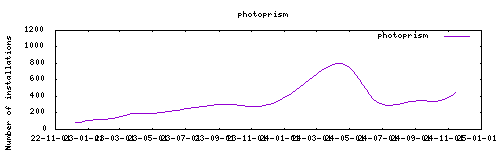MINIMUM CONFIG REQUIRED : 2 cores and 4 GB of memory
Thanks to everyone having starred my repo! To star it click on the image below, then it will be on top right. Thanks!
A server-based application for browsing, organizing and sharing your personal photo collection.
Project homepage : https://github.com/photoprism/photoprism
Based on the docker image : https://hub.docker.com/r/photoprism/photoprism
The installation of this add-on is pretty straightforward and not different in comparison to installing any other Hass.io add-on.
- Add my Hass.io add-ons repository to your Hass.io instance.
- Install this add-on.
- Click the
Savebutton to store your configuration. - Start the add-on.
- Check the logs of the add-on to see if everything went well.
- Carefully configure the add-on to your preferences, see the official documentation for for that.
Default user : admin Default password : please_change_password
To access webdav, use as url : http://local-ip:addon-port/api/hassio.../originals The second part (/api.../originals) Is described in the log when starting the addons
Options can be configured through two ways :
- Addon options
ssl: true/false
certfile: fullchain.pem #ssl certificate, must be located in /ssl
keyfile: privkey.pem #sslkeyfile, must be located in /ssl
DB_TYPE: "list(sqlite|mariadb_addon|external)" # Mariadb is automatically configured is the addon is installed, sqlite does not need configuration
localdisks: sda1 #put the hardware name of your drive to mount separated by commas, or its label. ex. sda1, sdb1, MYNAS...
networkdisks: "//SERVER/SHARE" # optional, list of smb servers to mount, separated by commas
cifsusername: "username" # optional, smb username, same for all smb shares
cifspassword: "password" # optional, smb password
cifsdomain: "domain" # optional, allow setting the domain for the smb share
ingress_disable: false # optional, if true disable ingress and simplifies the url to access with IP:port
UPLOAD_NSFW: "true" allow uploads that may be offensive
STORAGE_PATH: "/share/photoprism/storage" # storage PATH for cache, database and sidecar files
ORIGINALS_PATH: "/share/photoprism/originals" # originals PATH containing your photo and video collection
IMPORT_PATH: "/share/photoprism/import" # PATH for importing files to originals
BACKUP_PATH: "/share/photoprism/backup" # backup storage PATH
CONFIG_LOCATION: "/config/addons_config/config.yaml" # Sets the location of the config.yaml (see below)- Config.yaml
Configuration is done by customizing the config.yaml that can be found in /config/addons_config/config.yaml
The complete list of options can be seen here : https://github.com/photoprism/photoprism/blob/develop/docker-compose.yml
- External db setting (@wesleygas)
Allow for the use of an external database. This can be done in photoprism by correctly setting the following options on the addons_config/photoprism/config.yaml file:
PHOTOPRISM_DATABASE_DRIVER: "mysql"
PHOTOPRISM_DATABASE_SERVER: "IP:PORT"
PHOTOPRISM_DATABASE_NAME: "photoprism"
PHOTOPRISM_DATABASE_USER: "USERNAME"
PHOTOPRISM_DATABASE_PASSWORD: "PASSWORDPhotoprism also provides a command line interface:
https://docs.photoprism.app/getting-started/docker-compose/#command-line-interface
You can access it via portainer addon or executing docker exec -it <photoprism container id> bash via ssh.
docker exec <photoprism container id> photoprism as this will lead to unpredictable behavior.
Create an issue on github