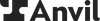This library will allow you to interact with the Anvil API in JavaScript / NodeJS.
Anvil provides easy APIs for all things paperwork.
- PDF filling API - fill out a PDF template with a web request and structured JSON data.
- PDF generation API - send markdown or HTML and Anvil will render it to a PDF.
- Etch e-sign with API - customizable, embeddable, e-signature platform with an API to control the signing process end-to-end.
- Anvil Workflows (w/ API) - Webforms + PDF + e-sign with a powerful no-code builder. Easily collect structured data, generate PDFs, and request signatures.
Learn more on our Anvil developer page. See the API guide and the GraphQL reference for full documentation.
This library and the Anvil APIs are intended to be used on a server or server-like environment. It will fail in a browser environment.
yarn add @anvilco/anvilnpm install @anvilco/anvilA basic example converting your JSON to a filled PDF, then saving the PDF to a file:
import fs from 'fs'
import Anvil from '@anvilco/anvil'
// The ID of the PDF template to fill
const pdfTemplateID = 'kA6Da9CuGqUtc6QiBDRR'
// Your API key from your Anvil organization settings
const apiKey = '7j2JuUWmN4fGjBxsCltWaybHOEy3UEtt'
// JSON data to fill the PDF
const exampleData = {
"title": "My PDF Title",
"fontSize": 10,
"textColor": "#CC0000",
"data": {
"someFieldId": "Hello World!"
}
}
const anvilClient = new Anvil({ apiKey })
const { statusCode, data } = await anvilClient.fillPDF(pdfTemplateID, exampleData)
// By default, if the PDF has been published then the published version is what will
// be filled. If the PDF has not been published, then the most recent version will
// be filled.
//
// However, a version number can also be passed in that will be used retrieve and
// fill a specific version of the PDF.
// You can also use the constant `Anvil.VERSION_LATEST` (or `-1`) to fill the most
// recent version of your PDF, whether that version has been published or not.
// Use this if you'd like to fill out a draft version of your template/PDF.
const options = { versionNumber: Anvil.VERSION_LATEST }
const { statusCode, data } = await anvilClient.fillPDF(pdfTemplateID, exampleData, options)
console.log(statusCode) // => 200
// Data will be the filled PDF raw bytes
fs.writeFileSync('output.pdf', data, { encoding: null })- Constructor
- fillPDF(pdfTemplateID, payload[, options])
- generatePDF(payload[, options])
- createEtchPacket(options)
- getEtchPacket(options)
- generateEtchSignURL(options)
- downloadDocuments(documentGroupEid[, options])
- requestGraphQL(queryInfo[, options])
- requestREST(url, fetchOptions[, clientOptions])
Creates an Anvil client instance.
options(Object) - Options for the Anvil Client instance.
const anvilClient = new Anvil({ apiKey: 'abc123' })Fills a PDF template with your JSON data.
First, you will need to have uploaded a PDF to Anvil. You can find the PDF template's id on the API Info tab of your PDF template's page:
An example:
const fs = require('fs')
// PDF template you uploaded to Anvil
const pdfTemplateID = 'kA6Da9CuGqUtc6QiBDRR'
// Your API key from your Anvil organization settings
const apiKey = '7j2JuUWmN4fGjBxsCltWaybHOEy3UEtt'
// JSON data to fill the PDF
const payload = {
"title": "My PDF Title",
"fontSize": 10,
"textColor": "#CC0000",
"data": {
"someFieldId": "Hello World!"
}
}
// The 'options' parameter is optional
const options = {
"dataType": "buffer"
}
const anvilClient = new Anvil({ apiKey })
const { statusCode, data } = await anvilClient.fillPDF(pdfTemplateID, payload, options)
// Be sure to write the file as raw bytes
fs.writeFileSync('filled.pdf', data, { encoding: null })pdfTemplateID(String) - The id of your PDF template from the Anvil UIpayload(Object) - The JSON data that will fill the PDF templatetitle(String) - optional Set the title encoded into the PDF documentfontSize(Number) - optional Set the fontSize of all filled text. Default is 10.color(String) - optional Set the text color of all filled text. Default is dark blue.data(Object) - The data to fill the PDF. The keys in this object will correspond to a field's ID in the PDF. These field IDs and their types are available on theAPI Infotab on your PDF template's page in the Anvil dashboard.- For example
{ "someFieldId": "Hello World!" }
- For example
options(Object) - optional Any additional options for the requestdataType(Enum[String]) - optional Set the type of thedatavalue that is returned in the resolvedPromise. Defaults to'buffer', but'arrayBuffer'and'stream'are also supported.
- Returns a
Promisethat resolves to anObjectstatusCode(Number) - the HTTP status code;200is successdata(Buffer | ArrayBuffer | Stream) - The raw binary data of the filled PDF if success. Will be either a Buffer, ArrayBuffer, or a Stream, depending ondataTypeoption supplied to the request.errors(Array of Objects) - Will be present if status >= 400. See Errorsmessage(String)
Dynamically generate a new PDF from your HTML and CSS or markdown.
Useful for agreements, invoices, disclosures, or any other text-heavy documents. This does not require you do anything in the Anvil UI other than setup your API key, just send it data, get a PDF. See the generate PDF docs for full details.
Check out our HTML invoice template for a complete HTML to PDF example.
An example:
const fs = require('fs')
// Your API key from your Anvil organization settings
const apiKey = '7j2JuUWmN4fGjBxsCltWaybHOEy3UEtt'
// An example using an HTML to PDF payload
const payload = {
title: 'Example',
type: 'html',
data: {
html: `
<h1 class='header-one'>What is Lorem Ipsum?</h1>
<p>
Lorem Ipsum is simply dummy text...
</p>
<h3 class='header-two'>Where does it come from?</h3>
<p>
Contrary to popular belief, Lorem Ipsum is not simply <i>random text</i>
</p>
`,
css: `
body { font-size: 14px; color: #171717; }
.header-one { text-decoration: underline; }
.header-two { font-style: underline; }
`,
},
}
// An example using a Markdown payload
const payload = {
title: 'Example Invoice',
data: [{
label: 'Name',
content: 'Sally Jones',
}, {
content: 'Lorem **ipsum** dolor sit _amet_',
}, {
table: {
firstRowHeaders: true,
rows: [
['Description', 'Quantity', 'Price'],
['4x Large Widgets', '4', '$40.00'],
['10x Medium Sized Widgets in dark blue', '10', '$100.00'],
['10x Small Widgets in white', '6', '$60.00'],
],
},
}],
}
// The 'options' parameter is optional
const options = {
"dataType": "buffer"
}
const anvilClient = new Anvil({ apiKey })
const { statusCode, data } = await anvilClient.generatePDF(payload, options)
// Be sure to write the file as raw bytes
fs.writeFileSync('generated.pdf', data, { encoding: null })payload(Object) - The JSON data that will fill the PDF templatetitle(String) - optional Set the title encoded into the PDF documentdata(Array of Objects) - The data that generates the PDF. See the docs for all supported objects- For example
[{ "label": "Hello World!", "content": "Test" }]
- For example
options(Object) - optional Any additional options for the requestdataType(Enum[String]) - optional Set the type of thedatavalue that is returned in the resolvedPromise. Defaults to'buffer', but'arrayBuffer'and'stream'are also supported.
- Returns a
Promisethat resolves to anObjectstatusCode(Number) - the HTTP status code;200is successdata(Buffer | ArrayBuffer | Stream) - The raw binary data of the filled PDF if success. Will be either a Buffer, ArrayBuffer, or a Stream, depending ondataTypeoption supplied to the request.errors(Array of Objects) - Will be present if status >= 400. See Errorsmessage(String)
Creates an Etch Packet and optionally sends it to the first signer.
options(Object) - An object with the following structure:variables(Object) - See the API Documentation area for details. See Examples area for examples.responseQuery(String) - optional A GraphQL Query compliant query to use for the data desired in the mutation response. Can be left out to use default.mutation(String) - optional If you'd like complete control of the GraphQL mutation, you can pass in a GraphQL Mutation compliant string that will be used in the mutation call. This string should also include your response query, as theresponseQueryparam is ignored ifmutationis passed. Example:mutation CreateEtchPacket ( $name: String, ... ) { createEtchPacket ( name: $name, ... ) { id eid ... } }
Gets the details of an Etch Packet.
options(Object) - An object with the following structure:variables(Object) - Requireseideid(String) - your Etch Packet eid
responseQuery(String) - optional A GraphQL Query compliant query to use for the data desired in the query response. Can be left out to use default.
Generates an Etch sign URL for an Etch Packet signer. The Etch Packet and its signers must have already been created.
options(Object) - An object with the following structure:variables(Object) - RequiresclientUserIdandsignerEidclientUserId(String) - your user eidsignerEid(String) - the eid of the Etch Packet signer, found in the response of thecreateEtchPacketinstance method
Returns a Buffer, ArrayBuffer, or Stream of the document group specified by the documentGroupEid in Zip file format.
documentGroupEid(string) - the eid of the document group to downloadoptions(Object) - optional Any additional options for the requestdataType(Enum[String]) - optional Set the type of thedatavalue that is returned in the resolvedPromise. Defaults to'buffer', but'arrayBuffer'and'stream'are also supported.
- Returns a
Promisethat resolves to anObjectstatusCode(Number) - the HTTP status code,200is successresponse(Object) - the Response object resulting from the client's request to the Anvil appdata(Buffer | ArrayBuffer | Stream) - The raw binary data of the downloaded documents if success. Will be in the format of either a Buffer, ArrayBuffer, or a Stream, depending ondataTypeoption supplied to the request.errors(Array of Objects) - Will be present if status >= 400. See Errorsmessage(String)
A fallback function for queries and mutations without a specialized function in this client.
See the GraphQL reference for a listing on all possible queries
const result = await client.requestGraphQL({
query: `
query WeldDataQuery ($eid: String!) {
weldData (eid: $eid) {
eid
isComplete
isTest
}
}
`,
variables: { eid: 'nxflNZqxDUbltLUbYWK' },
})
const statusCode = result.statusCode
const httpErrors = result.errors
// These will only be available if the statusCode === 200
const graphqlErrors = result.data.errors
const resultObject = result.data.data.weldDataqueryInfo(Object) - The JSON data that will fill the PDF templatequery(String) - GraphQL query or mutation to run. See the GraphQL reference for a listing on all possible queriesvariables(Object) - GraphQL variables for the query
- Returns a
Promisethat resolves to anObjectstatusCode(Number) - 200 when successful or when there is a GraphQL error. You will only see > 200 if your query is not found or malformederrors(String) - HTTP errors when status code > 200data(Object) - Contains query result and any GraphQL errorserrors(Array of Objects) - If there are validation errors or errors running the query, they will show heredata(Object) - Contains the actual result of the query[queryName](Object) - Use the query or mutation name to reference the data that you requested!
A fallback function for REST endpoints without a specialized function in this client.
See the GraphQL reference for a listing on all possible queries
const result = await this.requestREST(
`/api/v1/fill/${pdfTemplateID}.pdf`,
{
method: 'POST',
body: JSON.stringify(payload),
headers: {
'Content-Type': 'application/json',
},
},
{
dataType: 'stream',
},
)url(String) - URL from the baseURL. e.g./api/v1/fillfetchOptions(Object) - Options passed to node-fetchclientOptions(Object) - optional Any additional options for the requestdataType(Enum[String]) - optional Set the type of thedatavalue that is returned in the resolvedPromise. Defaults to'buffer','arrayBuffer','stream', and'json'are also supported.
- Returns a
Promisethat resolves to anObjectstatusCode(Number) - the HTTP status code;200is successdata(Buffer | ArrayBuffer | Stream) - The raw binary data of the filled PDF if success. Will be either a Buffer, ArrayBuffer, or a Stream, depending ondataTypeoption supplied to the request.errors(Array of Objects) - Will be present if status >= 400. See Errorsmessage(String)
A nice helper to prepare a File upload for use with our GraphQL API. By default, this will upload your files as multipart uploads over the jaydenseric / GraphQL multipart request spec. We use node-fetch under the hood, and you can see this example to get a bit of an understanding of what's happening behind the scenes. NOTE: Please see below about certain scenarios where you may need to manually provide a filename.
pathOrSupportedInstance(String | File | Blob | Stream | Buffer) - Can be one of several things. Here's a list of what's supported, in order of preference:- A
Fileinstance. - A
Blobinstance. - A
stringthat is a path to a file to be used. - A
ReadStreaminstance that must either have either:- A
pathproperty (this will usually be present when the stream was loaded from the local file system) - A
filenameprovided in theoptionsparameter.
- A
- A
Bufferinstance with afilenameprovided in theoptionsparameter.
- A
options(Object) - Options that may be required when providing certain types of values as the first parameter. For example,Blobs,Buffers and certain kinds ofReadStreams will not have any notion of what the name of the file is or should be when uploaded.filename(String) - Override the filename of the uploaded file here. If providing a generic ReadStream or Buffer, you will be required to provide a filename heremimetype(String) - Optional mimetype to specify with the resulting file that can be used when astringpath,BufferorReadStreamare provided as the first parameter.
- Returns an
Objectthat is properly formatted to be coerced by the client for use against our GraphQL API wherever anUploadtype is required.
Options for the Anvil Client. Defaults are shown after each option key.
{
apiKey: <your_api_key>, // Required. Your API key from your Anvil organization settings
}Our API has request rate limits in place. The initial request made by this client will parse the limits for your account from the response headers, and then handle the throttling of subsequent requests for you automatically. In the event that this client still receives a 429 Too Many Requests error response, it will wait the specified duration then retry the request. The client attempts to avoid 429 errors by throttling requests after the number of requests within the specified time period has been reached.
See the Anvil API docs for more information on the specifics of the rate limits.
Our general API Documentation can be found here. It's the best resource for up-to-date information about our API and its capabilities.
See the PDF filling API docs for more information about the fillPDF method.
Check out the example folder for running usage examples!
First install the dependencies
yarn installRunning tests
yarn test
yarn test:watchBuilding with babel will output in the /lib directory.
yarn test
# Watches the `src` and `test` directories
yarn test:watch