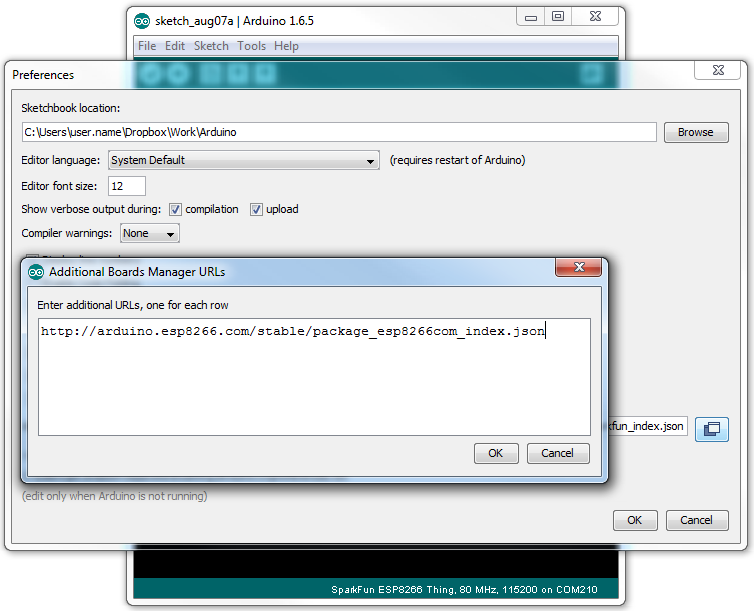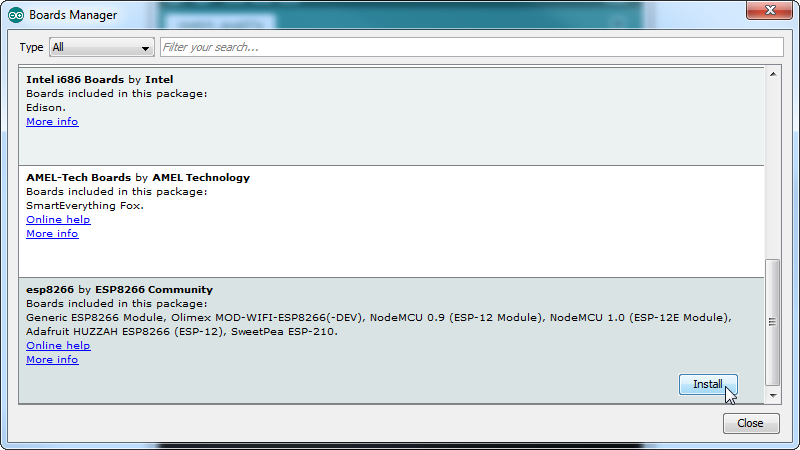Setup your computer for Wemos, GoBOT & Docker
Download driver from wemos website and install it.
- URL: https://www.silabs.com/products/development-tools/software/usb-to-uart-bridge-vcp-drivers
- Caution: You will need to enable driver while installing it.

Download IDE from Arduino website and install it.
-
Start Arduino and open Preferences window.
-
Enter
http://arduino.esp8266.com/stable/package_esp8266com_index.jsoninto Additional Board Manager URLs field. You can add multiple URLs, separating them with commas. -
Go to Tools -> Board: "Arduino..." -> Board Managers and install
esp8266 by ESP8266 Community -
From Tools -> Board: "Arduino..." -> select the
WeMos D1 R2 & Mini -
Connect the WeMos to your PC and under Tools -> Port select
/dev/cu.SLAB_USBtoUART
-
If you are using Arduino IDE version 1.6.4 or higher go to
Sketch > Include Library > Manage Librariesand then search for "ConfigurableFirmata" and click onInstallafter tapping on the ConfigurableFirmata item in the filtered results. You can also use this same method to update ConfigurableFirmata in the future. -
Open file
./firmata/firmata.inofrom Ardiuo IDE and click the Upload button and wait for it. If all goes well, you should have the IP of WeMos board fromSerial Port Monitor
In order to run docker containers we need to install docker on your machine
- Install Docker CE on your machine (Install Docker)[https://docs.docker.com/install/] (Please choose the right docker version for your system & follow the instructions)
- ATTENTION: If you use
Windows Homeedition, the usual Docker for Windows installation won't work. Please use (Docker Toolbox)[https://docs.docker.com/toolbox/toolbox_install_windows/] instead.
Install packages
go get -d -u gobot.io/x/gobot/...