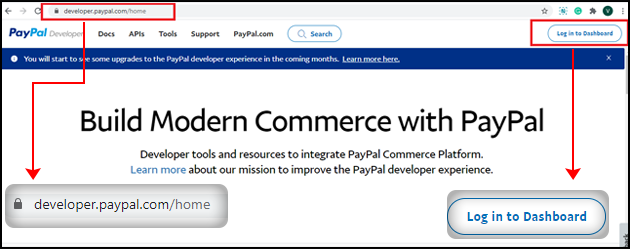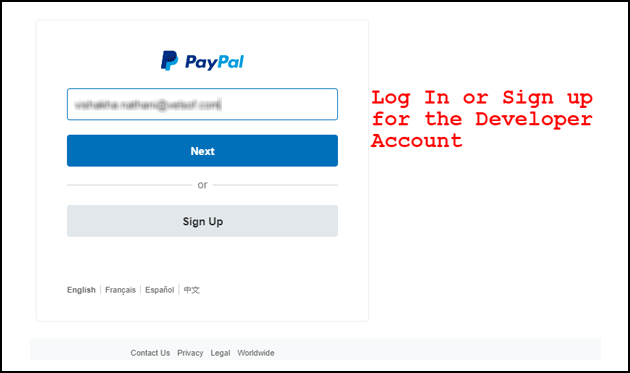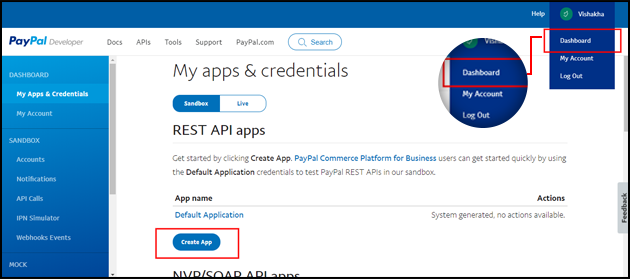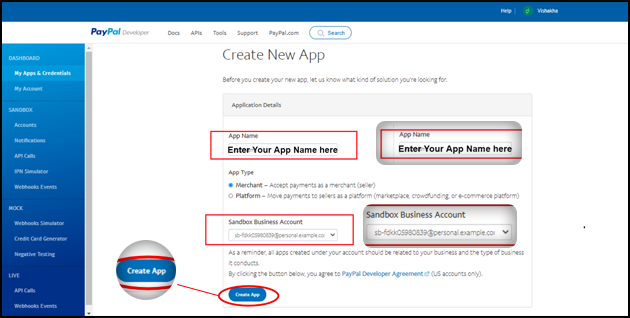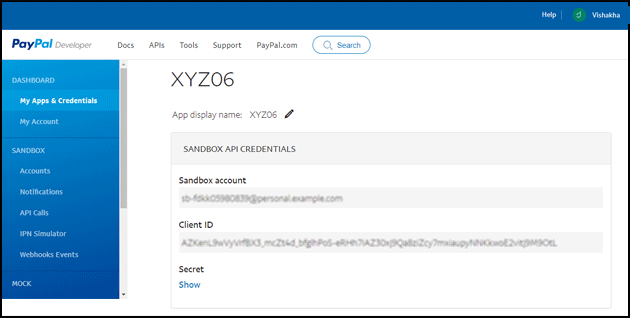This guide will show you how to easily get started with using PayPal with Jexactyl in order to process credit purchases.
!> This system was implemented in v3.1.0. Please make sure you're running this version
or newer in order to use the PayPal system.
You'll need to firstly create a new 'App' with PayPal in order to get a Client ID and secret for use with Jexactyl.
!> Make sure that the toggle at the top of the page is set to LIVE mode, not Sandbox.
Next, you'll need to place these keys in your .env file in order to allow Jexactyl to login.
cd /var/www/jexactyl
nano .env
# Fill in the fields PAYPAL_CLIENT_ID and PAYPAL_CLIENT_SECRET?> Make sure the 'PayPal enabled' setting is set to Enabled.
Head over to the Jexactyl Storefront and click the 'Balance' tab. Once you're there, attempt to buy x credits with PayPal.
If the page redirects to a PayPal purchase portal, congrats! You've successfully set up and configured PayPal.
?> If you run into issues while getting started with PayPal, let us know in the Jexactyl Discord