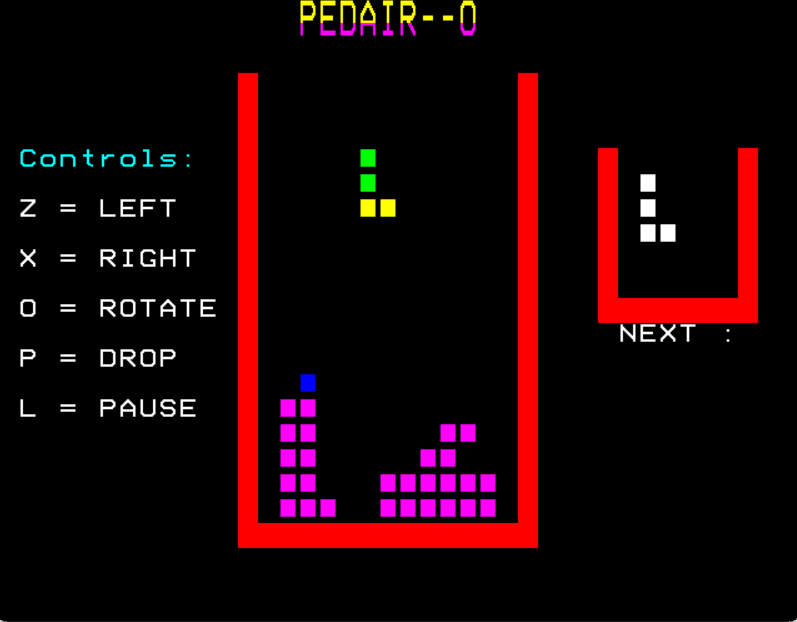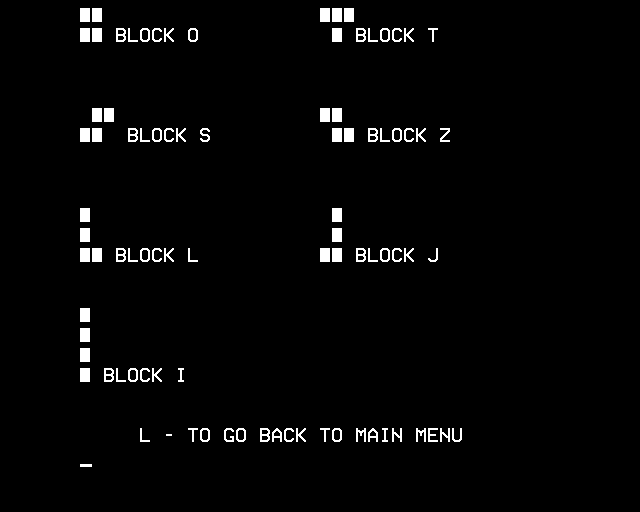Pedair-o is my version of tetris for the bbc model b which is a computer that was released in the 1980 by acorn.
I chose the name Pedair-o (Welsh for (The four of))as a nod to the name "tetris" as it is derived from the Greek prefix "tetra" meaning to having four parts (as every block in teras is make up of four blocks)
the program was writen in bbc basic which is a dumbed down vertion of Basic it's self
You can run this software either on a model IDE or an emulater via a browser or BeebEm
Instruction on how to setup each metthord:
Click Here to Install locally
Click Here to Run in Browser
Click Here to Run on IDE
Top
Step 1: To run Pedair-o on your computer you will first need to download an emulator for the Acorn BBC Model B such as BeebEm.
Step 2: Once intalled you will need to grab Pedair-o's .sdd or its accompanying side project files from Latest Releases.
Step 3: Now open the BeebEm emulator click "File" : "Load Disk 0...", Then navogate to where you have installed Pedair-o's .sdd File.
Step 4: To check if you have successfully Mounted the Disk you can type *CAT in uppercase to show the list of Programs on said disk.
Step 5: To load a program into ram type LOAD "PEDAIR" and then to execute type RUN. Making sure all is typed in uppercase
Step 1: To run Pedair-o in a browser you will need an online emulator for the Acorn BBC Model B such as bbc.xania.org
Step 2: Even though you are running this program in a browser, you will still need to download Pedair-o's .sdd file from Latest Releases to upload it to the website
Step 3: open bbc.xania.org in a new a tab and open the drop down tab called Discs, Select "From examples of local" and upload your .sdd file
Step 4: To check if you have successfully Mounted the Disc you can type *CAT in uppercase to show the list of Programs on said disk.
Step 5: To load a program into ram type LOAD "PEDAIR" and then to execute type RUN. Making sure all is typed in uppercase.
Note
When trying to type the * you may find that it will output a whole different key all-together, I'm not sure why it does this but My guess would be a regional keyboard thing to bypass this i have found that one of thease four characters {~ @ | "} should allow you to type *