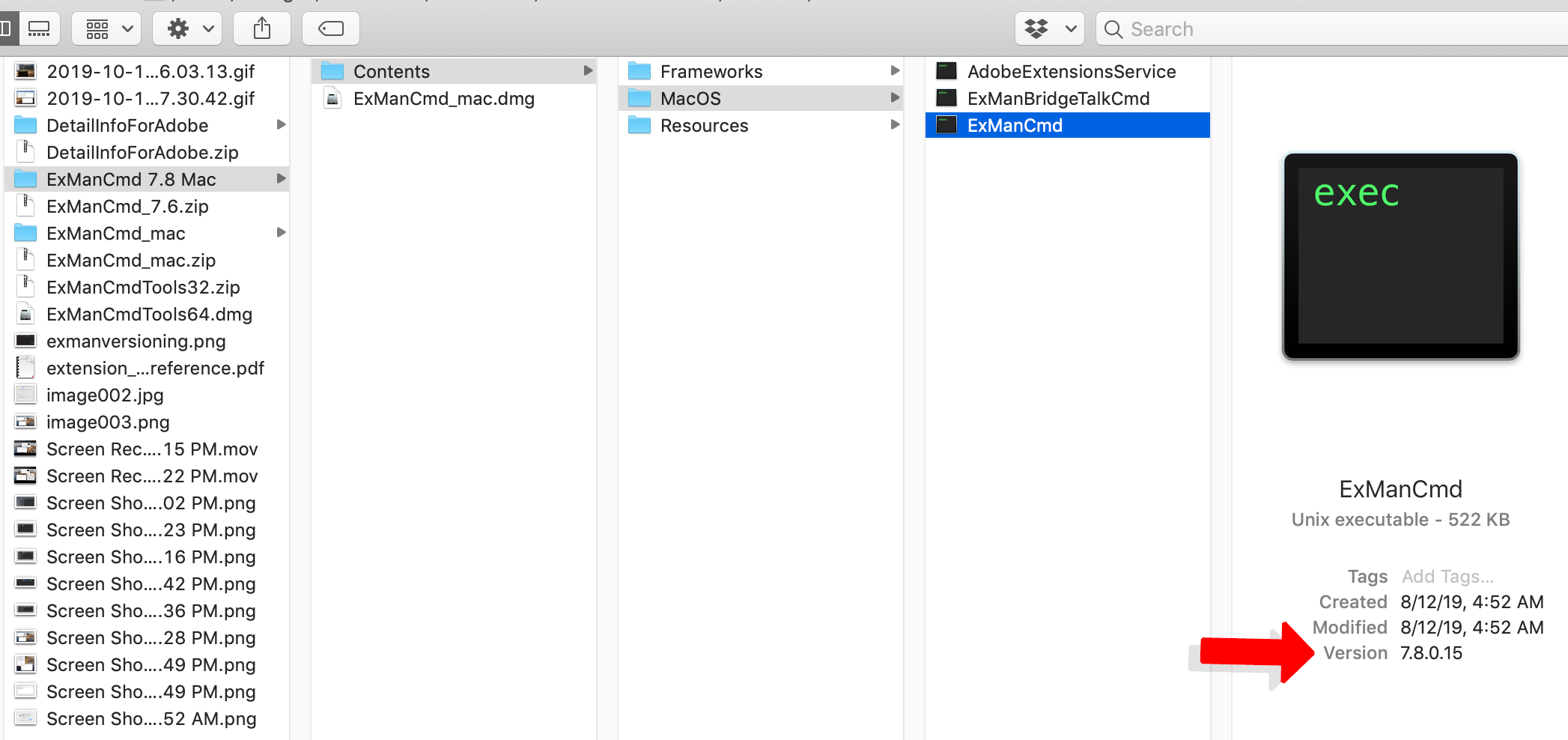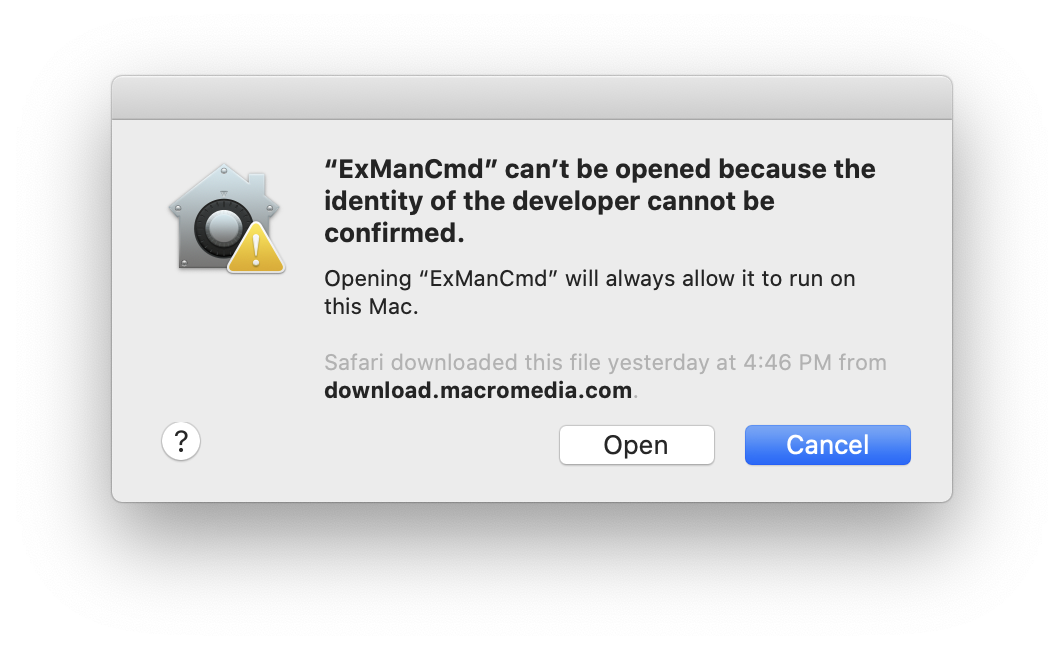- Don't update to Catalina if you still depend on ExtendScript ToolKit. Perhaps try Catalina in a separate partition on your Mac first.
- The BridgeTalk component is not quite Catalina compliant and requires additional steps upon download, documented below.
Here's how to tell which version of ExManCmd you're running:
1. Download ExManCmd 7.8 here: https://partners.adobe.com/exchangeprogram/creativecloud/support/exman-com-line-tool.html
The link above hosts the latest version of ExManCmd. Version 7.8 is no longer available.
- Double click on the
.dmgfolder to mount the.dmgvolume - Copy and paste the
Contentsfolder to your hard drive (or other System location) - Open the folder
Contents - > MacOS - Launch Terminal.app
- This command will remove the BridgeTalk component from Apple's quarantine:
xattr -dr com.apple.quarantine Your/SystemPath/Contents/MacOS/ExManBridgeTalkCmd- My favorite method of doing this is to drag the
ExManBridgeTalkfile directly onto the Terminal after pasting in the command, so you don't have to navigate through your file system:
- My favorite method of doing this is to drag the
- Hit return to run the command.
-
Double click ExManCmd Tool (from within
/Contents/MacOS/ExManBridgeTalkCmd) -
You will need to confirm in
System Preferences -> Securitythat ExManCmd is OK by clicking "Open Anyway":
- ExManCmd should now run properly... unless you rely on BridgeTalk components. Let us know if this doesn't work!
- Use ExManCmd to install/remove addons as usual.
- We recommend running ExManCmd using
sudoin cases where you're installing directly into the Creative Cloud app. sudomay not be necessary for other types of installations.
- We recommend running ExManCmd using